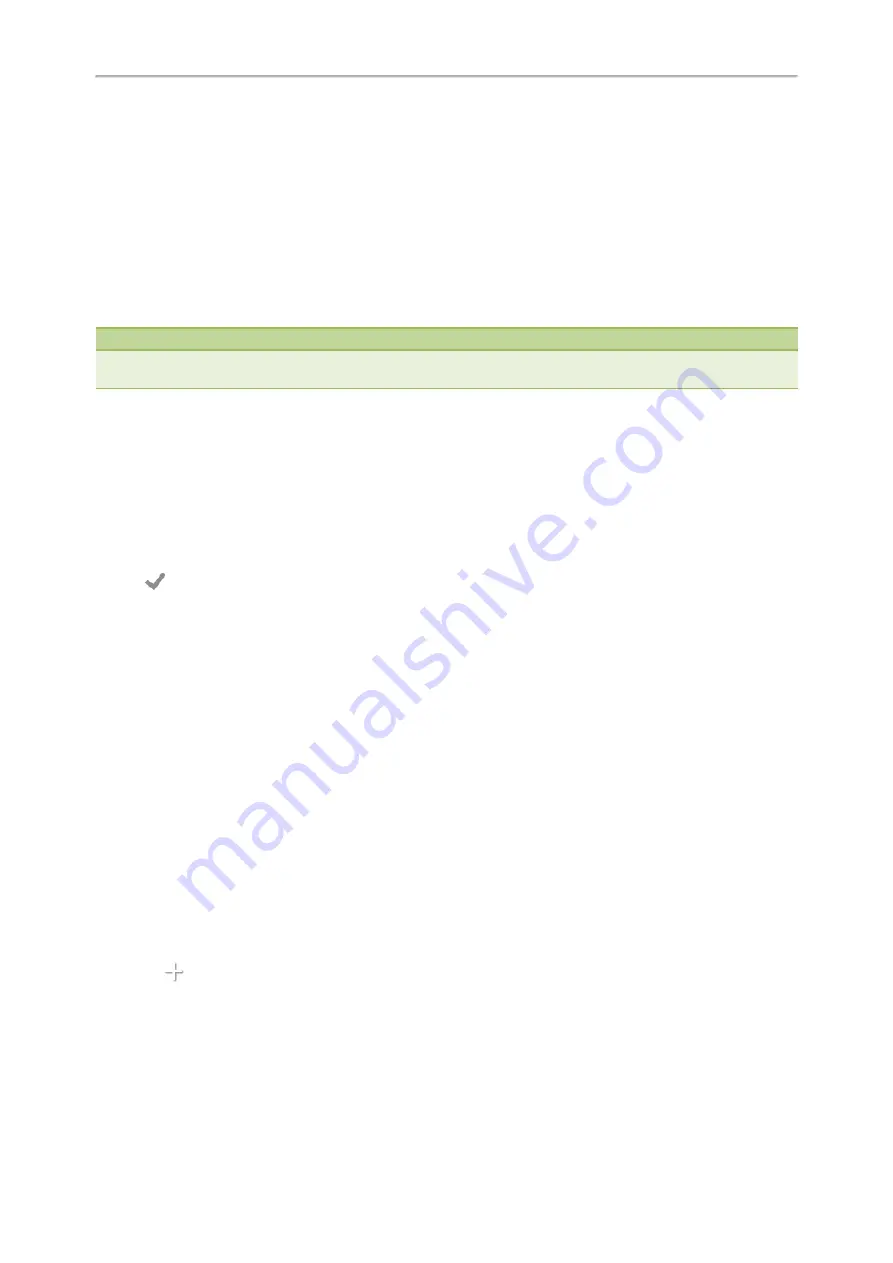
Yealink CP960 User Guide
36
Setting the Phone Lock
Setting a Phone Lock Key
Unlocking Your Phone
Procedure
1.
Tap the screen or tap the Mute touch key, the phone screen prompts you to enter a unlock PIN.
2.
Enter the desired PIN (default: 123) in the
Unlock PIN
field.
3.
Tap
OK
.
The lock icon disappears from the phone screen.
Note
If you forget the unlock PIN, you can enter the administrator password to unlock your phone, and then change the unlock
PIN.
Changing Your Phone Unlock PIN
The default unlock PIN is 123, you can change it at any time for security reasons.
Procedure
1.
Navigate to
Settings
->
Basic Settings
->
Change PIN
.
2.
Enter the desired value in the
Old PIN
,
New PIN
and
Confirm PIN
field respectively.
The unlock PIN length must be within 15 digits.
3.
Tap
.
Line Keys
You can assign predefined functionalities to line keys. You can also define a label for a line key feature which will
appear on the touch screen. Line keys allow you to quickly access features such as recall and voice mail. The line key
can indicate the monitored status when the line keys are assigned with particular features, such as BLF. The default key
type of line key 1 is Line. The default key type of line key 2-30 is N/A, which indicates that this line key provides no
functionality until configuration.
Topics
Assigning Functionality to a Line Key
Changing the Location of the Line Keys
Assigning Functionality to a Line Key
Procedure
1.
Do one of the following:
l
Tap
on the top-right of the line key list.
Summary of Contents for One Talk CP960
Page 1: ......
Page 14: ...10 Yealink CP960 User Guide...
Page 32: ...28 Yealink CP960 User Guide...
Page 60: ...56 Yealink CP960 User Guide...
Page 68: ...64 Yealink CP960 User Guide...
Page 100: ...96 Yealink CP960 User Guide...
Page 131: ...System Applications 127...
Page 132: ...128 Yealink CP960 User Guide...
Page 148: ...Yealink CP960 User Guide 144 Finding a Master Phone...
Page 151: ...Appendix Menu Structure 147 Appendix Menu Structure...






























