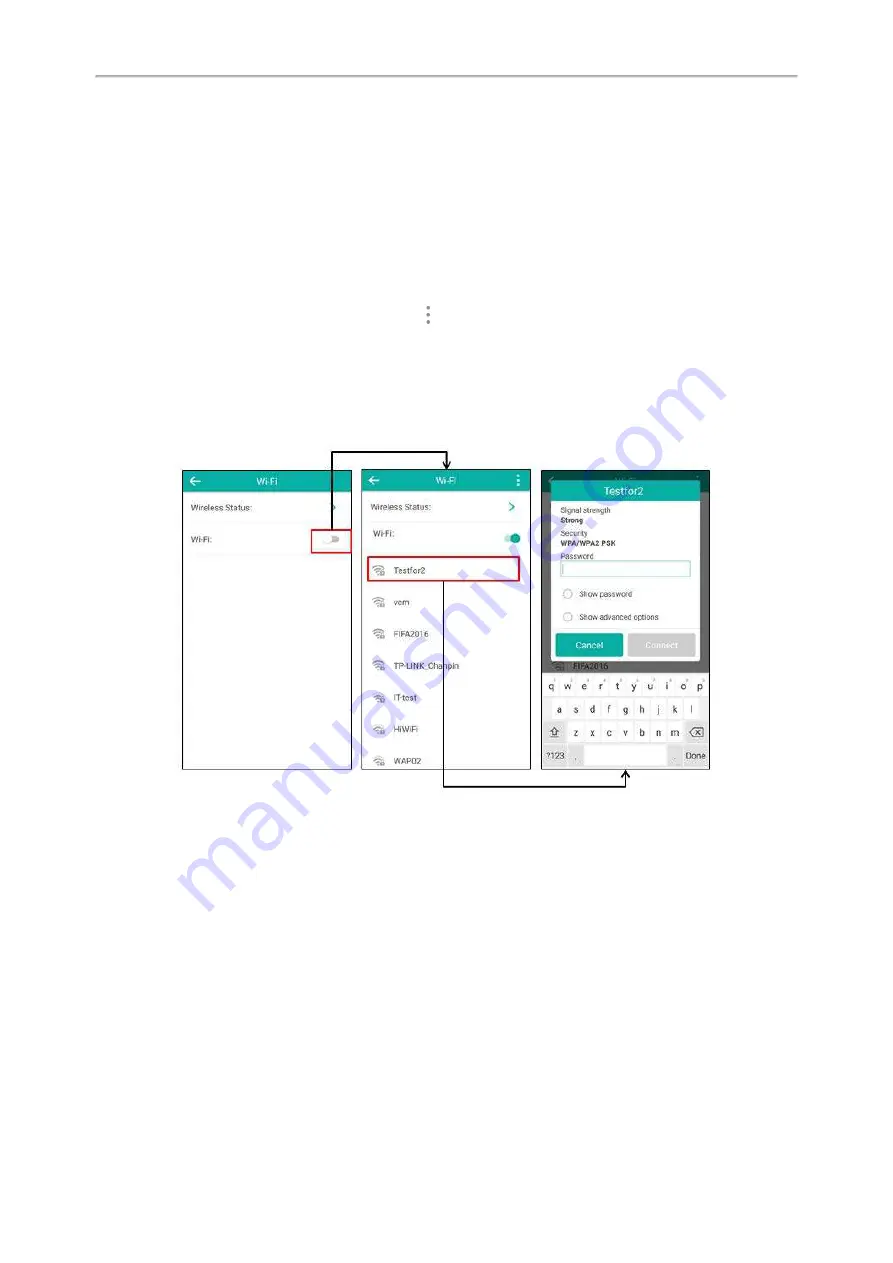
Yealink CP960 User Guide
40
Connecting to an Available Wireless Network Manually
Before You Begin
Get the password of the wireless network from your system administrator. Make sure that the Wi-Fi mode is activated.
Procedure
1.
Navigate to
Settings
->
Basic Settings
->
Wi-Fi
.
The phone will automatically search for available wireless networks in your area.
2.
(Optional.) To re-search the available network, tap
and then tap
Scan
.
3.
Tap the desired wireless network (SSID) to connect to it.
4.
If the network is secure, enter its password in the
Password
field.
Do the following:
l
Tap the
Show password
radio box to make the password visible.
l
Tap the
Show advanced options
radio box to configure the HTTP proxy for the
Browser
application.
5.
Tap
Connect
to connect to the wireless network.
Once the connection has completed successfully, the prompt “Connected” appears under the corresponding SSID.
Related Topic
Activating the Wi-Fi Mode
Connecting to the Wireless Network Using Wi-Fi Protected Setup (WPS)
Wi-Fi Protected Setup (WPS) provides simplified mechanisms to configure secure wireless networks. WPS can auto-
matically configure a wireless network with a network name (SSID) and strong WPA data encryption and authen-
tication.
Two methods supported by Yealink IP phones in the Wi-Fi protected setup:
l
Push Button Configuration (PBC)
: The user simply has to push the WPS key on both the IP phone and gate-
way/router to connect.
Summary of Contents for One Talk CP960
Page 1: ......
Page 14: ...10 Yealink CP960 User Guide...
Page 32: ...28 Yealink CP960 User Guide...
Page 60: ...56 Yealink CP960 User Guide...
Page 68: ...64 Yealink CP960 User Guide...
Page 100: ...96 Yealink CP960 User Guide...
Page 131: ...System Applications 127...
Page 132: ...128 Yealink CP960 User Guide...
Page 148: ...Yealink CP960 User Guide 144 Finding a Master Phone...
Page 151: ...Appendix Menu Structure 147 Appendix Menu Structure...






























