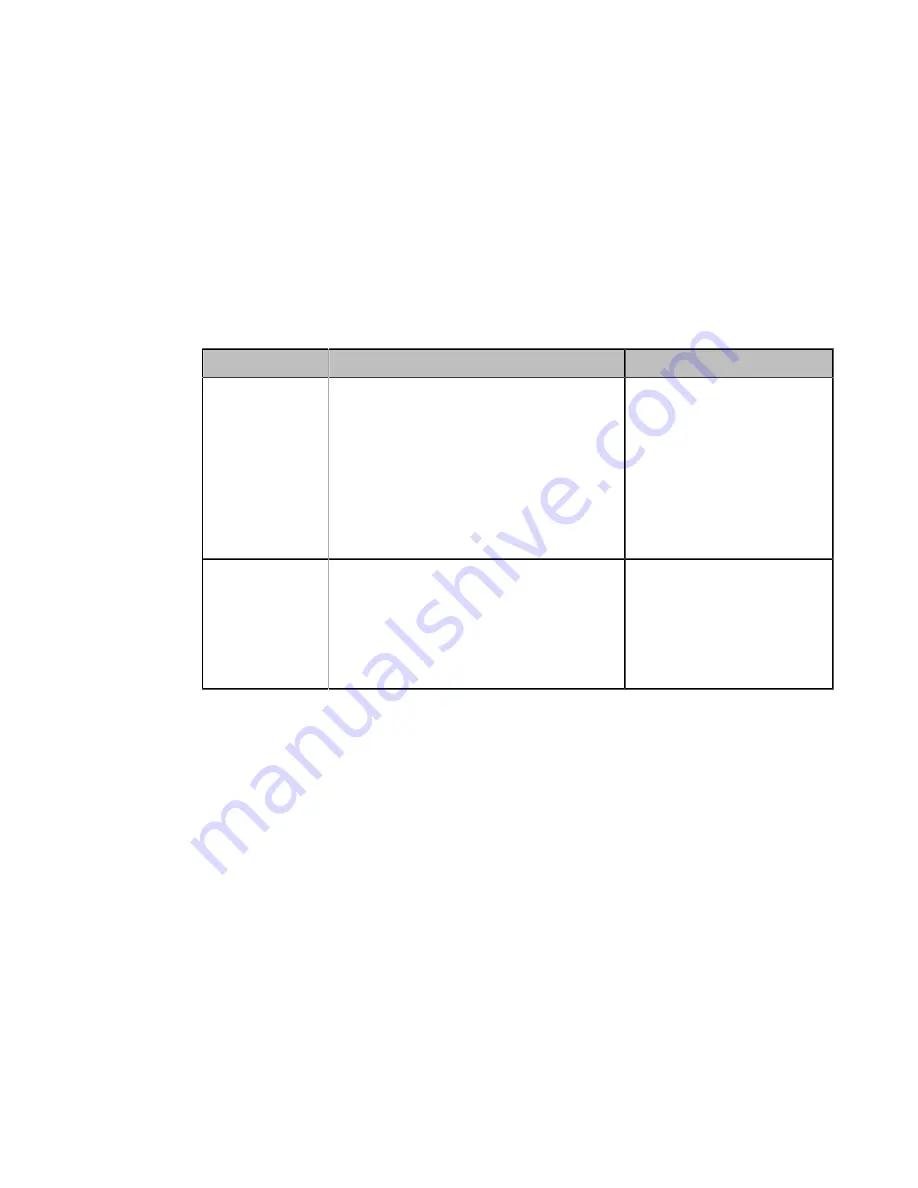
| VCS Deployment Methods |
43
Configuring NAT
Procedure
1.
Do one of the following:
• On your web user interface, go to
Network
>
NAT/Firewall
>
NAT Configuration
.
• On your VCS:
For VC880/VC800/VC500/PVT980/PVT950, go to
More
>
Setting
>
Advanced
>
NAT/Firewall
>
NAT
.
On your VC200, go to
More
>
Network
>
Wired Network
>
NAT/Firewall
>
NAT
.
On your VP59, tap
Setting
>
Advanced
>
NAT/Firewall
>
NAT
.
• On your CTP20, tap
Setting
>
Advanced
>
NAT/Firewall
>
NAT
.
2.
Configure and save the following settings:
Parameter
Description
Configuration Method
Static NAT/Type
Configure the static NAT type.
•
Disabled
—the system does not use the
NAT feature.
•
Manual
—the system uses the manually
configured NAT public address.
•
Auto
—the system obtains the NAT public
address from the Yealink-supplied server.
Default
: Off.
Web user interface
Endpoint
CTP20
NAT Public IP
Address/Public
IP Address
• Displays the NAT public address
automatically obtained from the Yealink-
supplied server if the static NAT is set to
Auto.
• Configure the NAT public address for the
system if the static NAT is set to Manual.
Web user interface
Endpoint
CTP20
Related tasks
Enabling Static NAT for SIP Protocol
Related information
Enabling Static NAT for SIP Protocol
You can use H.323 protocol to make private-to-public calls after you configure the port forwarding and enable the
static NAT feature. If you want to use SIP protocol to make private-to-public calls, you also need to enable the static
NAT settings for the SIP protocol.
Procedure
1.
Do one of the following:
• On your web user interface, go to
Account
>
SIP Account/SIP IP Call
>
NAT Traversal
.
• On your VCS, go to
More
>
Setting
>
Advanced
>
SIP IP Call
>
NAT Traversal
.
On your VP59, tap
Setting
>
Advanced
>
SIP IP Call
>
NAT Traversal
.
• On your CTP20, tap
Setting
>
Advanced
>
SIP IP Call
>
NAT Traversal
.
2.
Configure and save the following settings:






























