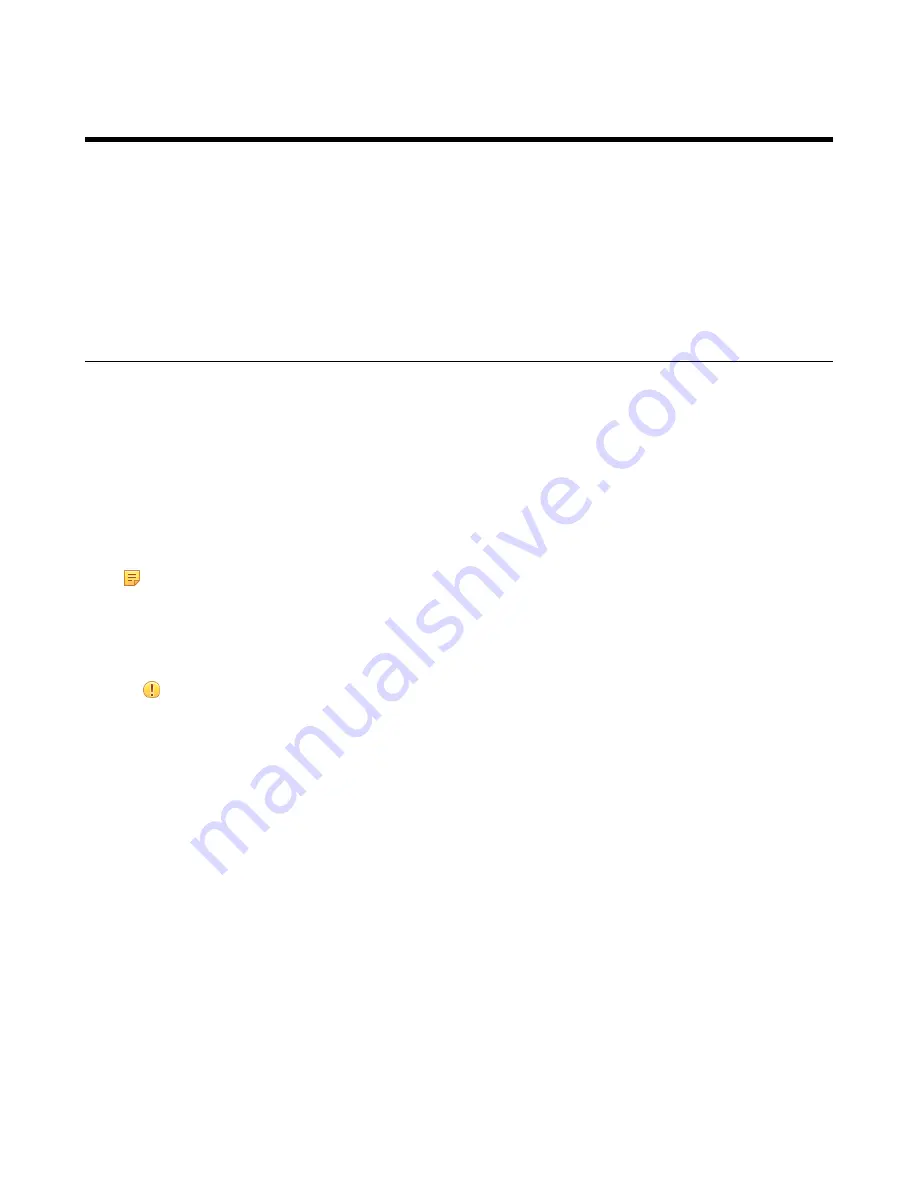
| Configuration Methods |
38
Configuration Methods
To configure your system, you can use the remote control, CTP20, CP960, or the web user interface.
To configure VP59, you can configure it directly or use the web user interface.
•
•
•
•
Using Web User Interface
A web-based interface is especially useful for remote configuration. You can use the web user interface to perform
most of the calling and configuration tasks.
•
Logging into the Web User Interface
•
Configuring the Web Server Type
Logging into the Web User Interface
To log on to your device web user interface, you must open a web browser and enter the device IP address. Login
credentials are required for accessing the web user interface. The default administrator username is “admin” (case-
sensitive) and password is “0000”.
Note:
We recommend that you use the Chrome or Internet Explorer 11 to access the web user interface.
Some features may not work properly if you are using other or older browsers.
1.
Open a web browser and enter the device IP address in the address bar.
2.
Enter the administrator username and the password.
3.
Click
Login
.
Attention:
The web user interface will be locked after 3 failed login attempts. Please contact your support
team or try again 3 minutes later.
Related tasks
Configuring the Web Server Type
Related information
Configuring the Web Server Type
The web server type determines the protocol used for accessing the web user interface of the system. Both HTTP and
HTTPS are available. The HTTPS ensures that the configuration of all login information (such as user names and
passwords) is transmitted using an encrypted channel. If you disable the desired protocol, you cannot access the web
user interface via this protocol.
Procedure
1.
Do one of the following:
• On your web user interface, go to
Network
>
Advanced
>
Web Server
.
• On your VCS:
For VC880/VC800/VC500/PVT980/PVT950, go to
More
>
Setting
>
Advanced
>
Advanced Network
>
Web Server Type
.






























