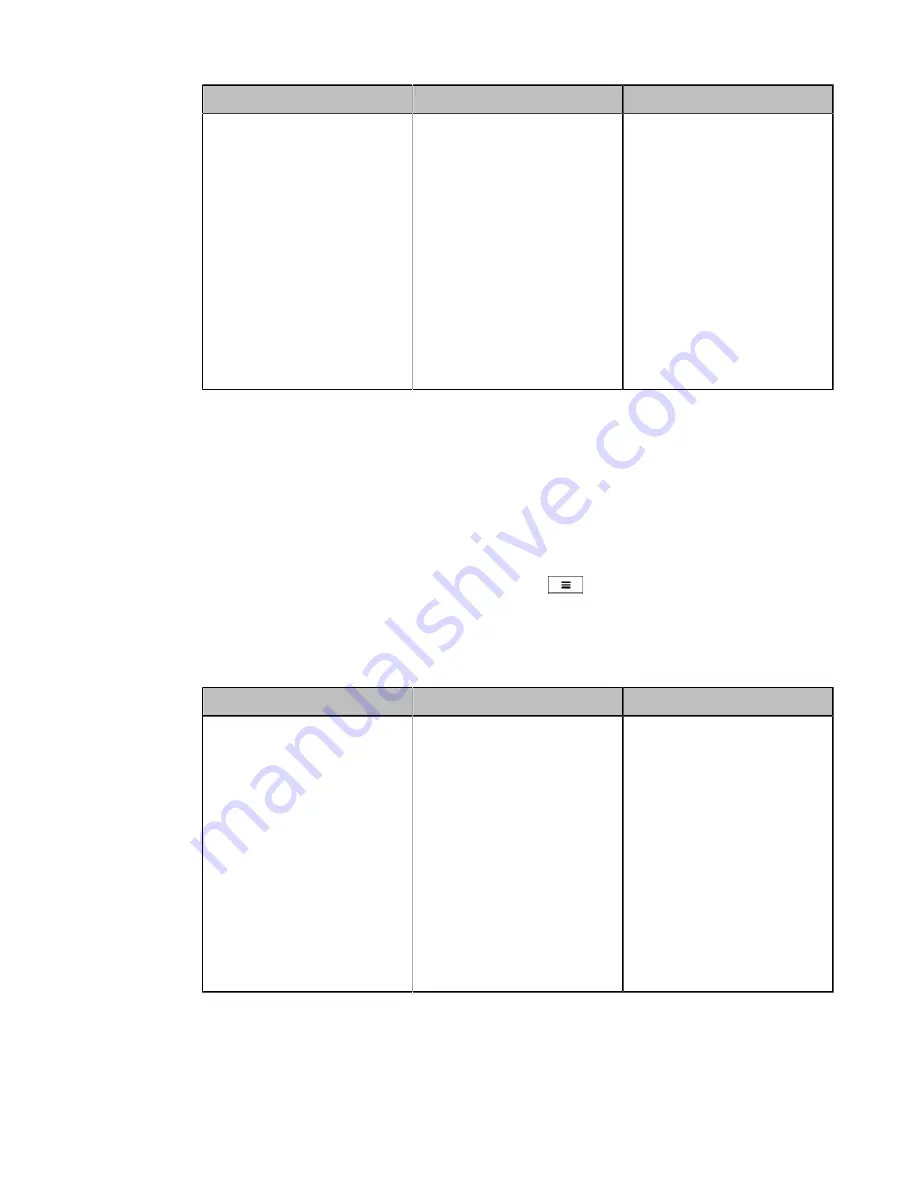
| Accessories with Your System |
208
Parameter
Description
Configuration Method
Multi-camera Default Layout/
Camera Layout
Configure the camera layout
during a video call.
•
1+N
: the selected camera
is given prominence in
the largest pane, and other
cameras are displayed in
small panes.
•
Selected Speaker
: the
selected camera is displayed
in the full screen.
•
Equal N×N
: every camera is
displayed in equal panes.
Default
: 1+N.
Web user interface
Adjusting the Camera Layout During a Call
During a call, all video streams captured from the connected cameras are synthesized to one video stream, and then
sent to the far site. You can change the camera layout during a call.
Procedure
1.
Do one of the following:
• When the system is during a call, on your web user interface, go to
Home
>
Camera Layout
.
• When the system is during a call, on your remote control, press
or OK key to open Talk Menu, and
select
Layout Adjustment
>
Camera Layout
.
• When the system is during a call, on your CP960 conference phone, tap
Layout
.
• When the system is during a call, on your CTP20, tap
Layout
>
Camera Layout
.
2.
Configure and save the following settings:
Parameter
Description
Configuration Method
Camera Layout
Configure the camera layout
during a video call.
•
1+N
: the selected camera
is given prominence in the
largest pane. Other cameras
are displayed in small panes.
•
Selected Speaker
: the
selected camera is seen in a
large pane.
•
Equal N×N
: every camera
is given equal prominence in
equal-sized panes.
Default
: 1+N.
Web user interface
Endpoint
CP960 Conference Phone
CTP20
3.
If you select
1+N
or
Selected Speaker
as the camera layout, you should choose a camera you want to focus on.






























