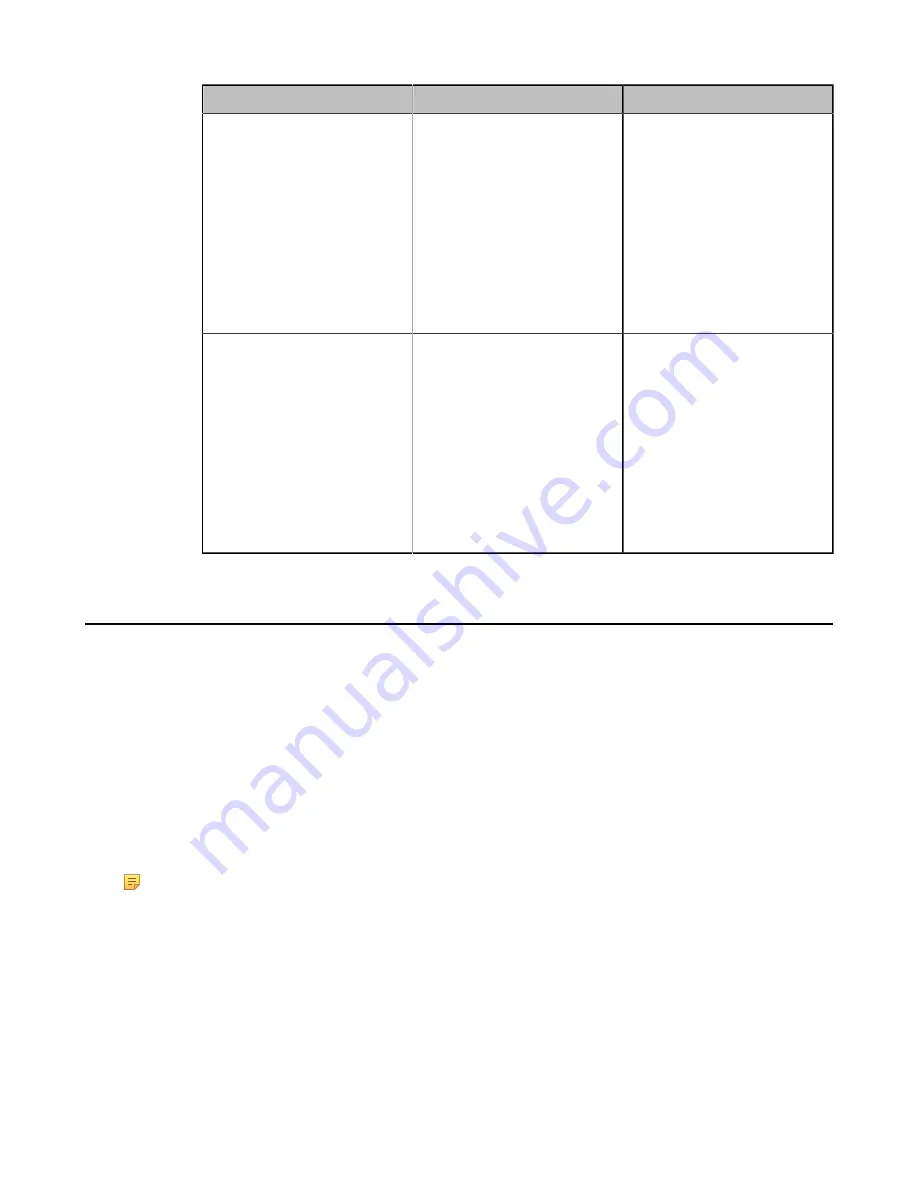
| Configuring Video Settings |
140
Parameter
Description
Configuration Method
Display1
Configure the output resolution
of primary monitor.
•
Auto
-select the highest
output resolution
automatically.
• The available output
resolutions (The available
resolutions depend on the
monitor you are using).
Default
: Auto.
Web user interface
CP960 Conference Phone
Display 2
(it is not applicable to
VP59)
Configure the output resolution
of secondary monitor.
•
Auto
-select the highest
output resolution
automatically.
• The available output
resolutions (The available
resolutions depend on the
monitor you are using).
Default
: Auto.
Web user interface
CP960 Conference Phone
CEC Monitor Controls
Consumer Electronics Control (CEC) is a feature of HDMI designed to allow users to command and control devices
connected through HDMI by using only one remote control. The users can use a remote control to control all the
devices connected by HDMI.
The CEC feature is enabled by default on VC880/VC800/VC500/PVT980/PVT950 video conferencing system.
Ensure that all monitors connected to the system supports and enables the CEC feature. This feature is not applicable
to VC200/VP59.
The following CEC features are available:
• One Touch Play-Use the system remote control to wake up the monitors. All connected CEC-capable monitors are
powered on, and their displays are switched to VCS input.
•
System Standby
-When the VCS enters sleep mode, all connected CEC-capable monitors are switched to standby
mode for power saving.
Note:
The VCS does not respond to CEC commands issued by a television remote control.
•
Configuring CEC Monitor Controls
Configuring CEC Monitor Controls
Procedure
1.
On your web user interface, go to
Setting
>
General
>
General Information
>
CEC Enable
.
2.
Configure and save the following settings:






























