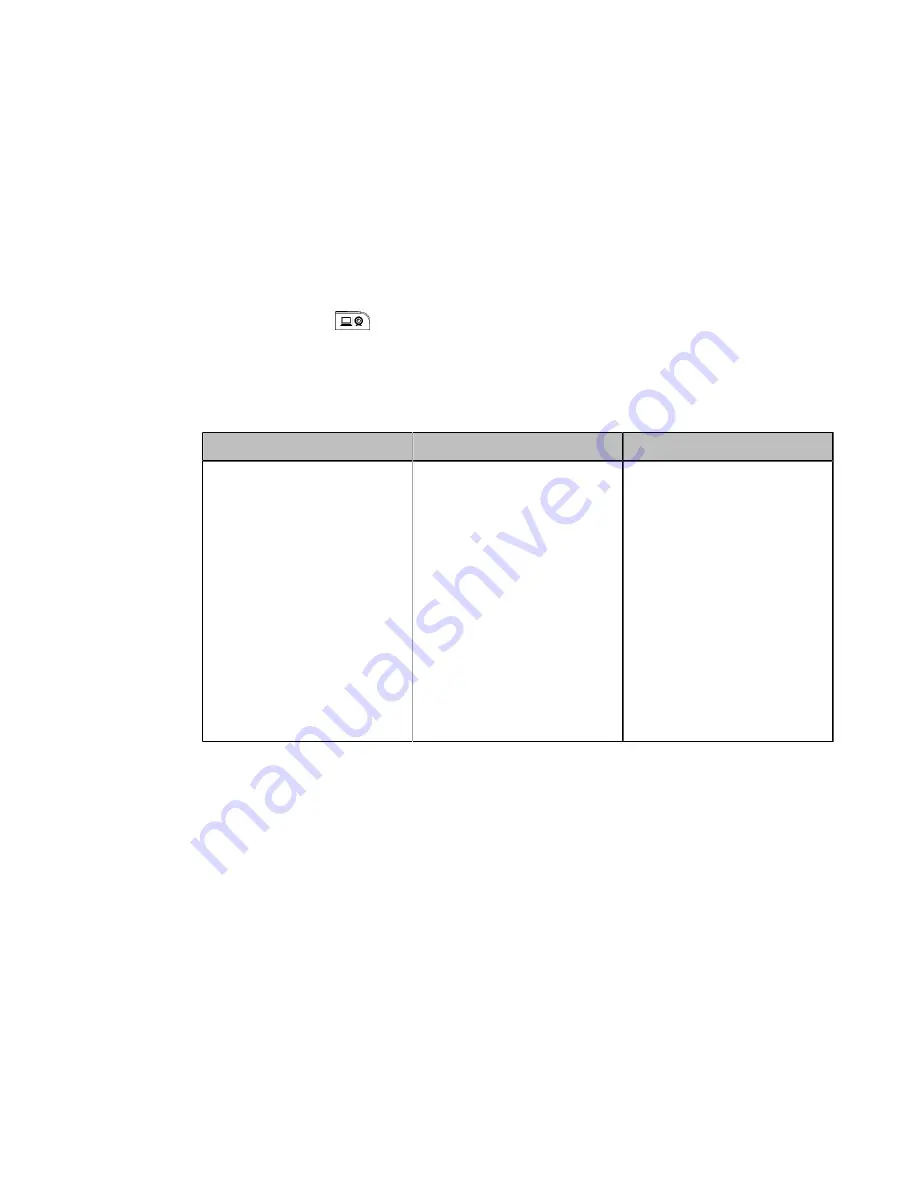
| Configuration Methods |
40
Using the Virtual Remote Control
You can use the virtual remote control via your web user interface to control your system.
Procedure
1.
On your web user interface, go to
Home
>
Remote Control
.
The virtual remote control appears.
2.
Click the corresponding keys on the remote control to control the system.
3.
Click
Remote Control
to close the virtual remote control.
Customizing the Key Type
You can configure the custom key (
) on the remote control to the desired functions as needed.
Procedure
1.
On your web user interface, go to
Setting
>
Remote Control
>
Remote Control
>
Custom Key Type
.
2.
Configure and save the following settings:
Parameter
Description
Configuration Method
Custom Key Type
Specify a feature for the custom
key on the remote control.
•
Input
: press to select the
video input source.
•
ScreenShot
: press to capture
screen.
•
Mute Speaker
: press to mute
or unmute the speaker.
•
Presentation
: press to start
or stop presentation.
•
Preset
: press to configure the
presets during a call.
Default
: Presentation.
Web user interface
Disabling Remote Control Keys
All keys on the remote control are enabled by default. If you do not want to use some keys on the remote control, you
can disable them.
Procedure
1.
On your web user interface, go to
Setting
>
Remote Control
.
2.
In the
Enable Remote Control Key
field, turn off the corresponding key.
3.
Click
Confirm
.
Disabling the Remote Control
The remote control feature is enabled by default. If your environment does not use remote control to control the
system, you can disable it.
Procedure
1.
On your web user interface, go to
Setting
>
General
>
General Information
>
Remote Control Enabled
.






























