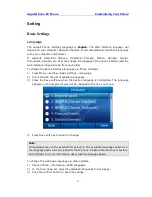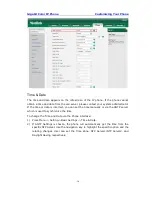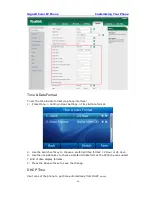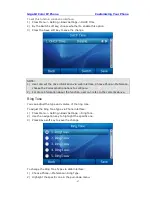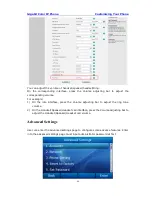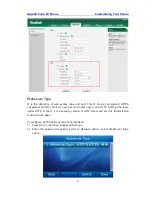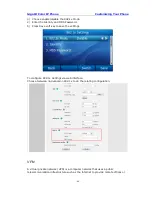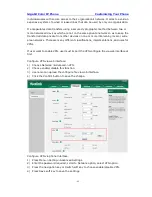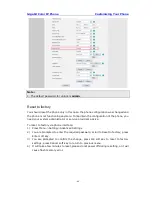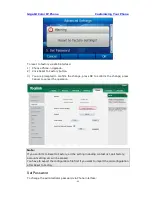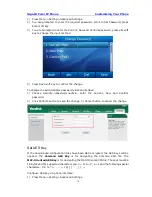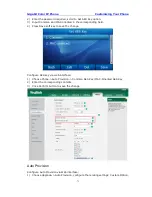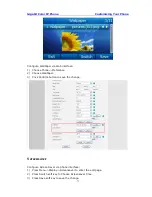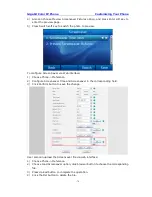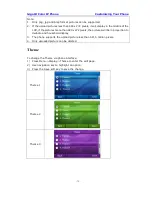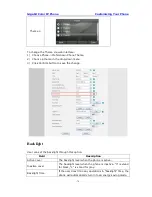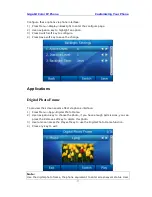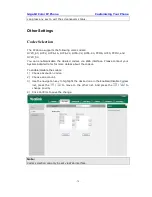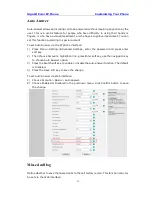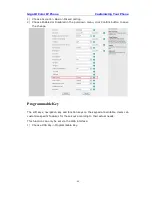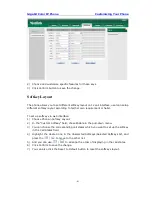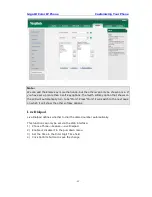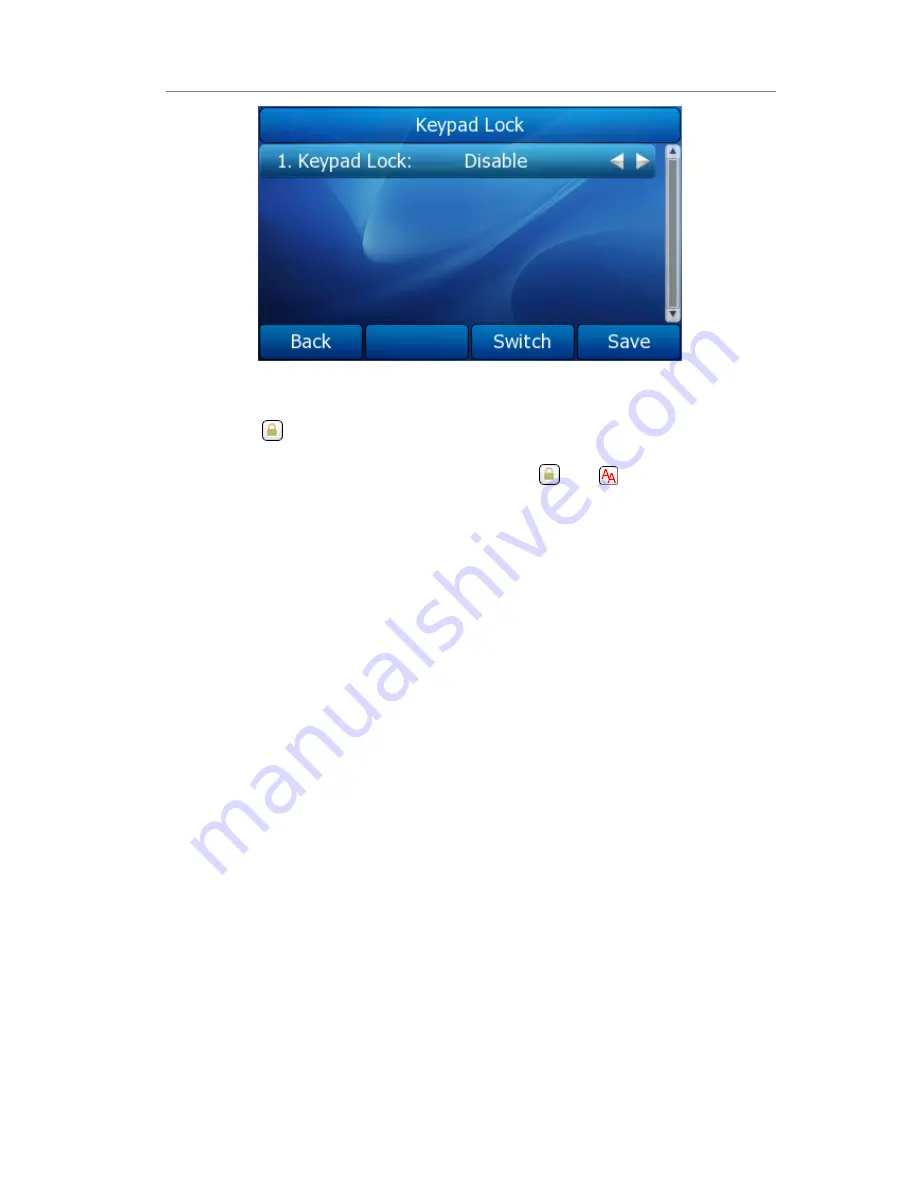
Gigabit Color IP Phone Customizing Your Phone
- 67 -
4)
Press Save soft key to save the change.
5)
The icon
will be displayed on the top right corner of the idle screen.
6)
If you choose Lock&Answer, it will show the icon
and
on the user interface.
To unlock the phone via Phone interface:
1)
Press Menu soft key,
you are prompted for the password.
2)
Enter the password, and then press Enter soft key, the phone will be unlocked.
3)
The icon will be disappearing from the idle screen.
4)
If you choose Lock&Answer, you have to enter Menu->Setting->Advanced
Settings->Phone Setting->Lock.
5)
And then choose disable this option.
To configure keypad lock via Web interface:
Choose Phone->Preference-> Keyboard Lock to do the relating changes. Please refer to
the instruction above for the parameters’ detail.
Summary of Contents for Gigabit Color
Page 5: ...4 Zero sp touch 119 Voice 119 Ring 120 Tone Settings 121 Trouble Shooting 123 ...
Page 17: ...Gigabit Color IP Phone Overview 16 Set as XML Group function ...
Page 21: ...Gigabit Color IP Phone Overview 20 4 And then choose the specific one to check ...