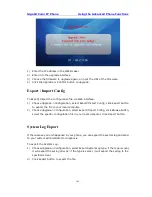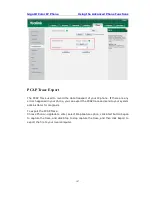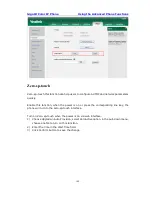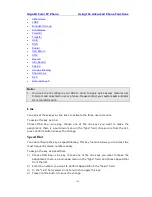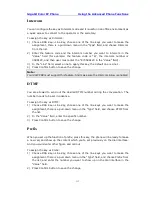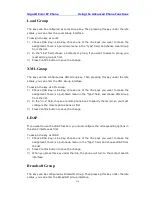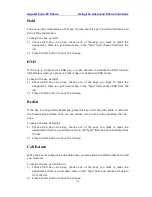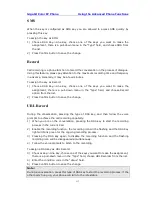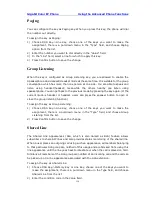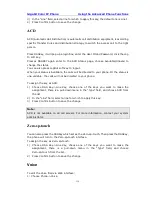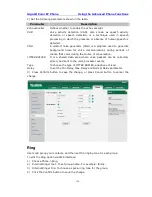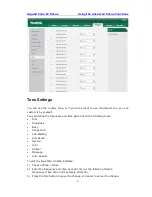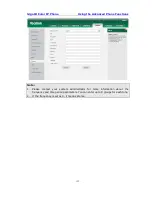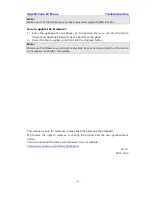Gigabit Color IP Phone Using the Advanced Phone Functions
- 120 -
2) Set the following parameters shown in the table.
3) Press Confirm button to save the change, or press Cancel button to cancel the
change.
Ring
Users can group your contacts, and then set the ringing tone for each group.
To edit the Ring option via Web interface:
1)
Choose Phone->Ring.
2)
Internal Ringer Text: To set group name. For example: family.
3)
Internal Ringer File: To choose a special ring tone for the group.
4)
Click the Confirm button to save the change.
Parameter
Description
Echo canceller
Defines whether to enable the echo canceller.
VAD
Voice activity detection (VAD), also known as speech activity
detection or speech detection, is a technique used in speech
processing in which the presence or absence of human speech is
detected.
CNG
A comfort noise generator (CNG) is a program used to generate
background noise for voice communications during periods of
silence that occur during the course of conversation.
JITTER BUFFER
It is a shared data area where voice packets can be collected,
stored, and sent to the voice processor evenly.
Type
To choose the type of JITTER BUFFER, adaptive or Fixed.
Delay
To set the Min Delay, Max Delay and Normal Delay parameter.
Summary of Contents for Gigabit Color
Page 5: ...4 Zero sp touch 119 Voice 119 Ring 120 Tone Settings 121 Trouble Shooting 123 ...
Page 17: ...Gigabit Color IP Phone Overview 16 Set as XML Group function ...
Page 21: ...Gigabit Color IP Phone Overview 20 4 And then choose the specific one to check ...