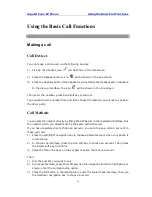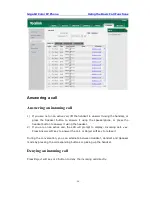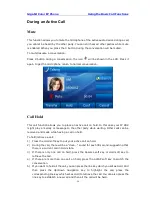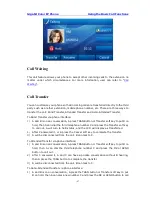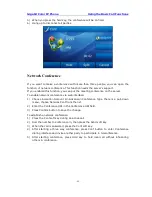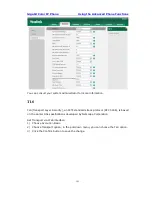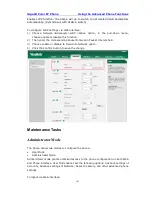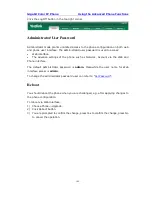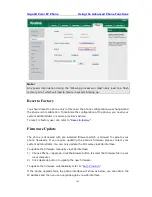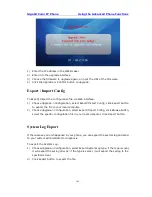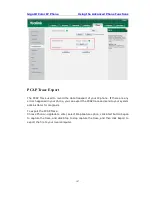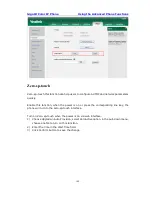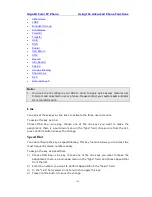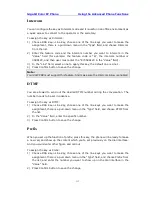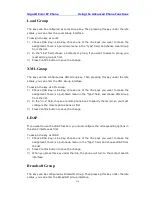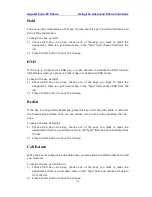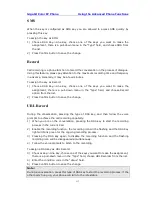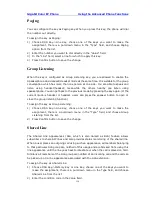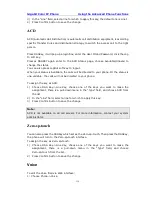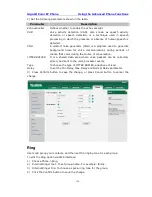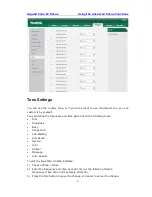Gigabit Color IP Phone Using the Advanced Phone Functions
- 106 -
1)
Enter the IP address in the
Web browser.
2)
Enter into the upgrade interface.
3)
Choose the firmware to upgrade again, or input the URL of the firmware.
4)
Click the Upgrade or Confirm button to upgrade.
Export / Import Config
To Export/Import the configuration file via Web interface:
1)
Choose Upgrade->Configuration, select Export/Import Config, click Export button
to export the file to your local computer.
2)
Choose Upgrade->Configuration, select Export /Import Config, click Browse button,
select the specific configuration file in your local computer, click Import button.
System Log Export
If there are any errors happened in your phone, you can export the system log and send
to your system administrator for diagnosis.
To export the System Log:
1)
Choose Upgrade->Configuration, select Export System Log type, if the type is Local,
it will export the syslog directly; if the type is server, it will export the syslog to the
specified server.
2)
Click Export button to export the file.
Summary of Contents for Gigabit Color
Page 5: ...4 Zero sp touch 119 Voice 119 Ring 120 Tone Settings 121 Trouble Shooting 123 ...
Page 17: ...Gigabit Color IP Phone Overview 16 Set as XML Group function ...
Page 21: ...Gigabit Color IP Phone Overview 20 4 And then choose the specific one to check ...