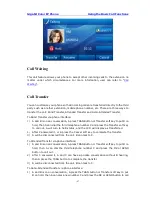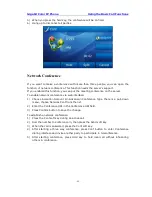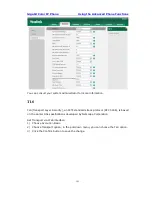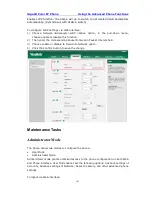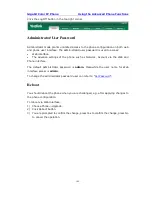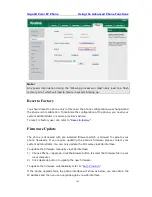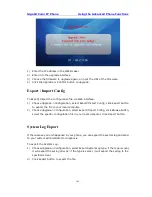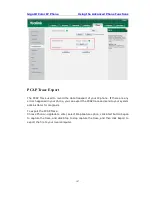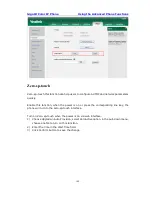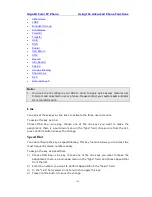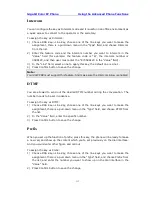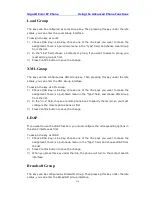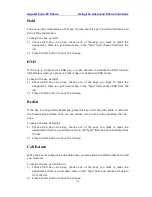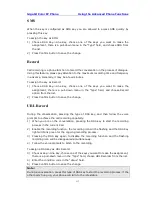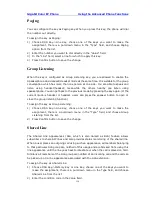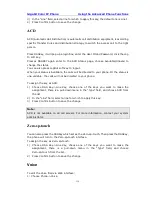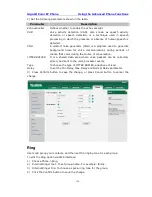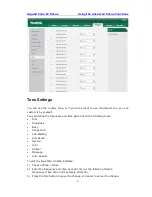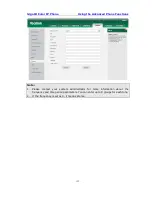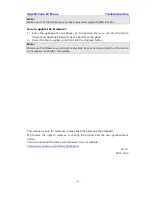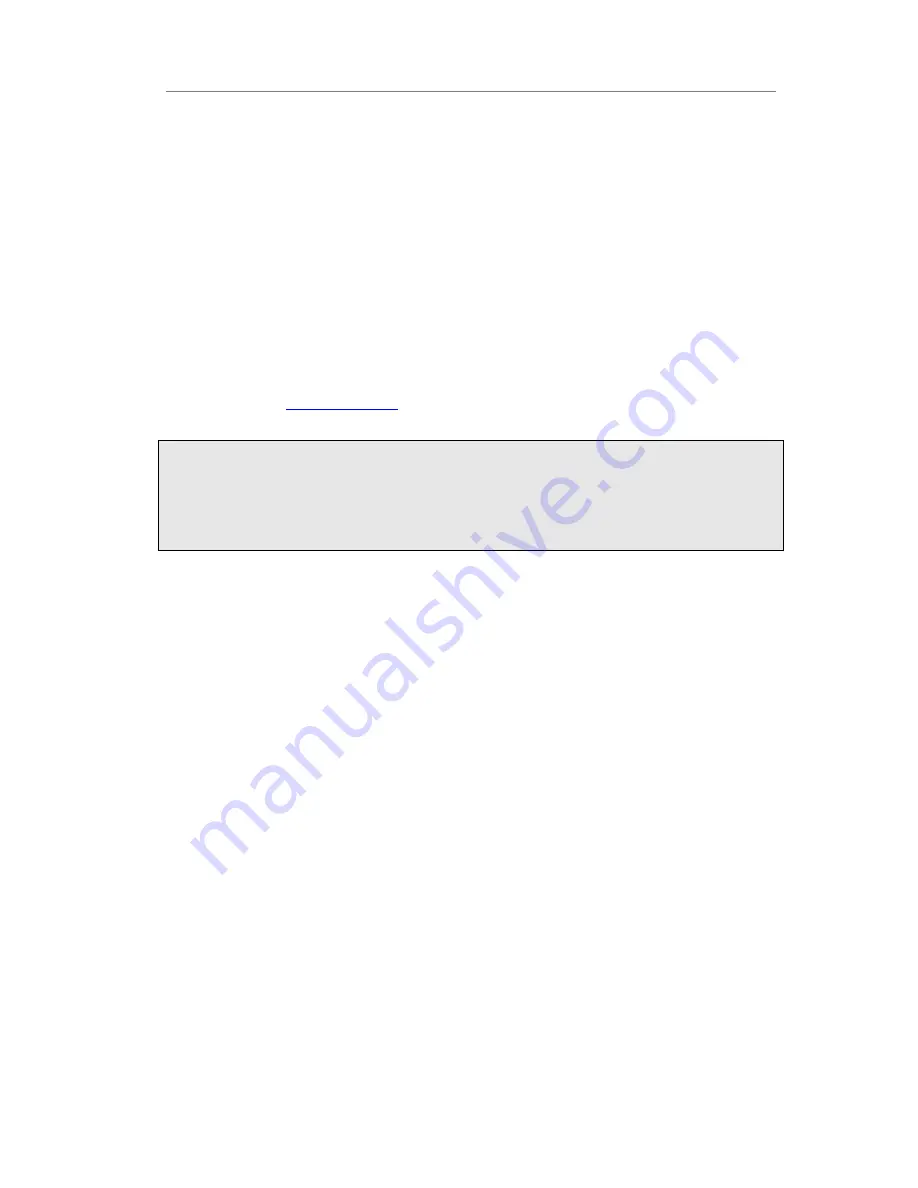
Gigabit Color IP Phone Using the Advanced Phone Functions
- 111 -
BLF
You can configure the key for Busy Lamp Field (BLF) which allows you to monitor the
status (idle, ringing, or busy) of another SIP accounts. User can dial the monitored
extension on a BLF configured key.
To assign the key as BLF:
1)
Choose DSS Key->Line Key, choose one of the line keys you want to make the
assignment, there is a pull-down menu in the “Type” field, and choose BLF from the
list.
2)
Enter the number you want to monitor in the “Value” field,
3)
In the "Line" field, select a line for which to apply this feature.
4)
And then enter the feature codes in the “Extension” field.
5)
Press Confirm button to save the change.
Please refer to “
LED Instruction
” for more details about the LED status in different
situation.
Note:
User can also set the pickup number to activate the pickup function. For example, if you
set the BLF number as 212, and the pickup number is *83, then when there is an
incoming call to 212, press the BLF key, it will call out the *83 automatically to pick up
the incoming call on 212.
BLF List
BLF list is a function which can monitor the group status, it is not one to one monitoring,
but the information feedback from the server to decide which BLF list will monitor which
account.
To set BLF List via web interface:
1)
Choose Account->Advanced-> BLF List URI, enter the BLF List URI.
2)
Then enter the BLF List Code in the BLF List Code field.
3)
Click the Confirm button to save.
To assign the key as BLF List:
1)
Choose DSS Key->Line Key, choose one of the line keys you want to make the
assignment, there is a pull-down menu in the “Type” field, and choose BLF List from
the list.
2)
In the "Line" field, select a line for which to apply this key.
3)
Press Confirm button to save the change.
Voice Mail
When the key is configured as Voicemail key you are allowed to access voicemail
quickly by pressing this key.
To assign the key as Voice Mail:
1)
Choose DSS Key->Line Key, choose one of the line keys you want to make the
assignment, there is a pull-down menu in the “Type” field, and choose Voice Mail
from the list.
Summary of Contents for Gigabit Color
Page 5: ...4 Zero sp touch 119 Voice 119 Ring 120 Tone Settings 121 Trouble Shooting 123 ...
Page 17: ...Gigabit Color IP Phone Overview 16 Set as XML Group function ...
Page 21: ...Gigabit Color IP Phone Overview 20 4 And then choose the specific one to check ...