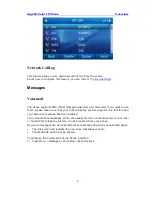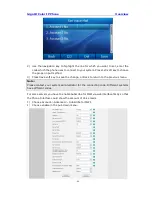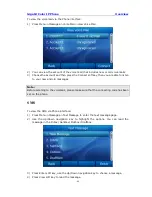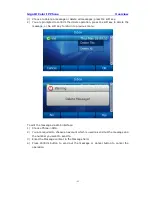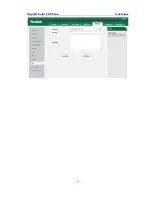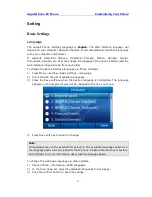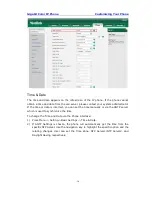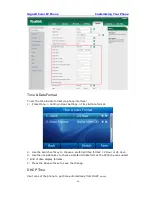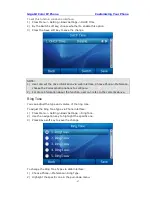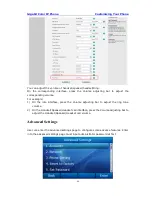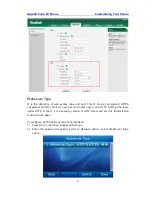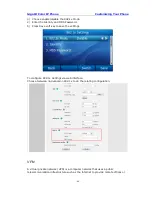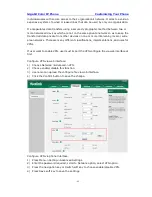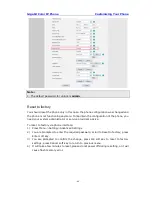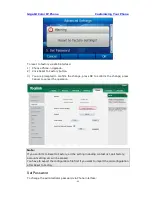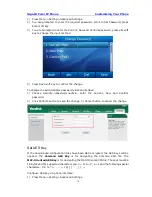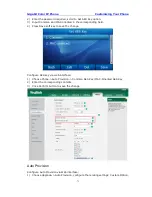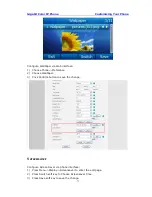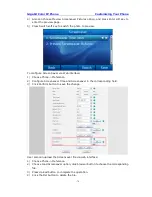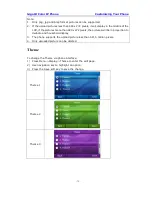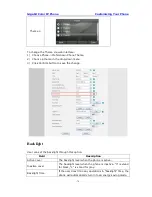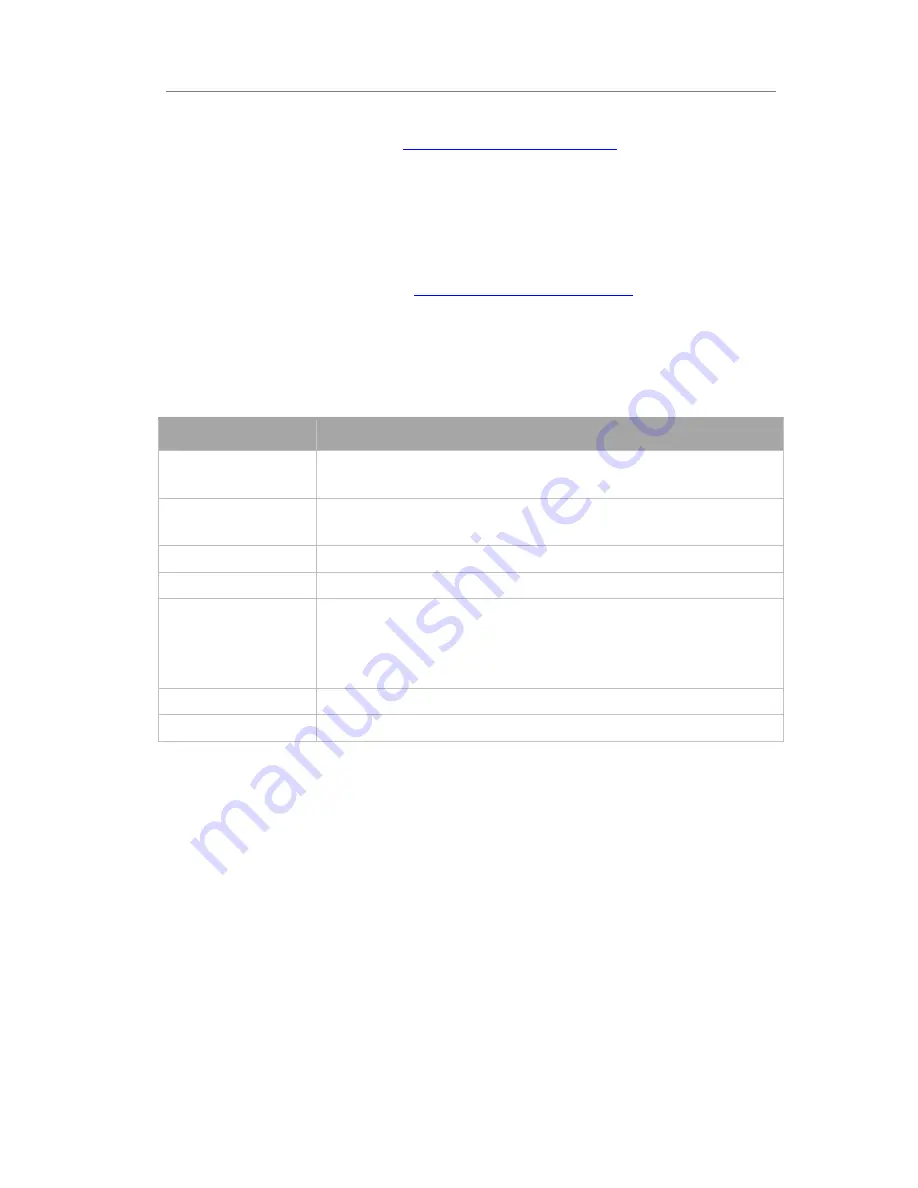
Gigabit Color IP Phone Customizing Your Phone
- 61 -
Account
Please refer to the previous part “
Configuration and Registration
” for the basic Account
setting information.
Network
WAN Port
Please refer to the previous part “
Configuration and Registration
” for the basic WAN
setting information.
PC Port
The following table lists the instructions of the field about the Network PC Port Setting.
Field Name
Description
As Bridge
If you select the Bridge mode, then the two Fast Ethernet ports
will be transparent.
As Router
If you select the Router mode, the SIP phone will work as a
router.
--IP address
User could configure the PC port IP address.
--Subnet Mask
User could configure the PC port Subnet Mask.
--DHCP Server
If you set the DHCP server on, the device connected to the PC
port will get the IP address automatically between the start IP
address and the end IP address. But if you select the bridge
mode, the DHCP server cannot work.
--Start IP Address
Indicate the range of the IP address.
--End IP Address
Indicate the range of the IP address.
To configure PC Port settings via Phone interface:
1)
Press Menu->Setting->Advanced Settings.
2)
Enter the password required, scroll to Network option, select PC Port option.
3)
If you choose Bridge, set the PC’s port as bridge mode, and then it will save and
return to the previous menu.
4)
If you choose Router, you will be prompted to enter the IP Address, Subnet Mask,
DHCP Server Disable/Enable, etc.
5)
Press Save soft key to save the change.
To configure PC Port settings via Web interface:
Choose Network->Basic->LAN to do the relating configuration, you can consult your
system administrator for more information.
Summary of Contents for Gigabit Color
Page 5: ...4 Zero sp touch 119 Voice 119 Ring 120 Tone Settings 121 Trouble Shooting 123 ...
Page 17: ...Gigabit Color IP Phone Overview 16 Set as XML Group function ...
Page 21: ...Gigabit Color IP Phone Overview 20 4 And then choose the specific one to check ...