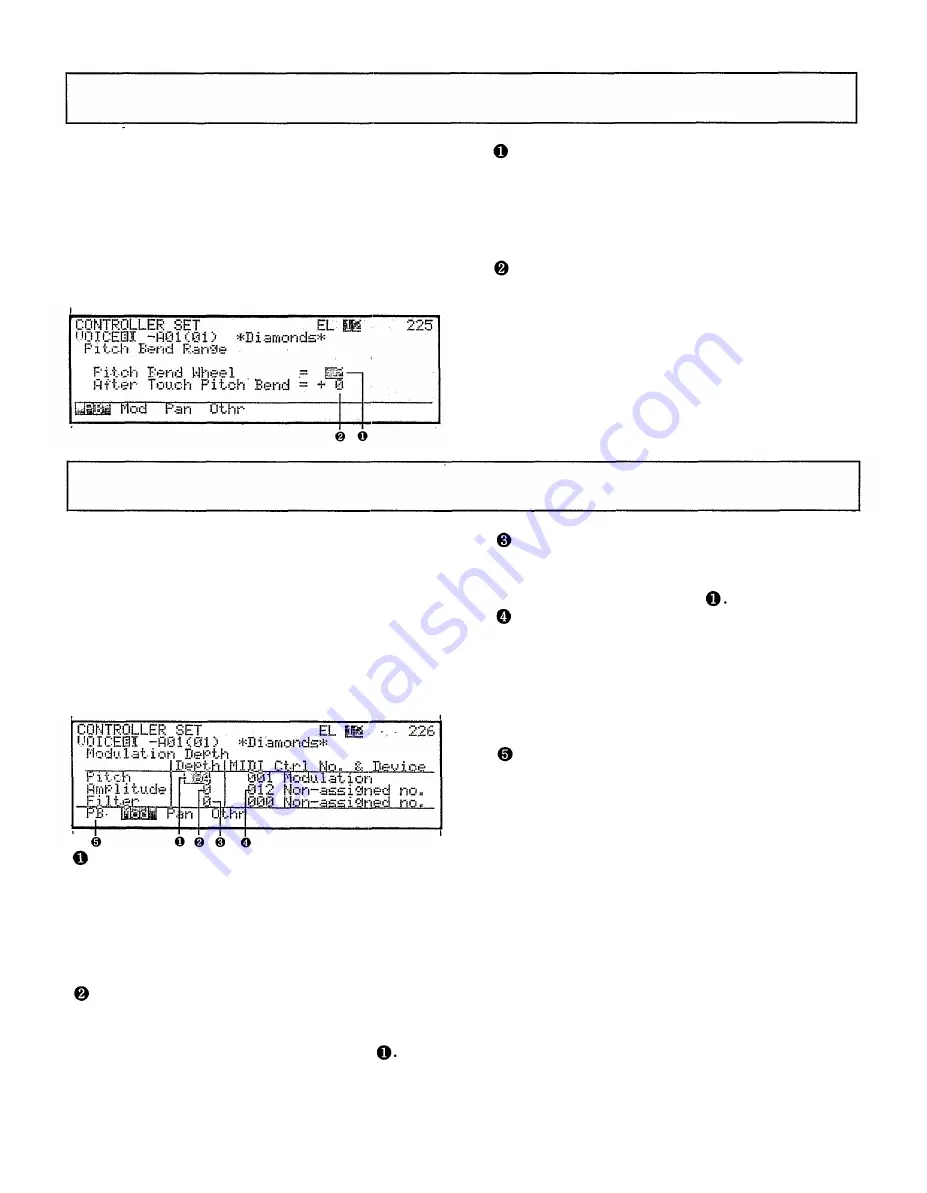
VOICE EDIT MODE
COMMON DATA
12. (F1) Controller set (Pitch bend)
JUMP #225
Summary: Specify the range over which the PITCH
wheel and After Touch will affect the pitch.
Procedure:
From: Common Data job directory (JUMP #201)
Select: job 12:Ctrllr
Press: F1 (PB) (JUMP #225)
Specify: the pitch bend effect of the PITCH wheel
and aftertouch
Pitch Bend Wheel (0...12): This determines the
range (0...12 half steps) over which the PITCH
wheel will affect the pitch. When this is set to
12, the PITCH wheel will move the pitch one
octave up or down. When this is set to 0, the
PITCH wheel will have no effect.
After Touch Pitch Bend (-12...+12): This deter-
mines how aftertouch will affect the pitch.
Pressing strongly down on the keyboard after
playing a note will move the pitch down one
octave (with a maximum setting of -12) and up
one octave (with a maximum setting of +12).
COMMON DATA
12. (F2) Controller set (Modulation)
JUMP #226
Summary: Specify the controller device that will add
vibrato (pitch modulation), tremolo (amplitude
modulation), and wah-wah (filter modulation).
Procedure:
From: Common Data job directory (JUMP #201)
Select: job 12:Ctrllr
Press: F2 (Mod) (JUMP #226)
Specify: the controller and depth for each
parameter
Pitch Modulation Depth (0...127): This setting
determines the range over which the specified
device will add vibrato (pitch modulation). For a
setting of 127, the selected controller will be
able to add the maximum amount of vibrato. For
a setting of 0, the selected controller will not be
able to add vibrato.
Amplitude Modulation Depth (0...127): This
setting determines the range over which the
specified device will add tremolo (amplitude
Filter Modulation Depth (0...127): This setting
determines the range over which the specified
device will add wah-wah (filter modulation).
Details are the same as in
MIDI Ctrl No. & Device (0...120, After Touch):
These settings determine the controller devices
that will add Pitch modulation, Amplitude modu-
lation, and Filter modulation. The selected MIDI
control number (0...120) is displayed at left, and
the function which is defined for that number is
displayed at right.
To make controller settings for Pitch Bend, Pan,
or Other, press F1, F3, or F4. Refer to sections
12.(F1), 12.(F3), or 12.(F4).
Remarks: As shown by the following diagram, the
controllers selected here will be able to add
pitch, amplitude, and filter modulation in addition
to the pitch, amplitude, and filter modulation
specified by the PModDepth, AModDepth, and
FModDepth settings of each element LFO. The
effect of the resulting modulation will depend on
the sensitivity settings of each element.
modulation). Details are the same as in
110
Summary of Contents for SY-77
Page 1: ...YAMAHA MUSIC SYNTHESIZER ...
Page 12: ...iv ...
Page 13: ...1 ...
Page 14: ...2 ...
Page 32: ...Front panel right side This page explains the front panel features to the right of the LCD 20 ...
Page 44: ...32 ...
Page 51: ...39 ...
Page 53: ...41 ...
Page 57: ...45 ...
Page 61: ...49 ...
Page 64: ...52 ...
Page 92: ...80 ...
Page 93: ...VOICE PLAY MODE 81 ...
Page 94: ...82 ...
Page 134: ...VOICE EDIT MODE 122 ...
Page 166: ...154 ...
Page 180: ...168 ...
Page 212: ...200 ...
Page 246: ...234 ...
Page 247: ...APPENDIX 235 ...
Page 248: ...236 ...
Page 265: ...253 ...
Page 268: ......






























