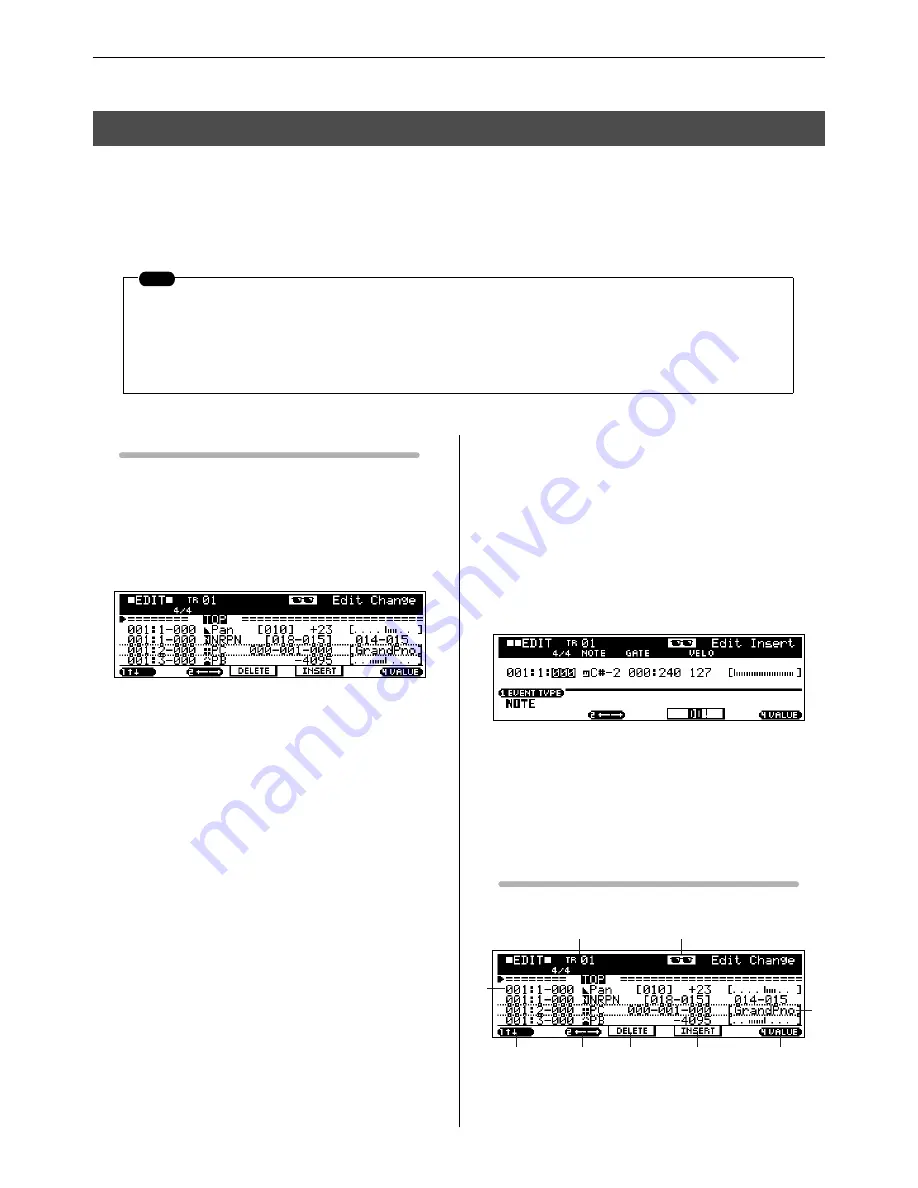
15. Phrase Editing
154
RS7000
In addition to editing and deleting data recorded in user phrases, this sub mode allows insertion of new
events. It can be used to correct mistakes as well as add dynamics or effects such as vibrato to refine
and finish the phrase.
Press [EDIT] from the PATTERN Play or Patch mode to go to the phrase edit Edit Change page.
Phrase Edit Procedure
1.
Select the track to which the user phrase is assigned in the
PATTERN Play or Patch mode.
Tracks can be selected by pressing the appropriate key on the
keyboard while holding the [TRACK SELECT] button.
2.
Press [EDIT] to go to the PHRASE EDIT Edit Change page.
• Events can be edited or deleted via this display page.
To insert a new event press [F3] to go to the event type
selection page.
●
Editing and Deleting Existing Events
3.
Use [Knob 1] to move the cursor to the event to be edited.
• When the cursor is move to a note event the corre-
sponding note will sound.
4.
Use [Knob 2] to move the cursor to the event parameter to be
edited, and change the value as required. An edited event will
flash on the display.
• For details about all events and parameters refer to
“Chapter 7: Other Information”, page 263.
• The measure, beat, and clock can be edited to change
the location of an event, as required.
• While an event is flashing (being edited), you can use
the SUB MODE buttons as a numeric keypad to directly
enter parameter values.
5.
When the parameter has been edited as required, press
[ENTER] to confirm and enter the edit (the event will stop
flashing).
• If the cursor is moved to a new event while the current
event is still flashing, editing of the current event is
cancelled.
6.
Press [F2] to delete the event at the cursor position.
●
Inserting New Events
7.
Press [F3] to go to the Edit Insert page.
8.
Use this page to specify the event to be inserted, setting the
measure, beat, clock, and event type as required.
9.
Press [F3] to insert the specified event at the specified loca-
tion.
10.
Press [EDIT] to return to the EDIT Change page.
Display Parameters
15. Phrase Editing
NOTE
• If the memory protect function is ON, “Memory Protect” will appear on the display and it will not be possi-
ble to edit, delete, or insert events. In this case go to the UTILITY mode System page (Page 257) and turn
MEMORY PROTECT “OFF”.
• “Events” include notes played on the keyboard, voice changes (program change), and all other perfor-
mance data recorded in a track.
2
1
5
6
7
8
9
4
3
[Knob 2]
[Knob 1]
[F3]
[Knob 4]
[F2]
Summary of Contents for RS7000 Ver.1.2
Page 1: ......
Page 26: ...Restoring the Initial Factory Settings 26 RS7000 ...
Page 50: ...6 Finalizing Your Sound 50 RS7000 ...
Page 178: ...7 Pattern Chain Editing 178 RS7000 ...
Page 254: ...4 The Sample Jobs 254 RS7000 ...
















































