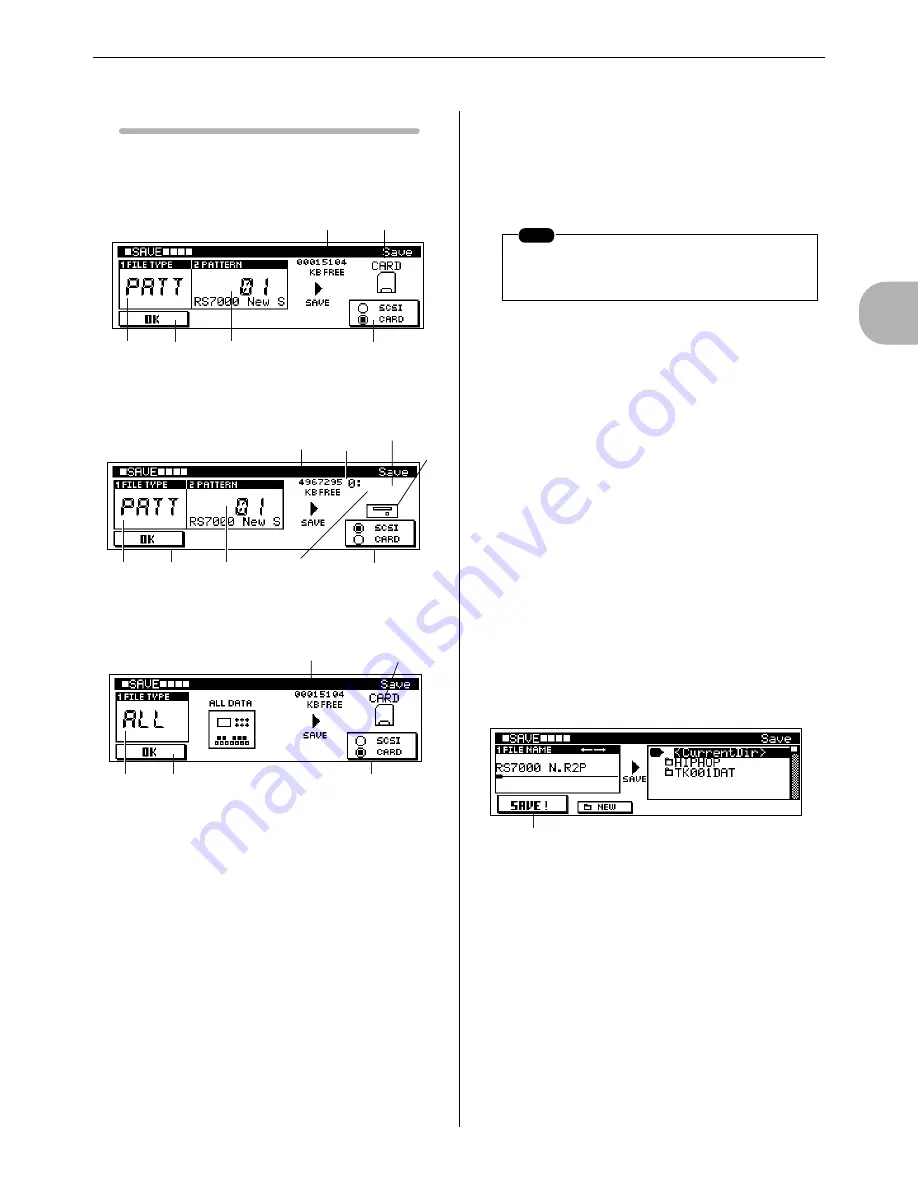
2
The P
attern Mode
12. Saving to Memory Card or Disk
RS7000
119
Display Parameters
[PATTERN]
→
[SAVE]
FILE TYPE = PATTERN, CARD or DISK = CARD
FILE TYPE = PATTERN, CARD or DISK = SCSI
FILE TYPE = ALL, CARD or SCSI = CARD
1
FILE TYPE
..............................................................[Knob 1]
[Settings] PATT, ALL
Specifies the type of data file to be saved.
For descriptions of the various file types see “About File
Types” on page 116.
2
PATTERN
.............................................................. [Knob 2]
[Settings] Style ..... 01 ~ 64
Selects the pattern to be saved.
This parameter is not available when the FILE TYPE param-
eter is set to “ALL”.
3
SCSI/CARD
................................................................... [F4]
[Settings] SCSI, CARD
SCSI .............. The hard disk, ZIP disk, or other
SCSI disk connected to the SCSI
connector.
CARD ............ A memory card inserted in the
card slot.
Selects the disk or card to which the data is to be saved.
When CARD is selected and a properly formatted memory
card is in the card slot, a memory card icon will appear along
with the available memory on the card.
When SCSI is selected and a properly formatted disk is con-
nected to the SCSI connector, a disk icon will appear along
with the disk description, SCSI ID number, partition name,
and amount of available space in the partition.
4
OK
..................................................................................... [F1]
Switches to the save execution page.
■
Save Execution Page
[PATTERN]
→
[SAVE]
→
[F1]
5
FILE NAME
........................................................... [Knob 1]
Moves the cursor for file-name entry.
Use [Knob 1] to move the cursor to the desired character
position, then use the keyboard to enter the desired character.
Refer to “Chapter 1: Basics”, page 67, for character-entry
details.
1
2
4
3
Available
Icon
[Knob 1]
[Knob 2]
[F4]
[F1]
1
2
4
3
Available
Disk Type
Partition Name
[Knob 1]
[Knob 2]
[F4]
[F1]
SCSI ID
Icon
4
3
1
[Knob 1]
[F4]
[F1]
Available Icon
NOTE
Empty styles which contain no data cannot be
saved.
0
[F1]
Summary of Contents for RS7000 Ver.1.2
Page 1: ......
Page 26: ...Restoring the Initial Factory Settings 26 RS7000 ...
Page 50: ...6 Finalizing Your Sound 50 RS7000 ...
Page 178: ...7 Pattern Chain Editing 178 RS7000 ...
Page 254: ...4 The Sample Jobs 254 RS7000 ...






























