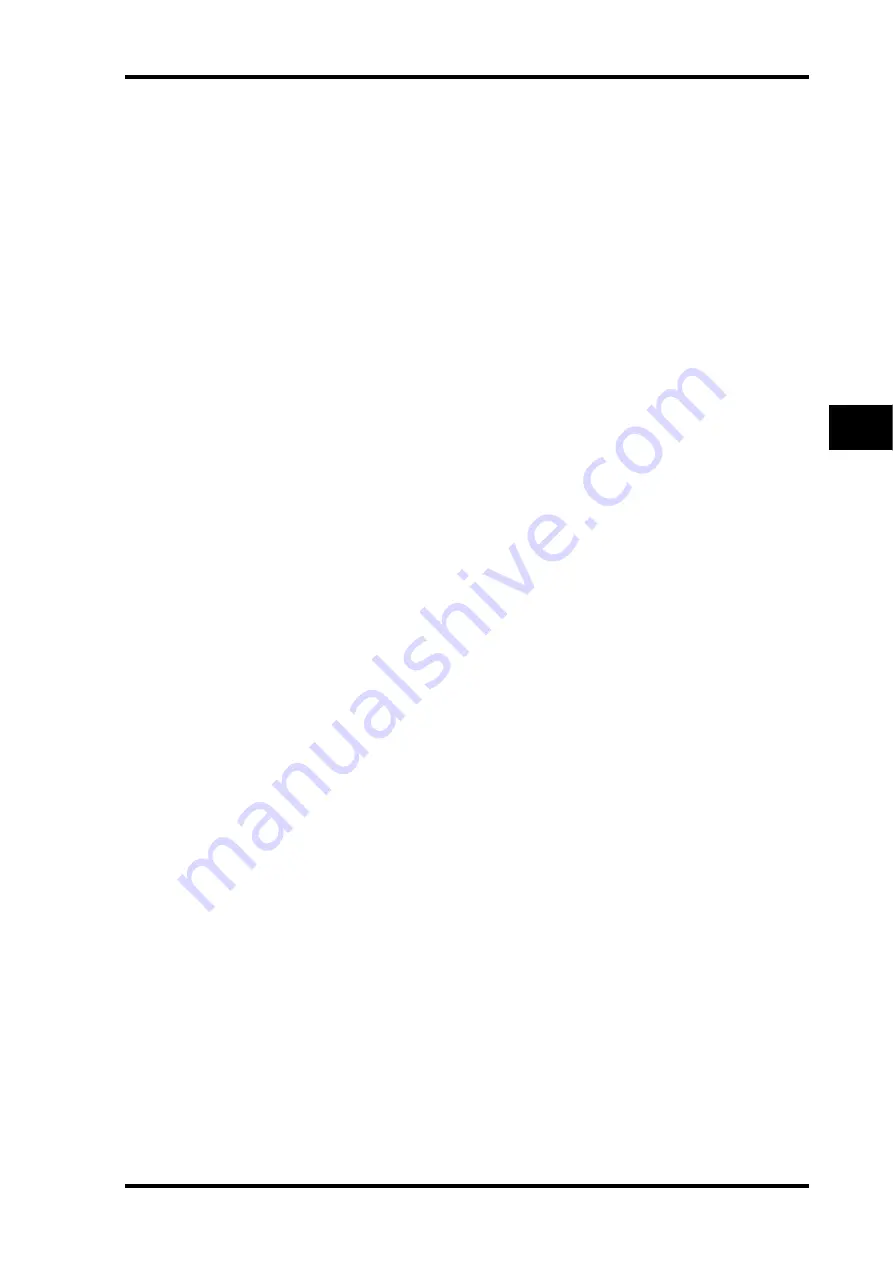
Setting the Input Channels from the Display
89
01V96 Version 2—Owner’s Manual
Input Channels
7
•
ON/OFF button
...........This button turns on or off the currently-selected Input Chan-
nel.
•
Fader
..............................This parameter sets the fader position of the currently-selected
Input Channel. The fader knob is highlighted when the fader is
set to 0.0 dB.
Press the [ENTER] button to reset the Fader to 0.0 dB.
B
SURROUND PAN section
•
SURROUND PAN
........The Surround pan parameters for the currently-selected Input
Channel are displayed only when a Surround mode is selected.
See page 135 for more information on Surround pan.
C
BUS ROUTING/FOLLOW PAN section
•
BUS ROUTING
............This section enables you to select a destination Bus for the
selected channel. When the D button is turned on, the channel
signal is patched to the Direct Out selected in the parameter
box below the button. (The D button is unavailable for the ST
IN Channels.)
•
FOLLOW PAN
..............This button determines whether the Input Channel’s Pan set-
ting is applied to the paired Bus Outs (Follow Pan function).
When the button is turned off, the Follow Pan function is dis-
abled and an identical signal is sent to the paired Bus Outs. In
surround mode, it also determines whether the Surround Pan
setting is applied to the Bus Outs.
D
AUX section
•
AUX
................................These controls set the currently-selected Input Channel’s Aux
Send 1–8 levels and positions. (See page 109 for more informa-
tion on Aux Sends.)
E
Meter section
•
Meters
............................These meters indicate the levels of the currently-selected Input
Channel.
•
PRE EQ/PRE FADER/POST FADER
........... The metering position is displayed below
the meters.
F
GROUP section
•
FADER/MUTE/EQ/COMP
............... These buttons indicate which Fader, Mute, EQ,
or Comp group, if any, the currently-selected
Input Channel is in. If the channel is in a group,
the group number appears. If the channel is not
in a group, “—” appears. (The compressor is
unavailable for the ST IN Channels.)
Summary of Contents for O1V96
Page 1: ...E Owner s Manual Keep This Manual For Future Reference ...
Page 46: ...46 Chapter 4 Connections and Setup 01V96 Version 2 Owner s Manual ...
Page 96: ...96 Chapter 7 Input Channels 01V96 Version 2 Owner s Manual ...
Page 108: ...108 Chapter 8 Bus Outs 01V96 Version 2 Owner s Manual ...
Page 130: ...130 Chapter 10 Input Output Patching 01V96 Version 2 Owner s Manual ...
Page 148: ...148 Chapter 12 Surround Pan 01V96 Version 2 Owner s Manual ...
Page 164: ...164 Chapter 14 Internal Effects 01V96 Version 2 Owner s Manual ...
Page 188: ...188 Chapter 16 Libraries 01V96 Version 2 Owner s Manual ...
Page 228: ...228 Chapter 18 MIDI 01V96 Version 2 Owner s Manual ...
Page 325: ...01V96 Block Diagram ...
















































