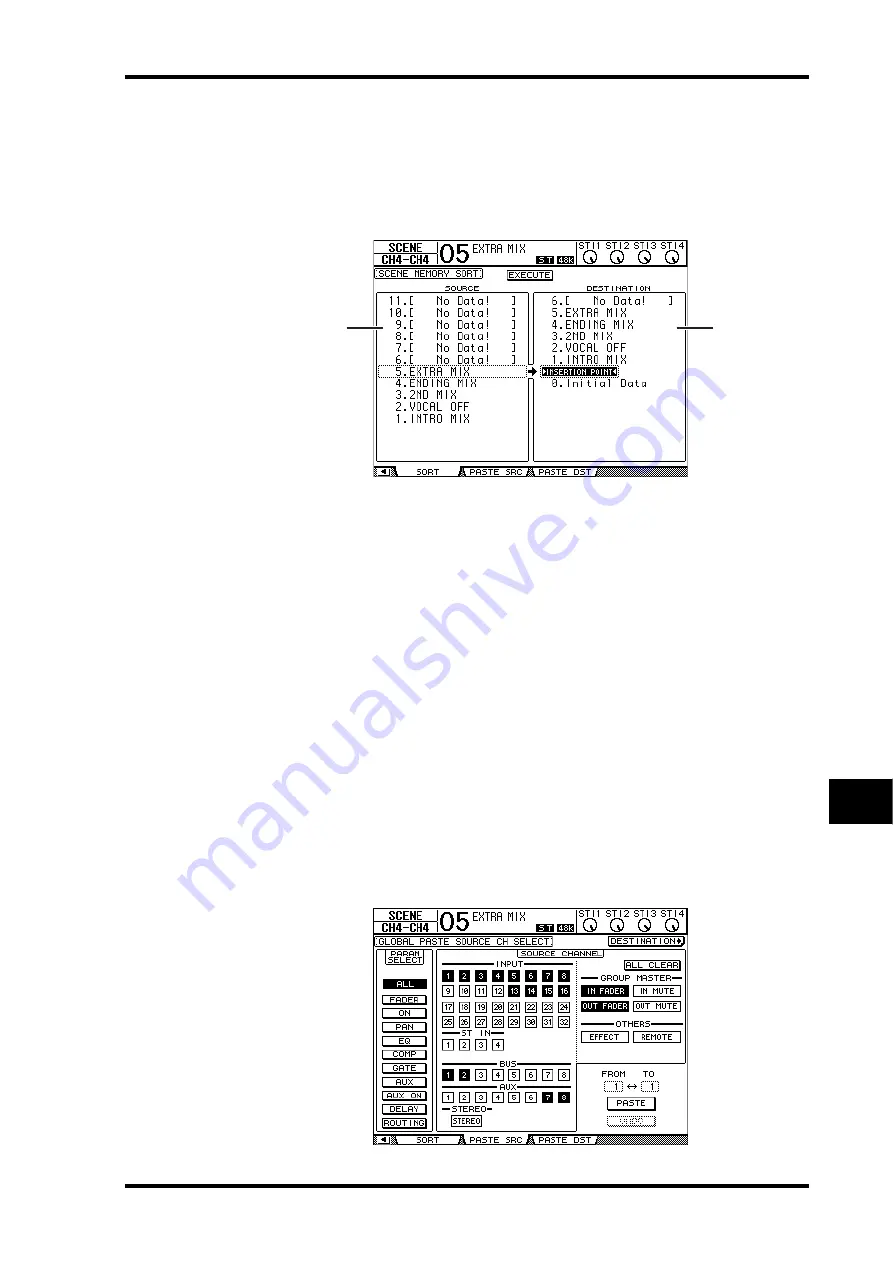
Sorting Scenes
173
01V96 Version 2—Owner’s Manual
Scene Memories
15
Sorting Scenes
You can sort Scenes in Scene memories.
1 Press the DISPLAY ACCESS [SCENE] button repeatedly until the Scene | Sort
page appears.
2 Move the cursor to the SOURCE list (
1
) in the left column, then rotate the
Parameter wheel or press the [INC]/[DEC] buttons to select the Scene mem-
ory you wish to move.
3 Move the cursor to the DESTINATION list (
2
) in the right column, then
rotate the Parameter wheel or press the [INC]/[DEC] buttons to select the
position to which you want to move the source Scene memory.
4 Press [ENTER] to move the source Scene memory to the specified destina-
tion.
The Scene memory numbers are updated accordingly.
Copying and Pasting a Scene (Global Paste)
Any channel or parameter settings for the current scene can be copied and pasted into one
or more scenes. This function is useful when you want to apply edited parameter settings in
the current scene to other scenes.
1 Press the DISPLAY ACCESS [SCENE] button repeatedly until the Paste SRC
page appears.
1
2
Summary of Contents for O1V96
Page 1: ...E Owner s Manual Keep This Manual For Future Reference ...
Page 46: ...46 Chapter 4 Connections and Setup 01V96 Version 2 Owner s Manual ...
Page 96: ...96 Chapter 7 Input Channels 01V96 Version 2 Owner s Manual ...
Page 108: ...108 Chapter 8 Bus Outs 01V96 Version 2 Owner s Manual ...
Page 130: ...130 Chapter 10 Input Output Patching 01V96 Version 2 Owner s Manual ...
Page 148: ...148 Chapter 12 Surround Pan 01V96 Version 2 Owner s Manual ...
Page 164: ...164 Chapter 14 Internal Effects 01V96 Version 2 Owner s Manual ...
Page 188: ...188 Chapter 16 Libraries 01V96 Version 2 Owner s Manual ...
Page 228: ...228 Chapter 18 MIDI 01V96 Version 2 Owner s Manual ...
Page 325: ...01V96 Block Diagram ...






























