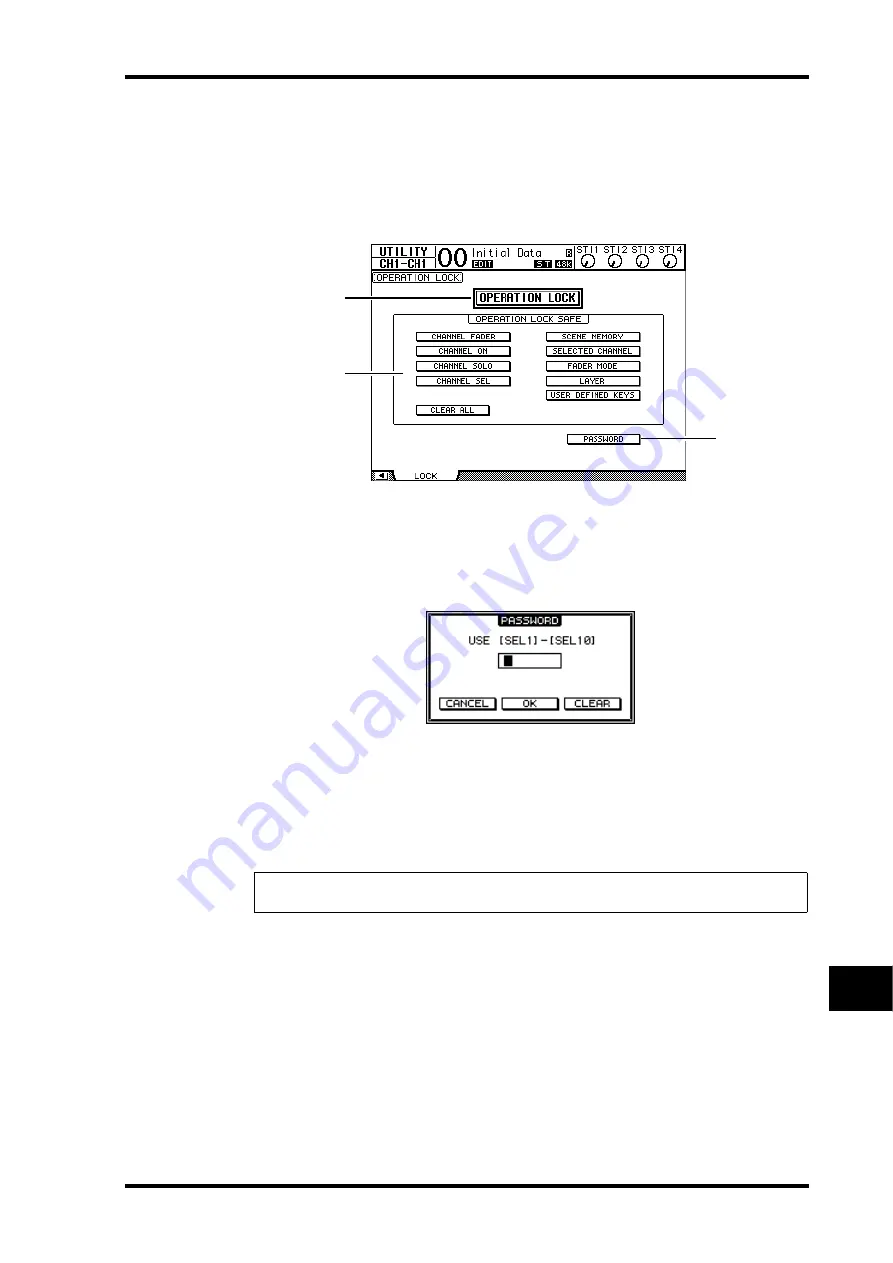
Using Operation Lock
237
01V96 Version 2—Owner’s Manual
Other Functions
19
Using Operation Lock
The 01V96 features an Operation Lock function that prevents unintentional edits and
restricts access to panel operation with a password.
To use the Operation Lock function, press the [UTILITY] button repeatedly to display the
Utility | Lock page.
This page contains the following parameters:
A
OPERATION LOCK
This button enables or cancels Operation Lock. When you turn on this button, the Pass-
word window appears.
Enter a four-letter password using the Channel 1–10 [SEL] buttons (Channel 10 [SEL]
button enters “0”). (The password characters are represented by asterisks.) Move the
cursor to the OK button, then press [ENTER] to enable Operation Lock. The factory
default password is “1234.”
To cancel Operation Lock, press [ENTER]. The Password window appears again. Enter
the password and select the OK button. Operation Lock is cancelled.
B
OPERATION LOCK SAFE section
This section enables you to select certain controls on the panel to exclude from Opera-
tion Lock. To cancel all “safe” buttons simultaneously, move the cursor to the CLEAR
ALL button, then press [ENTER].
Note:
If you forget the password, you cannot cancel Operation Lock. Be sure to write down
the password.
3
1
2
Summary of Contents for O1V96
Page 1: ...E Owner s Manual Keep This Manual For Future Reference ...
Page 46: ...46 Chapter 4 Connections and Setup 01V96 Version 2 Owner s Manual ...
Page 96: ...96 Chapter 7 Input Channels 01V96 Version 2 Owner s Manual ...
Page 108: ...108 Chapter 8 Bus Outs 01V96 Version 2 Owner s Manual ...
Page 130: ...130 Chapter 10 Input Output Patching 01V96 Version 2 Owner s Manual ...
Page 148: ...148 Chapter 12 Surround Pan 01V96 Version 2 Owner s Manual ...
Page 164: ...164 Chapter 14 Internal Effects 01V96 Version 2 Owner s Manual ...
Page 188: ...188 Chapter 16 Libraries 01V96 Version 2 Owner s Manual ...
Page 228: ...228 Chapter 18 MIDI 01V96 Version 2 Owner s Manual ...
Page 325: ...01V96 Block Diagram ...
















































