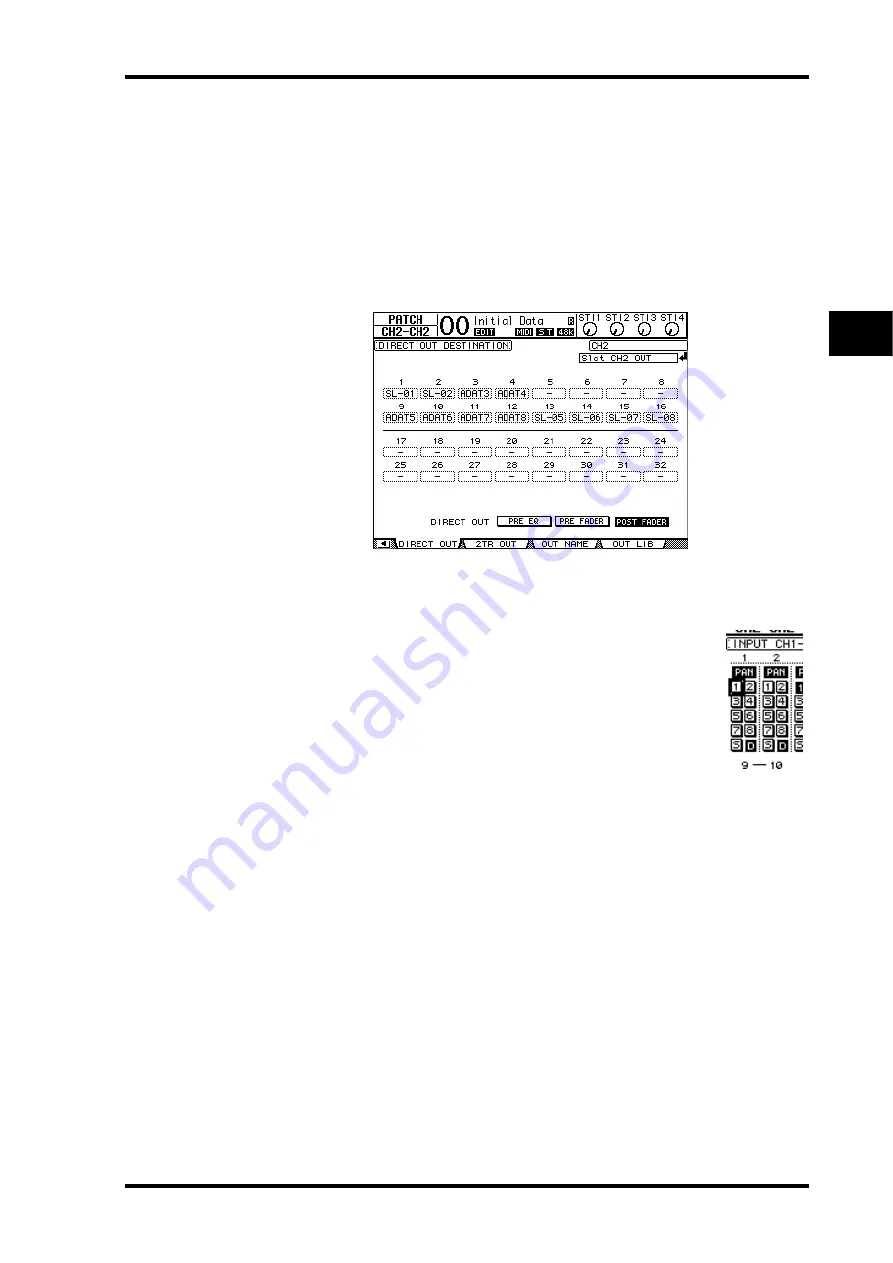
Overdubbing to Other Tracks
61
01V96 Version 2—Owner’s Manual
5
Tutorial
Routing Signals
Follow the steps below to route the Input Channel 1 and 2 signals to Slot Channels 1 and 2
directly so that the signals will be recorded to Tracks 9 and 10 on the digital MTR.
1 Press the DISPLAY ACCESS [PATCH] button repeatedly until the Patch | Direct
Out page appears.
2 Move the cursor to the parameter box for the Input Channels you want to
route to Direct Outs, then specify the output connectors or channels.
In this example, Input Channel 1 and 2 signals are patched to Slot output channels 1 and 2.
3 Press the DISPLAY ACCESS [PAN/ROUTING] button repeatedly until the
Pan/Route | Rout1-16 page appears.
4 Move the cursor to the D buttons for Input Channels 1 and 2,
then press [ENTER]. Turn off the S buttons and 1–8 buttons.
The Input Channel 1 and 2 signals are now routed to Slot output channels
1 and 2, then output to Tracks 9 and 10 on the digital MTR.
Adjusting the Monitoring Level
Follow the steps below to place the digital MTR in record ready mode and monitor the sig-
nals (that are sent from Tracks 9 and 10 of the digital MTR back to the 01V96’s Input Chan-
nels 25 and 26) through the MONITOR OUT connectors and the PHONES jack.
1 Arm the connected digital MTR’s Tracks 9 and 10.
At this time, set the monitor mode on the digital MTR accordingly so that you can monitor
the input signals on the armed tracks, and monitor playback signals from the other tracks.
(Refer to the owner’s manual for the digital MTR for more information.)
2 Press the LAYER [17–32] button.
Input Channel Layer 17–32 is now available for control from the channel strip section.
3 Press the DISPLAY ACCESS [PAN/ROUTING] button repeatedly until the
Pan/Route | Rout17–STI page appears.
4 Make sure that the S buttons for Input Channels 25 and 26 are turned on
and the 1–8 buttons are turned off.
Summary of Contents for O1V96
Page 1: ...E Owner s Manual Keep This Manual For Future Reference ...
Page 46: ...46 Chapter 4 Connections and Setup 01V96 Version 2 Owner s Manual ...
Page 96: ...96 Chapter 7 Input Channels 01V96 Version 2 Owner s Manual ...
Page 108: ...108 Chapter 8 Bus Outs 01V96 Version 2 Owner s Manual ...
Page 130: ...130 Chapter 10 Input Output Patching 01V96 Version 2 Owner s Manual ...
Page 148: ...148 Chapter 12 Surround Pan 01V96 Version 2 Owner s Manual ...
Page 164: ...164 Chapter 14 Internal Effects 01V96 Version 2 Owner s Manual ...
Page 188: ...188 Chapter 16 Libraries 01V96 Version 2 Owner s Manual ...
Page 228: ...228 Chapter 18 MIDI 01V96 Version 2 Owner s Manual ...
Page 325: ...01V96 Block Diagram ...
















































