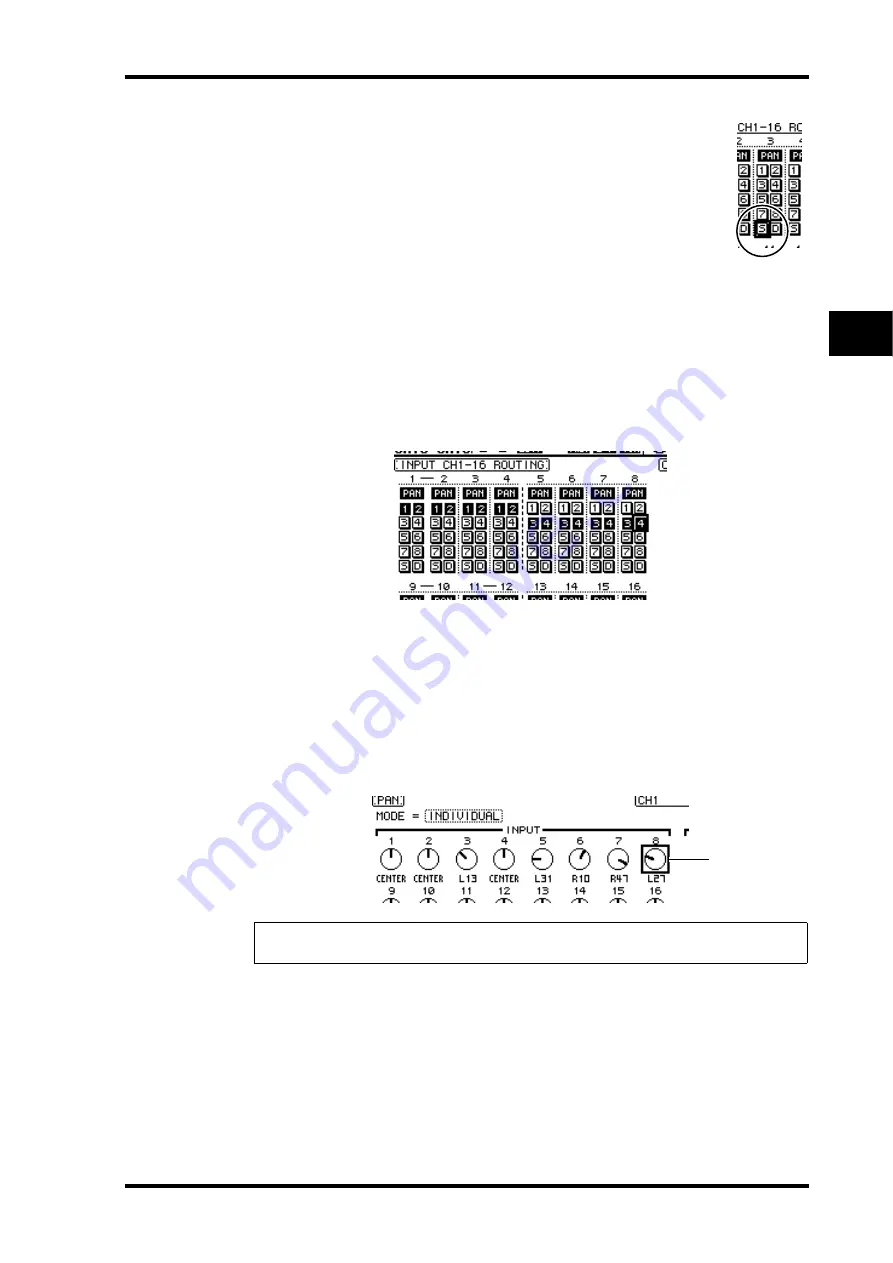
Initial Track Recording
53
01V96 Version 2—Owner’s Manual
5
Tutorial
2 Move the cursor to the S button for the Input Channel to
which the musical instrument or microphone is connected,
then press [ENTER] to turn it off.
By default, each Input Channel is routed to the Stereo Bus, which enables
you to monitor the signals from the MONITOR OUT connectors and the
PHONES jack.
However, during multitrack recording you may usually want to monitor
the signals returned from the connected digital MTR, rather than moni-
toring the Input Channel signals. To do so, you must turn off the S button so that the par-
ticular Input Channel signals will not be routed to the Stereo Bus.
3 To route Input Channel signals to the connected digital MTR via Buses 1–8,
use the 1–8 buttons to specify a Bus Out as the destination for each of the
Input Channels to which the musical instruments and microphone are con-
nected.
In this example, Input Channels 1–4 are assigned to Buses 1 and 2, and Input Channels
5–8 are assigned to Buses 3 and 4.
4 Press the [PAN/ROUTING] button repeatedly to display the Pan/Route | Pan
page.
This page enables you to set the panpots for signals routed from the Input Channels to the
Stereo Bus, and for signals routed from the Input Channels to the odd-even buses.
5 Move the cursor to the PAN parameter controls for the Input Channels that
are assigned to the odd-even buses, then rotate the Parameter wheel or
press the [INC]/[DEC] buttons to set the pan.
6 To route Input Channel signals to Direct Outs, press the DISPLAY ACCESS
[PATCH] button repeatedly until the Patch | Direct Out page appears.
The Direct Out page enables you to specify the output connectors or channels to which each
Input Channel is directly patched.
7 Move the cursor to the parameter box for the Input Channels you want to
route to Direct Outs, then specify the output connectors or channels.
Tip:
You can also use the [SEL] buttons to select Input Channels, and the SELECTED CHAN-
NEL [PAN] control to adjust the pan setting.
Cursor on the
PAN parameter
control
Summary of Contents for O1V96
Page 1: ...E Owner s Manual Keep This Manual For Future Reference ...
Page 46: ...46 Chapter 4 Connections and Setup 01V96 Version 2 Owner s Manual ...
Page 96: ...96 Chapter 7 Input Channels 01V96 Version 2 Owner s Manual ...
Page 108: ...108 Chapter 8 Bus Outs 01V96 Version 2 Owner s Manual ...
Page 130: ...130 Chapter 10 Input Output Patching 01V96 Version 2 Owner s Manual ...
Page 148: ...148 Chapter 12 Surround Pan 01V96 Version 2 Owner s Manual ...
Page 164: ...164 Chapter 14 Internal Effects 01V96 Version 2 Owner s Manual ...
Page 188: ...188 Chapter 16 Libraries 01V96 Version 2 Owner s Manual ...
Page 228: ...228 Chapter 18 MIDI 01V96 Version 2 Owner s Manual ...
Page 325: ...01V96 Block Diagram ...






























