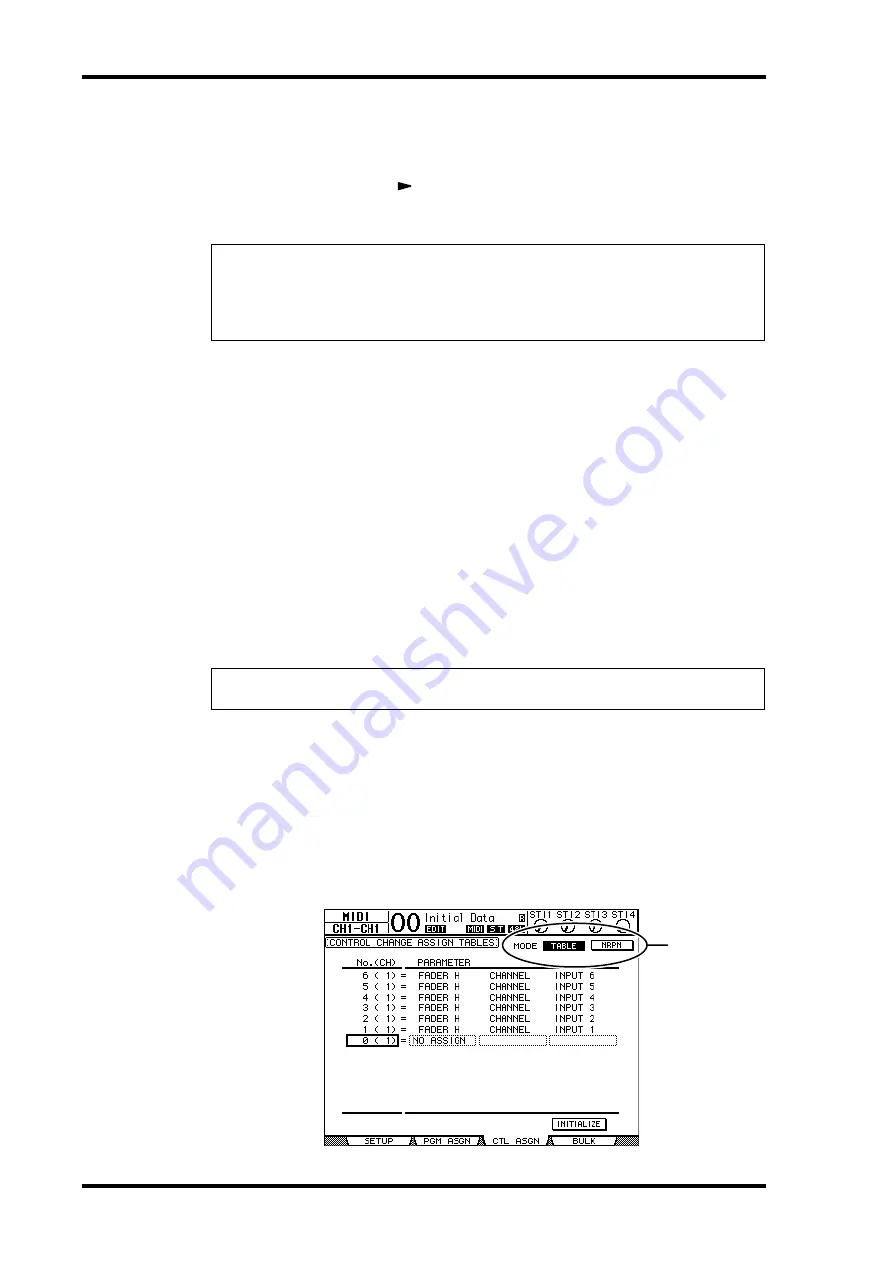
220
Chapter 18—MIDI
01V96 Version 2—Owner’s Manual
4 Move the cursor to a parameter box in the PGM CHG column, and rotate
the Parameter wheel or press the [INC]/[DEC] buttons to select the Program
Change numbers to which you want to assign Scenes.
5 Press the cursor button [
] to move the cursor to a parameter box in the
SCENE NO./TITLE column, then rotate the Parameter wheel or press the
[INC]/[DEC] buttons to select Scenes.
6 Press the DISPLAY ACCESS [MIDI] button, then press the [F1] button to dis-
play the MIDI | Setup page, then specify the MIDI Transmit and Receive
Channels.
7 Turn on the PROGRAM CHANGE Tx ON/OFF and Rx ON/OFF buttons.
Now, when the 01V96 receives the Program Changes on the specified MIDI Channels, the
corresponding Scenes are recalled. Also, when you switch Scenes on the 01V96, the 01V96
transmits the Program Changes on the specified MIDI Channels.
Assigning Parameters to Control Changes for Real-time
Control
You can assign 01V96 parameters to MIDI Control Changes for real-time control. When
the 01V96 receives a Control Change, the assigned 01V96 parameter is set accordingly. Also,
when you adjust a parameter on the 01V96, the 01V96 transmits the assigned Control
Change message.
1 Press the DISPLAY ACCESS [DIO/SETUP] button repeatedly until the
DIO/Setup | MIDI/Host page appears, then specify ports for transmission
and reception of MIDI messages (see page 216).
2 Make connections using the ports selected in Step 1 so that the 01V96 can
transfer MIDI messages to and from the external device.
3 Press the DISPLAY ACCESS [MIDI] button, then press the [F3] button.
The MIDI | Ctl Asgn page appears. This page enables you to assign 01V96 parameters to
Control Changes.
Tip:
• If you assign a Scene to multiple Program Changes, the Program Change with the lowest
number becomes effective.
• You can initialize the Scene to Program Change assignment table by moving the cursor to
the INITIALIZE button, then pressing [ENTER].
Tip:
You can store a Parameter to Control Change assignment table to an external device by
using MIDI Bulk Dump or the included Studio Manager software.
1
Summary of Contents for O1V96
Page 1: ...E Owner s Manual Keep This Manual For Future Reference ...
Page 46: ...46 Chapter 4 Connections and Setup 01V96 Version 2 Owner s Manual ...
Page 96: ...96 Chapter 7 Input Channels 01V96 Version 2 Owner s Manual ...
Page 108: ...108 Chapter 8 Bus Outs 01V96 Version 2 Owner s Manual ...
Page 130: ...130 Chapter 10 Input Output Patching 01V96 Version 2 Owner s Manual ...
Page 148: ...148 Chapter 12 Surround Pan 01V96 Version 2 Owner s Manual ...
Page 164: ...164 Chapter 14 Internal Effects 01V96 Version 2 Owner s Manual ...
Page 188: ...188 Chapter 16 Libraries 01V96 Version 2 Owner s Manual ...
Page 228: ...228 Chapter 18 MIDI 01V96 Version 2 Owner s Manual ...
Page 325: ...01V96 Block Diagram ...






























