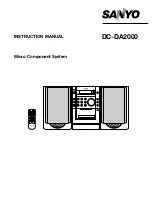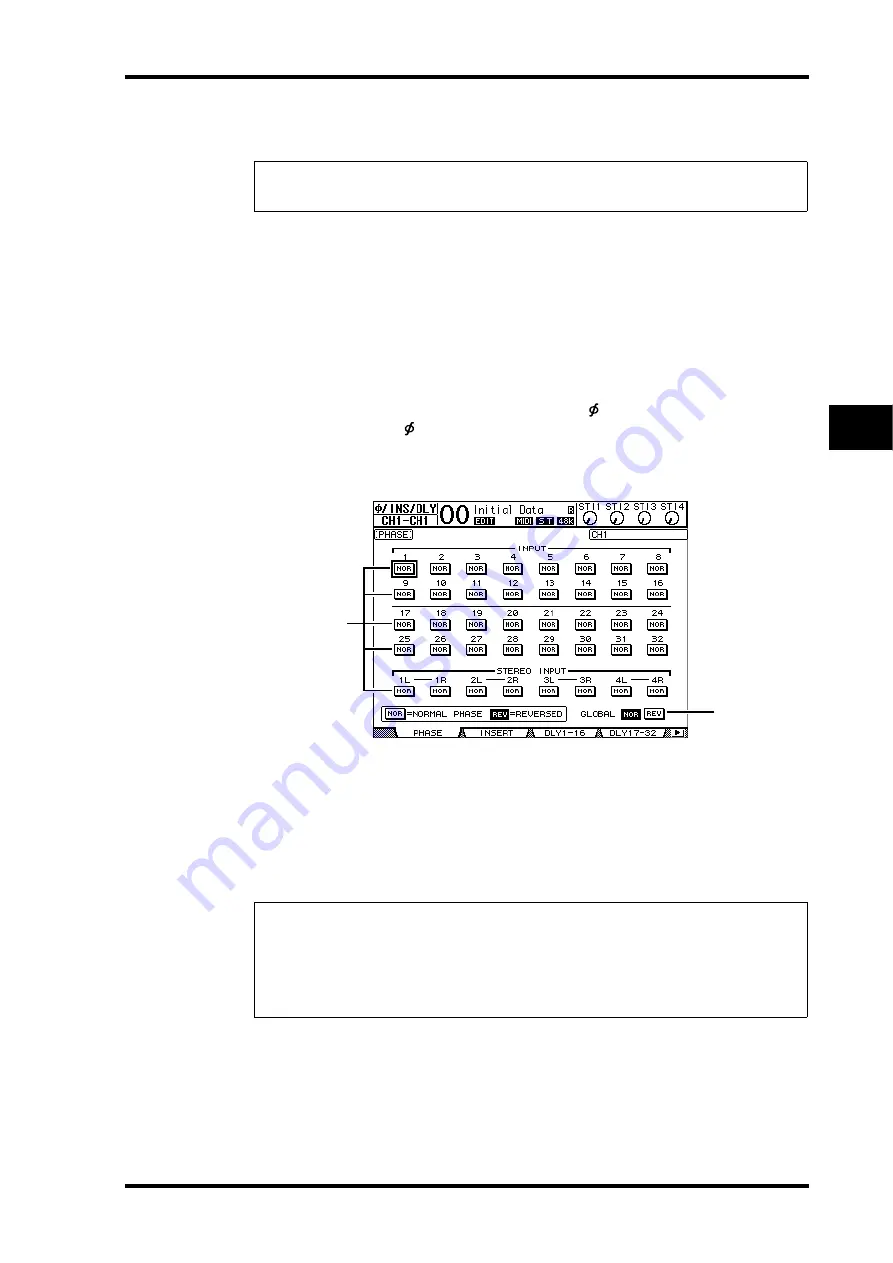
Setting the Input Channels from the Display
79
01V96 Version 2—Owner’s Manual
Input Channels
7
Refer to the description of Input Channels for more information on these parameters
(page 77).
Setting the Input Channels from the Display
To set the Input Channel parameters, you can either move the cursor to the desired param-
eter on the display and change the value, or operate the desired button or control on the top
panel to directly change the setting.
This section explains how to set the parameters via the display.
Switching the Signal Phase
To switch the phase of each Input Channel, press the [
/INSERT/DELAY] button repeat-
edly until the following
/INS/DLY | Phase page appears.
Move the cursor to the NOR/REV button of the channel for which you want to change the
phase, then press the [ENTER] or [INC]/[DEC] buttons to change the setting.
A
NOR/REV
These buttons switch the corresponding Input Channel phase. NOR buttons indicate
normal phase, and REV buttons indicate reversed phase.
B
GLOBAL
The GLOBAL NOR/REV buttons allow you to set the phase for all Input Channels
simultaneously.
Tip:
You can store these channel parameter settings in the Channel library. You can also store
the Gate, Compressor, and EQ parameter settings to the corresponding libraries.
Tip:
• The name of the currently-selected channel is indicated in the upper-right corner of the
screen.
• You can set the phase separately for each of the ST IN Channels or for each channel in a
channel pair. If you selected the desired ST IN Channel using the corresponding [SEL] but-
ton, pressing the same [SEL] button repeatedly will toggle between channels L and R.
1
2
Summary of Contents for O1V96
Page 1: ...E Owner s Manual Keep This Manual For Future Reference ...
Page 46: ...46 Chapter 4 Connections and Setup 01V96 Version 2 Owner s Manual ...
Page 96: ...96 Chapter 7 Input Channels 01V96 Version 2 Owner s Manual ...
Page 108: ...108 Chapter 8 Bus Outs 01V96 Version 2 Owner s Manual ...
Page 130: ...130 Chapter 10 Input Output Patching 01V96 Version 2 Owner s Manual ...
Page 148: ...148 Chapter 12 Surround Pan 01V96 Version 2 Owner s Manual ...
Page 164: ...164 Chapter 14 Internal Effects 01V96 Version 2 Owner s Manual ...
Page 188: ...188 Chapter 16 Libraries 01V96 Version 2 Owner s Manual ...
Page 228: ...228 Chapter 18 MIDI 01V96 Version 2 Owner s Manual ...
Page 325: ...01V96 Block Diagram ...