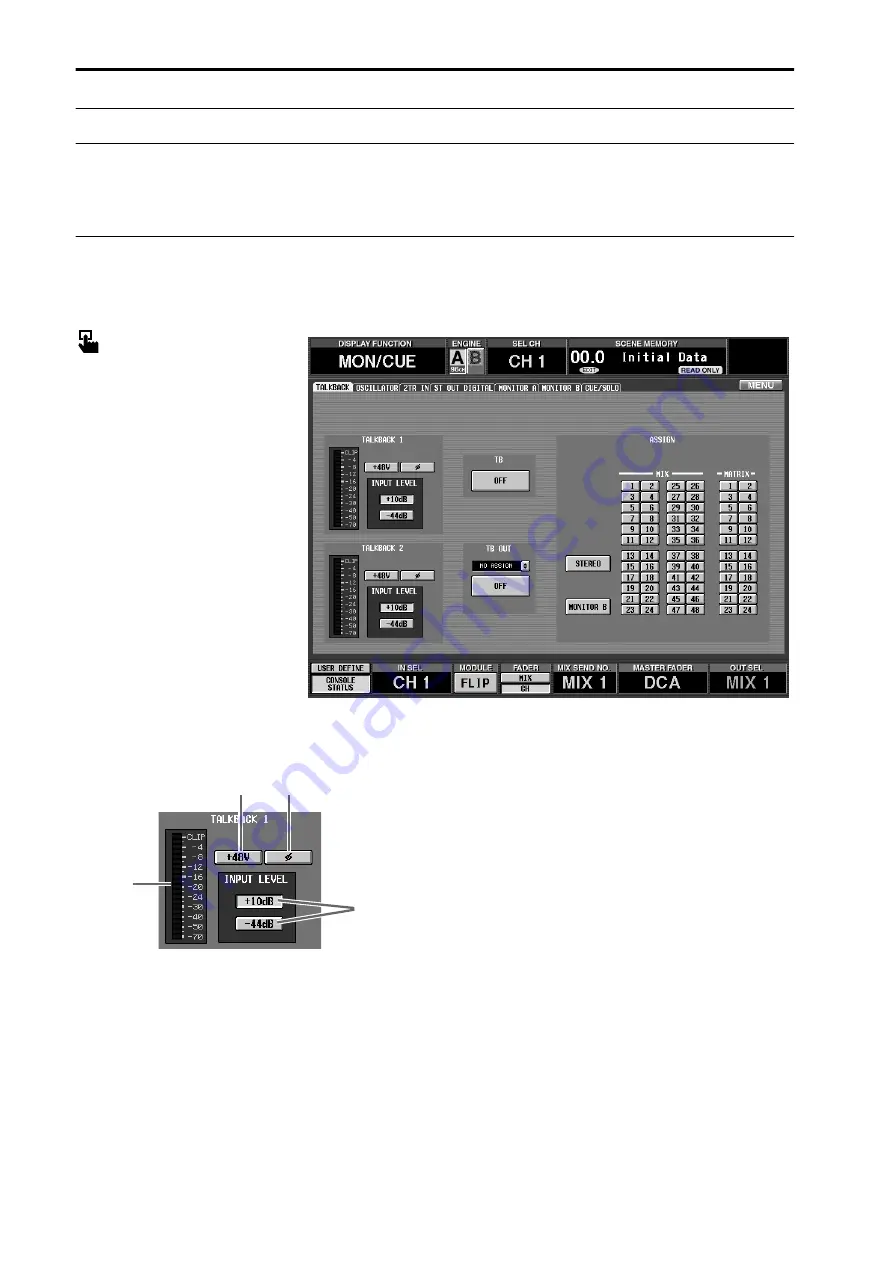
Global functions
62
MON/CUE (monitor/cue) functions
Make settings related to monitor and cue
TALKBACK
[Function]
Switch talkback on/off, and select its assignment destination
■
Console
In the
LCD FUNCTION ACCESS
block, press the
[MON/CUE]
switch
(press repeatedly until the screen
shown at the right appears)
■
Display
MENU
button
→
MON/CUE
but-
ton
→
TALKBACK
tab
[Screen functions]
1
Level meter
This level meter indicates the peak level of the signals
that are input from the TALKBACK 1 jack located on
the CS1D top panel and from the TALKBACK 2 jack
located on the rear panel.
2
+48V (phantom power)
This button turns phantom power on/off for the
TALKBACK 1/TALKBACK 2 jacks. (When on, the
TALKBACK [+48V] LED located on CS1D top panel
will light.)
3
ø (phase)
This button switches the phase of the TALKBACK 1/
TALKBACK 2 jacks between normal/inverted.
4
INPUT LEVEL
This button selects the input level of the TALKBACK
1/TALKBACK 2 jacks.
Levels of +10 dB and –44 dB are supported.
When the +10 dB button is on, the TALKBACK [+10
dB] LED located on the CS1D top panel will light.
2
3
4
1
Summary of Contents for CS1D
Page 14: ...Owner s Manual ...
Page 18: ...Operating Manual ...
Page 19: ...Operating Manual Start up ...
Page 68: ...Operating Manual Basic Operation ...
Page 227: ...Reference Manual ...
Page 228: ...Reference Manual Hardware ...
Page 345: ...Reference Manual Software ...
Page 543: ...Reference Manual Appendices ...
















































