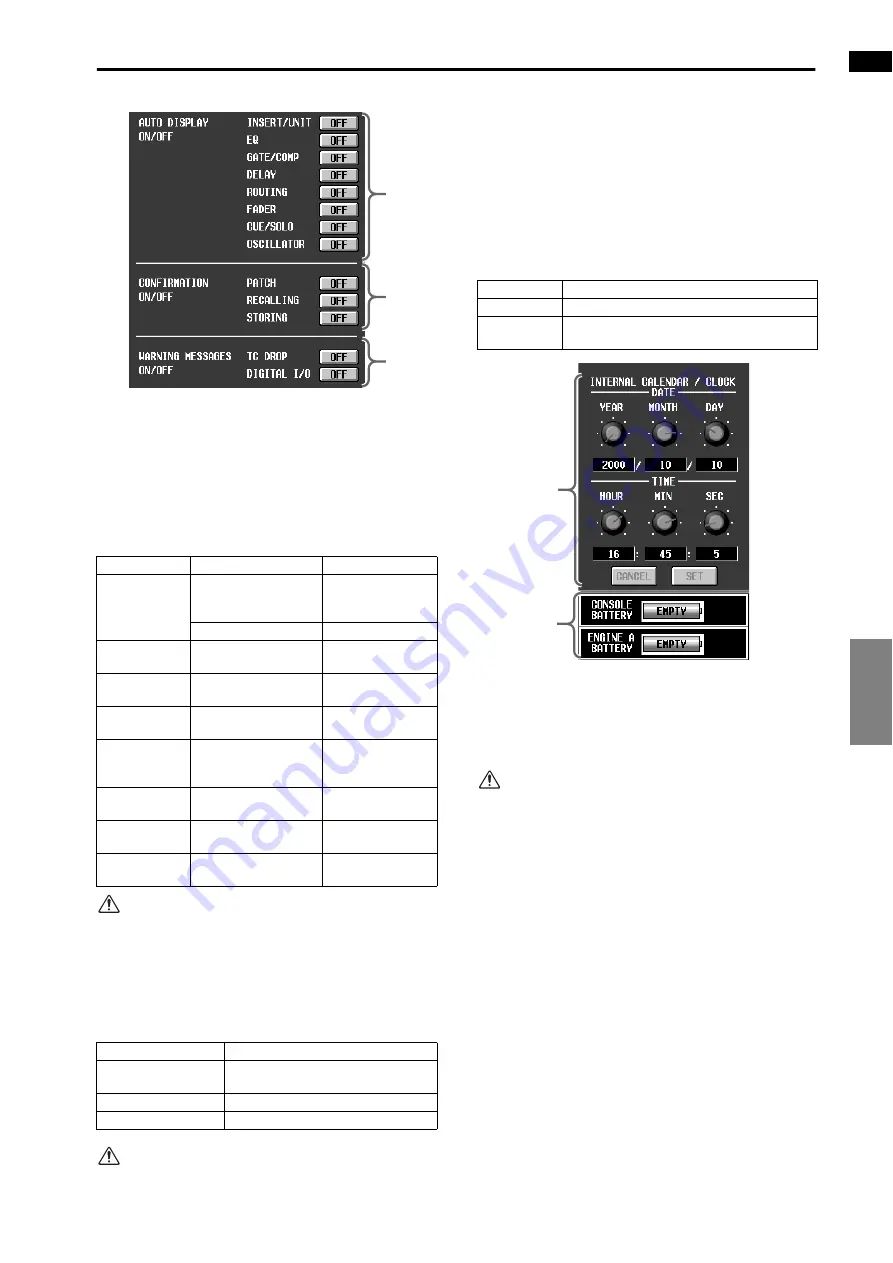
EFFECT
GEQ
SCENE
MIDI/GPI/TC
UTILITY
SYS/W.CLOCK
METER
MON/CUE
UTILITY functions
37
4
AUTO DISPLAY ON/OFF
These buttons specify whether or not the corre-
sponding screen will appear in the display when you
move a particular controller in the SELECTED
INPUT CHANNEL/SELECTED OUTPUT CHAN-
NEL block on the CS1D.
The controllers corresponding to each button and
the screens that appear are as follows.
These functions will not operate if a popup window
is displayed.
5
CONFIRMATION ON/OFF
This button specifies whether or not a confirmation
message will appear when you perform certain oper-
ations on the CS1D.
Each button corresponds to the following operations.
Even if the RECALLING button is turned on, the
scene will be recalled without a confirmation mes-
sage in the following cases.
• Recall by MIDI program change
• Recall from the TC EVENT screen
• Direct recall
• Recall using a USER DEFINE switch
6
WARNING MESSAGES ON/OFF
These buttons specify whether or not a warning mes-
sage will appear if an error occurs in the connection
between the PM1D system and an external device.
Each button corresponds to the following errors.
7
INTERNAL CALENDAR/CLOCK
These buttons set the year/month/day of the PM1D sys-
tem’s internal calendar and the time of its internal clock.
Use the knobs to set the date or time, and press the SET
button to apply the new date and time.
On the included PC software, the SET switch has
no effect, and it is not possible to change the date or
time. (The internal calendar and clock settings of
the computer will be displayed.)
8
BATTERY
This displays the remaining amount of the internal
batteries for the console and engine A/B (DSP1D-EX
{DSP1D}.
When the battery runs down, the display will indi-
cate “EMPTY.”
[Procedure]
Setting the date of the internal calendar or the
time of the internal clock
1. Access the UTILITY function PREFERENCE screen,
and use the six knobs of the INTERNAL CALEN-
DAR/CLOCK section to set the date and time.
2. To finalize the new date and time, click the SET button.
The instant you click the SET button, the new date
and time will take effect. If you click the CANCEL
button instead of the SET button, the date and time
will revert to the original settings.
Button
Controller
Selected screen
INSERT/UNIT
button
[INSERT] switch
INSERT/DIRECT
VIEW or
INSERT VIEW
UNIT-related controller
HA/INSERT
EQ button
ATT, EQ-related con-
trollers
EQ PARAMETER
GATE/COMP
button
Gate/compressor-
related controllers
GATE PRM /
COMP PRM
DELAY button
Delay-related control-
lers
IN DELAY / OUT
DELAY
ROUTING
button
Routing-related con-
trollers
PAN/ROUTING /
MATRIX/ST or OUT
CH VIEW
FADER button
Input/output channel
faders and [ON] switch
IN CH VIEW / OUT
CH VIEW
CUE/SOLO
button
Input/output channel
[CUE] switches
IN CH VIEW / OUT
CH VIEW
OSCILLATOR
button
[OSC ON] switch,
[OSC OUT] switch
OSCILLATOR
Button
Operation
PATCH button
Patching changes in the OUT PATCH
screen/IN PATCH screen
RECALLING button
Scene or library recall operations
STORING button
Scene or library store operations
4
5
6
Button
Error
TC DROP
A drop-out has occurred in the time code.
DIGITAL I/O
A word clock that is not synchronized with the
PM1D system was input.
7
8
Summary of Contents for CS1D
Page 14: ...Owner s Manual ...
Page 18: ...Operating Manual ...
Page 19: ...Operating Manual Start up ...
Page 68: ...Operating Manual Basic Operation ...
Page 227: ...Reference Manual ...
Page 228: ...Reference Manual Hardware ...
Page 345: ...Reference Manual Software ...
Page 543: ...Reference Manual Appendices ...






























