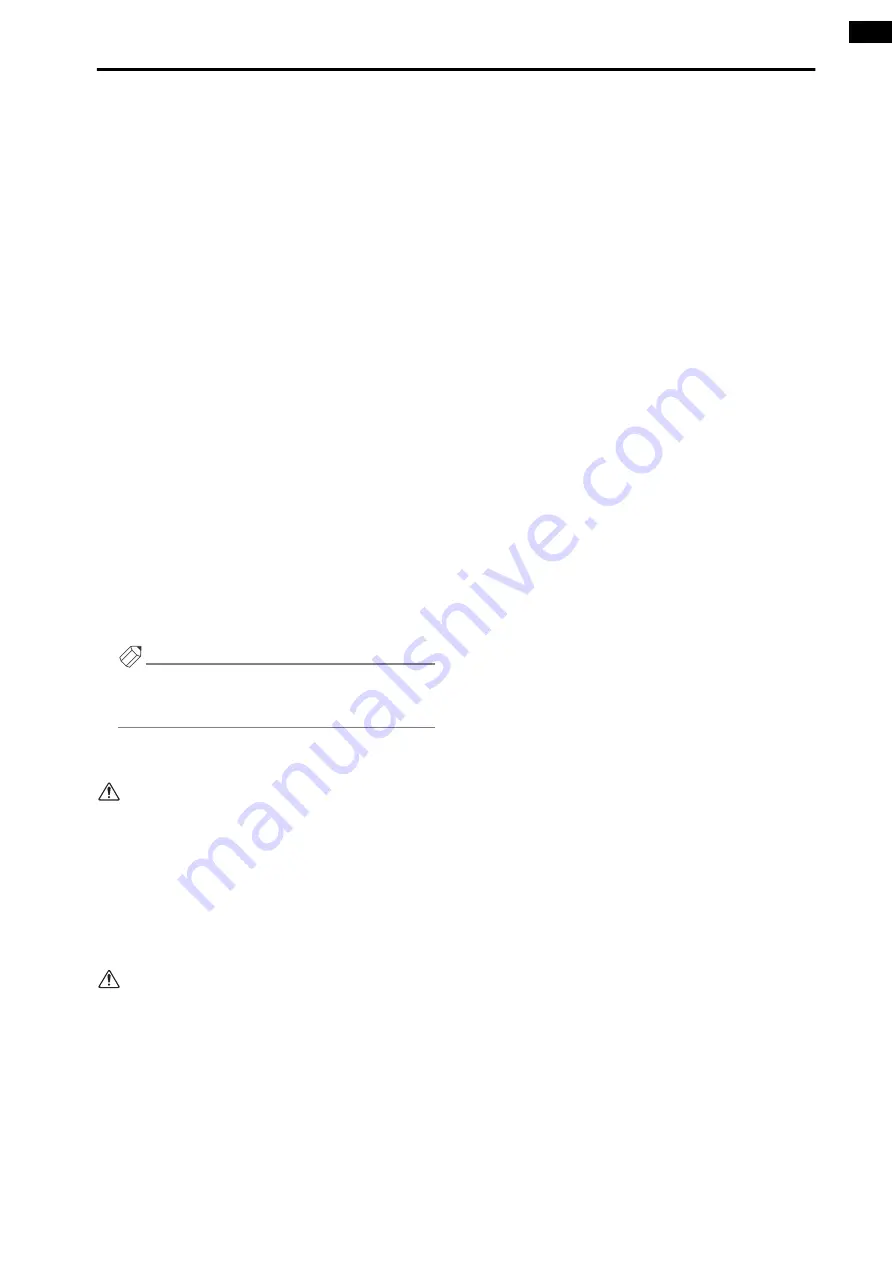
SELECTED OUTPUT CHANNEL block
67
4
CHANNEL SELECT [SHIFT] switch
If you hold down this switch and press either of the
CHANNEL SELECT [
▼
/DEC]/[
▲
/INC] switches,
the number will change in steps of 12 from the cur-
rent value.
5
[CHANNEL COPY] switch
Use this switch to copy parameters of an output
channel to a different output channel.
[Procedure]
Copying output channel parameters to a differ-
ent channel
1. Select the copy source output channel.
2. In the SELECTED OUTPUT CHANNEL block,
press the [CHANNEL COPY] switch.
The [CHANNEL COPY] switch LED will light.
However if you do not specify the copy destination
within ten seconds, the copy operation will be can-
celled.
3. Press the [SEL] switch of the copy destination out-
put channel (MIX, MATRIX, or STEREO A/B).
A popup window will appear, asking you to confirm
the copy operation.
4. To execute the copy operation, click the OK button.
To cancel the copy operation, click the CANCEL
button.
Hint
For details on the types of parameter that are copied
when you copy between output channels, refer to the
appendices (
If you wish to perform additional copies, repeat steps
1–4.
Copying is possible only between the same type of
output channels (between MIX channels, between
MATRIX channels, or between STEREO A/B). Fur-
thermore, even for the same type of output chan-
nels, it is not possible to copy between a monaural
output channel and two paired channels. If you
attempt to copy an inappropriate combination of
channels, a message of “DATA TYPE CONFLICT!
CANCELED” will appear, and copying will not
occur.
It is not possible to use the [
▼
/DEC]/[
▲
/INC]
switches to select the copy destination channel. The
channel copy operation will be cancelled.
Summary of Contents for CS1D
Page 14: ...Owner s Manual ...
Page 18: ...Operating Manual ...
Page 19: ...Operating Manual Start up ...
Page 68: ...Operating Manual Basic Operation ...
Page 227: ...Reference Manual ...
Page 228: ...Reference Manual Hardware ...
Page 345: ...Reference Manual Software ...
Page 543: ...Reference Manual Appendices ...
















































