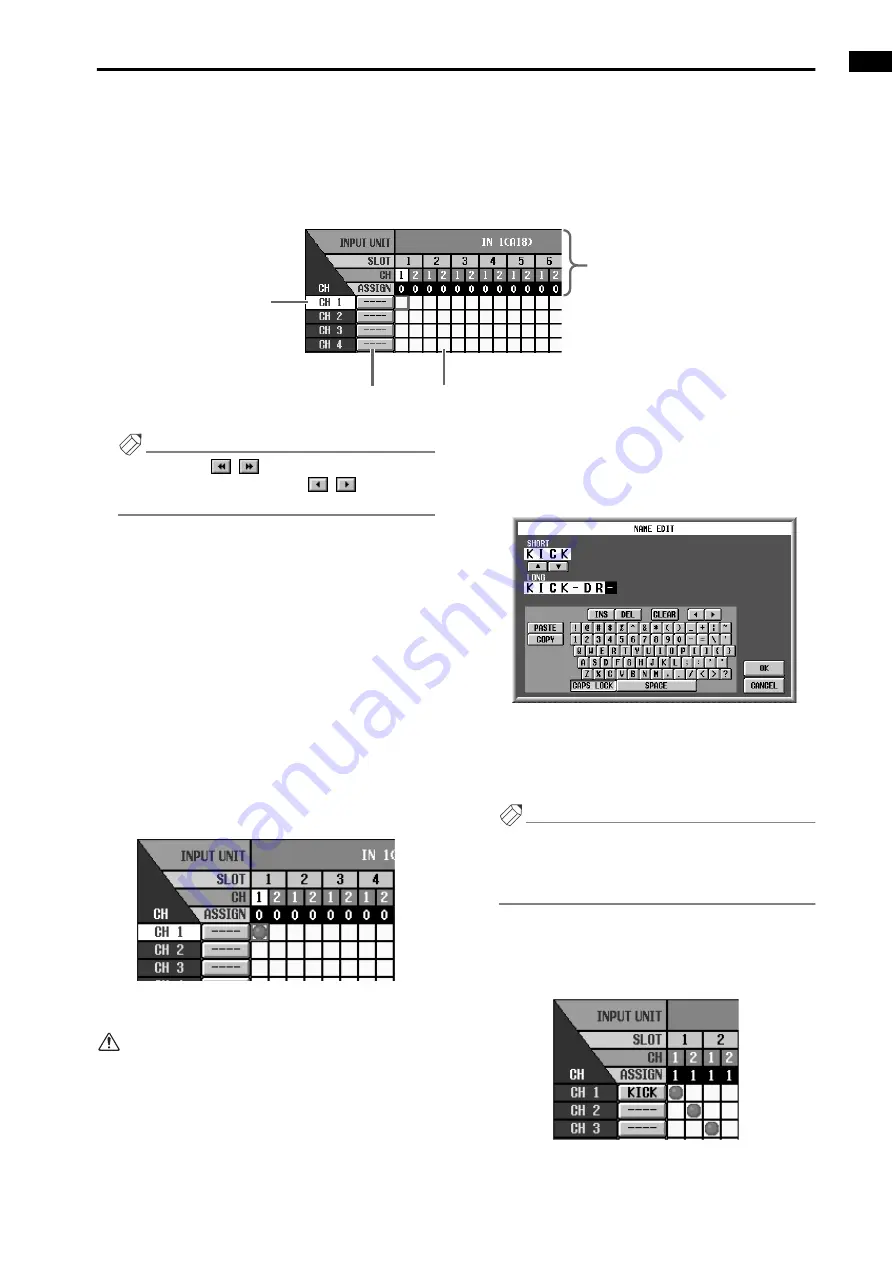
Chapter 3. Audio connections and patching
29
2. Use the horizontal scroll bar to access the patch
source input unit.
The horizontal axis of the screen shows the input
unit ID number/card slot number/input jack channel
number. To view a unit/card/input jack that is not
currently visible, use the horizontal scroll bar.
Hint
By clicking the
/
buttons you can scroll the
display by units. By clicking the
/
buttons you
can scroll the display by slots.
3. Use the vertical scroll bar to access the patch desti-
nation input channel.
The vertical axis of the screen shows the patch desti-
nation input channel 1–96 (monaural) or the ST IN
channel 1–8 (stereo). To view a portion that is not
currently visible, use the vertical scroll bar.
4. Click the grid where the patch source and patch
destination intersect.
To patch an input jack to an input channel, click the
grid where the patch source and patch destination
intersect. Grids that are patched will be indicated by
a “
●
” symbol. (If you click the same grid once again,
the patch will be defeated and the “
●
” symbol will
disappear.)
•
An example where an input jack is patched to
input channel 1
5. In the same way, patch other units/cards/input
jacks to input channels.
Although it is possible to patch a single input jack
to multiple input channels, it is not possible to
patch multiple input jacks to a single input channel.
6. To assign a name to an input channel, click the but-
ton located at the right of the channel number.
A short name (maximum 4 characters) and a long
name (maximum 8 characters) can be assigned to
each input channel.
When you click the button located at the right of the
channel number, a NAME EDIT popup window will
appear in which you can input the name.
•
NAME EDIT popup window
7. In the NAME EDIT popup window, move the cur-
sor to the SHORT or LONG text input box, and
input the desired name. (For the procedure refer to
p.20.)
Hint
By clicking the
▲
/
▼
buttons located between the
two text input boxes, you can copy the short name to
the first four characters of the long name (or vice
versa).
8. When you have input the name, click the OK button.
You will return to the INPUT PATCH screen, and the
name will be displayed at the right of the channel
number.
Input channel number
From above, this indicates the
type and number of input unit/
card slot number/input jack
channel number/number of
input channels patched to that
jack.
Input channel name
Click this grid to display a “
●
” symbol to patch the desired
input jack and input channel.
Summary of Contents for CS1D
Page 14: ...Owner s Manual ...
Page 18: ...Operating Manual ...
Page 19: ...Operating Manual Start up ...
Page 68: ...Operating Manual Basic Operation ...
Page 227: ...Reference Manual ...
Page 228: ...Reference Manual Hardware ...
Page 345: ...Reference Manual Software ...
Page 543: ...Reference Manual Appendices ...






























