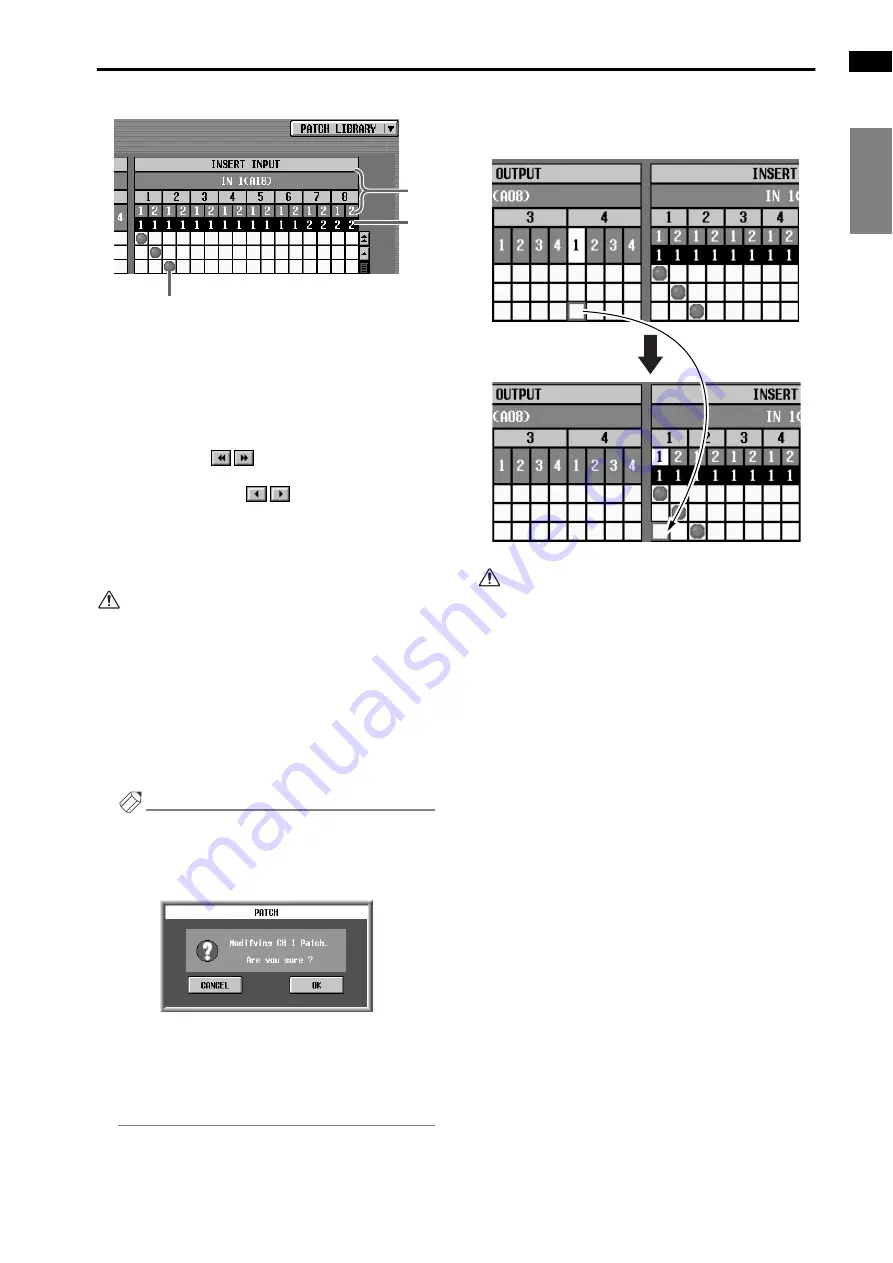
IN PATCH functions
123
IN PATCH
IN HA/INSERT
IN EQ
IN GATE/COMP
IN DELAY
IN DCA/MUTE
PAN/ROUTING
IN CH VIEW
7
IN UNIT/SLOT/CH (input unit/slot/channel)
In order from the top, these are the type and number
of the input unit, the slot number, and the input jack
channel number. (For the meaning of the abbrevia-
tions displayed in the output unit line, refer to
By clicking the
buttons at either end of the
input unit/slot line, you can switch the display by
units. By clicking the
buttons you can switch
the display by slots.
8
ASSIGN
This displays the total number of channels that are
patched to each input jack.
Input jacks patched in other screens will be counted
even if they are not patched in this screen. However,
key-in signals that are patched will not be counted.
9
Grid
This grid allows insertion input jacks (horizontal
lines) to be patched to input channels (vertical col-
umns). Currently-patched grids are indicated by a
●
symbol. Move the cursor to the desired grid, and
press the [ENTER] switch (or click) to set/cancel the
patch.
Hint
If PATCH CONFIRMATION is turned on in the
UTILITY function PREFERENCE screen, a popup
window will ask you for confirmation each time you
attempt to change the patch settings.
If you wish to use console switches to move the cur-
sor from the right grid (INSERT OUT) to the left
grid (INSERT IN), or in the opposite direction, hold
down the [SHIFT/GRAB] switch and use the CUR-
SOR [
√
]/[
®
] switches.
Cursor movement using the [SHIFT/GRAB] switch
and CURSOR [
√
]/[
®
] switches
•
To enable the insert I/O point that you assigned in
this screen, you must turn on the INS. button for the
corresponding input channel, located in the
INSERT/DIRECT POINT screen or in the INSERT/
DIRECT VIEW screen. (
•
Be aware that if the INS. button is turned on, the
appropriate signal will not be input to that input
channel unless both the insert out and the insert in
point are patched to a jack.
9
8
7
[SHIFT/GRAB] switch
+
CURSOR [
®
] switch
Summary of Contents for CS1D
Page 14: ...Owner s Manual ...
Page 18: ...Operating Manual ...
Page 19: ...Operating Manual Start up ...
Page 68: ...Operating Manual Basic Operation ...
Page 227: ...Reference Manual ...
Page 228: ...Reference Manual Hardware ...
Page 345: ...Reference Manual Software ...
Page 543: ...Reference Manual Appendices ...






























