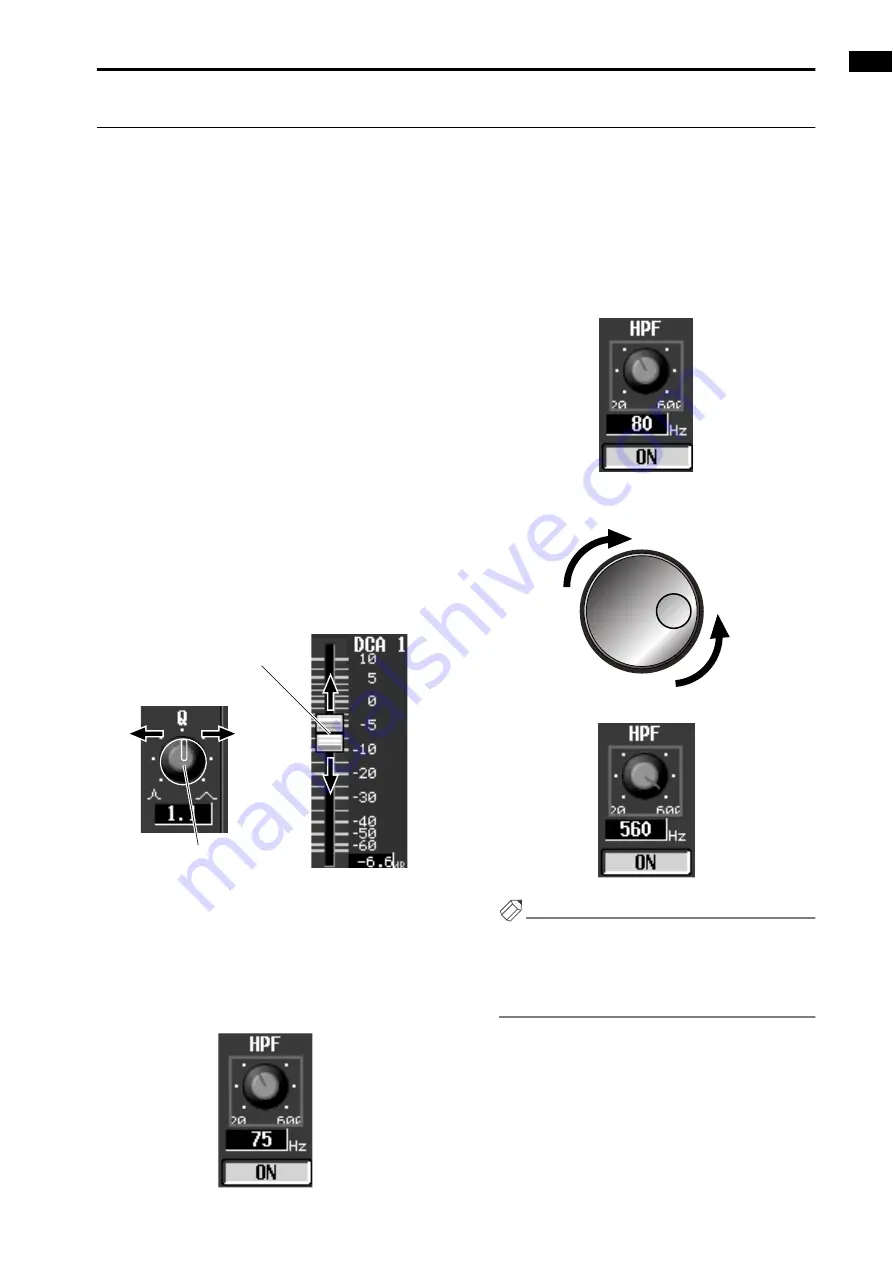
Chapter 2. The user interfaces of the CS1D
19
Adjusting the value of a knob or fader
Knobs and faders within the display are used to adjust the value of specific parameters. Knobs and faders can be adjusted
in the following ways.
Using the track pad (mouse)
[Procedure]
1. Move the pointer to the desired knob/fader, and use
the left or right switch of the track pad (mouse) to
click the knob/fader.
The cursor will move to that location.
2. To increase or decrease the value in steps of one, use
the right switch or left switch of the track pad
(mouse) to click the knob/fader.
Clicking the right switch will increase the value by
one, and clicking the left switch will decrease the
value by one.
3. To increase or decrease the value continuously, use
the track pad (mouse) to drag the knob/fader.
You can change the value continuously by dragging
the knob or fader in the left/right or up/down direc-
tion. In the case of a knob with a broad range of
adjustment, you can drag while holding down the
right switch of the track pad (mouse). This makes
the value change more rapidly than when the left
switch is held down. This method is convenient
when you wish to change the value rapidly.
Using the data entry block switches (keyboard)
and encoder
[Procedure]
1. Use the [CURSOR] switches (or the arrow keys of
the keyboard) to move the cursor to the desired
knob/fader.
•
Move the cursor to a knob
2. To increase or decrease the value in steps of one, use
the [DEC/CANCEL]/[INC/OK] switches (or keys
that have the same function as the [DEC/CAN-
CEL]/[INC/OK] switches, such as the PageUp/
PageDown keys of your keyboard).
•
Change the value in steps of 1
3. To raise or lower the value continuously, rotate the
[DATA] encoder.
•
Change the value continuously
Hint
If the parameter being adjusted by the knob has a
broad range of adjustment, you can increase the rate
of change by holding down the [SHIFT/GRAB]
switch and using the [DEC/CANCEL]/][INC/OK]
keys or rotating the [DATA] encoder.
Adjust the value of the knob
Adjust the value of the fader
Summary of Contents for CS1D
Page 14: ...Owner s Manual ...
Page 18: ...Operating Manual ...
Page 19: ...Operating Manual Start up ...
Page 68: ...Operating Manual Basic Operation ...
Page 227: ...Reference Manual ...
Page 228: ...Reference Manual Hardware ...
Page 345: ...Reference Manual Software ...
Page 543: ...Reference Manual Appendices ...






























