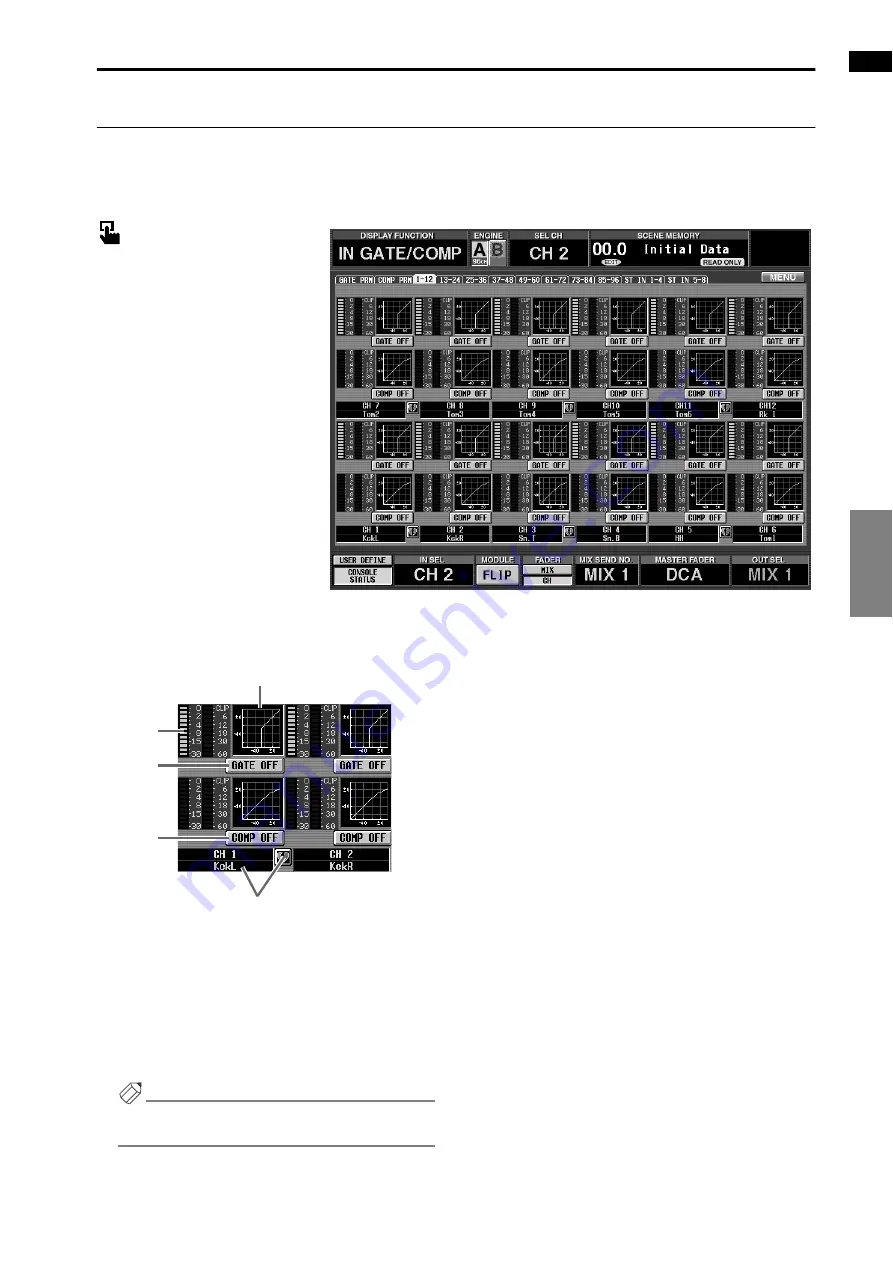
IN GATE/COMP function
145
IN PATCH
IN HA/INSERT
IN EQ
IN GATE/COMP
IN DELAY
IN DCA/MUTE
PAN/ROUTING
IN CH VIEW
CH 1-12 – CH 85-96/ST IN 1-4 – ST IN 5-8
[Function]
View a list of the gate/compressor settings for each input channel. Also, copy settings between input channels.
■
Console
In the
LCD FUNCTION ACCESS
block, press the
INPUT [GATE/
COMP]
switch (press repeatedly
until the screen shown at the right
appears)
■
Display
MENU
button
→
INPUT GATE/
COMP
button
→
The tab for the
desired input channel
[Screen functions]
1
GATE graph
This is a mini-graph that shows the gate/compressor
settings for each input channel. By clicking the graph
where the cursor is located, you can access the
COMP PARAMETER/GATE PARAMETER popup
window for the corresponding channel. By dragging
the graph area to another input channel, you can
copy settings.
Hint
For two paired channels or a stereo input channel,
the graph will be shared by the two channels.
2
Meters
These meters show the gain reduction amount of the
gate and compressor, and the peak levels after pass-
ing through the gate/compressor.
3
GATE ON/OFF
This button switches the gate on/off. It is linked with
the GATE ON/OFF button in the GATE PARAME-
TER popup window.
4
COMP ON/OFF (compressor on/off)
This button switches the compressor on/off.
It is linked with the COMP ON/OFF button in the
COMP PARAMETER popup window.
5
Pair setting
This displays the input channel number and its pair-
ing status.
You can also click the heart symbol to enable/defeat
pairing.
2
3
4
1
5
Summary of Contents for CS1D
Page 14: ...Owner s Manual ...
Page 18: ...Operating Manual ...
Page 19: ...Operating Manual Start up ...
Page 68: ...Operating Manual Basic Operation ...
Page 227: ...Reference Manual ...
Page 228: ...Reference Manual Hardware ...
Page 345: ...Reference Manual Software ...
Page 543: ...Reference Manual Appendices ...
















































