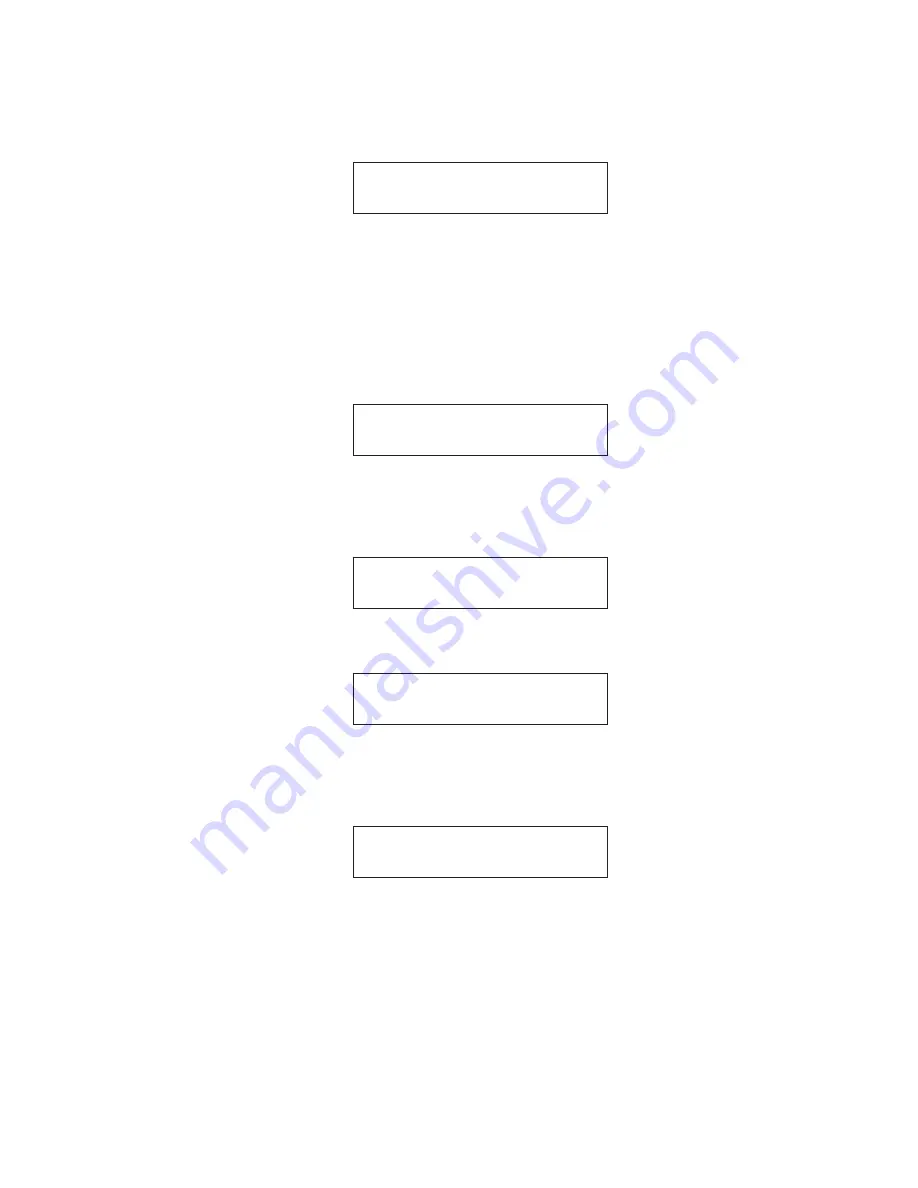
ACD1
45
8.
Use
the
[
▲
INC/YES]/[
▼
DEC/NO] key to select “Power On”.
2.AmpControl
Power On
å
9. Check that the POWER/STANDBY LED of the compatible ampli
fi
er lights up in white.
• MUTE Control Check (“2. Amp Control”
→
“Mute”)
1. Select “Power On” with the STANDBY control. (Refer to “STANDBY Control Check”)
2. Press the [BACK] key to move to the sub category of the “Amp Control”.
3.
Use
the
[
▲
INC/YES]/[
▼
DEC/NO] key to select “Mute”.
2.AmpControl
Mute
å
4. Press the [NEXT] key to move to the “Amp ID”.
5.
Use
the
[
▲
INC/YES]/[
▼
DEC/NO] key to select the ID for the ampli
fi
er for checking.
(Select the number of the REMOTE/MONITOR terminal to which the VGA cable is connected.)
Amp ID:
32
Amp Ch:
A
å
6. Press the [NEXT] key to move to the “Amp Ch”.
7.
Use
the
[
▲
INC/YES]/[
▼
DEC/NO] key to select a channel whose MUTE is to be switched.
Amp ID:
32
Amp Ch:
A
å
8. Press the [NEXT] key to move to the sub category of the “Amp Ch”.
9. Use the [
▲
INC/YES]/[
▼
DEC/NO] key to switch between “Muted” and “Unmuted” to apply or cancel MUTE to the
designated channel of the ampli
fi
er.
Amp Ch:
A
Muted
å
• Screen check of the level meter and protection
The level meter and protection can be checked with the LCD.
When the protection is applied, the PROTECTION LED of the compatible ampli
fi
er will light.
*
The inspection can be conducted more easily by using a computer application “Amp
Editor”.






























