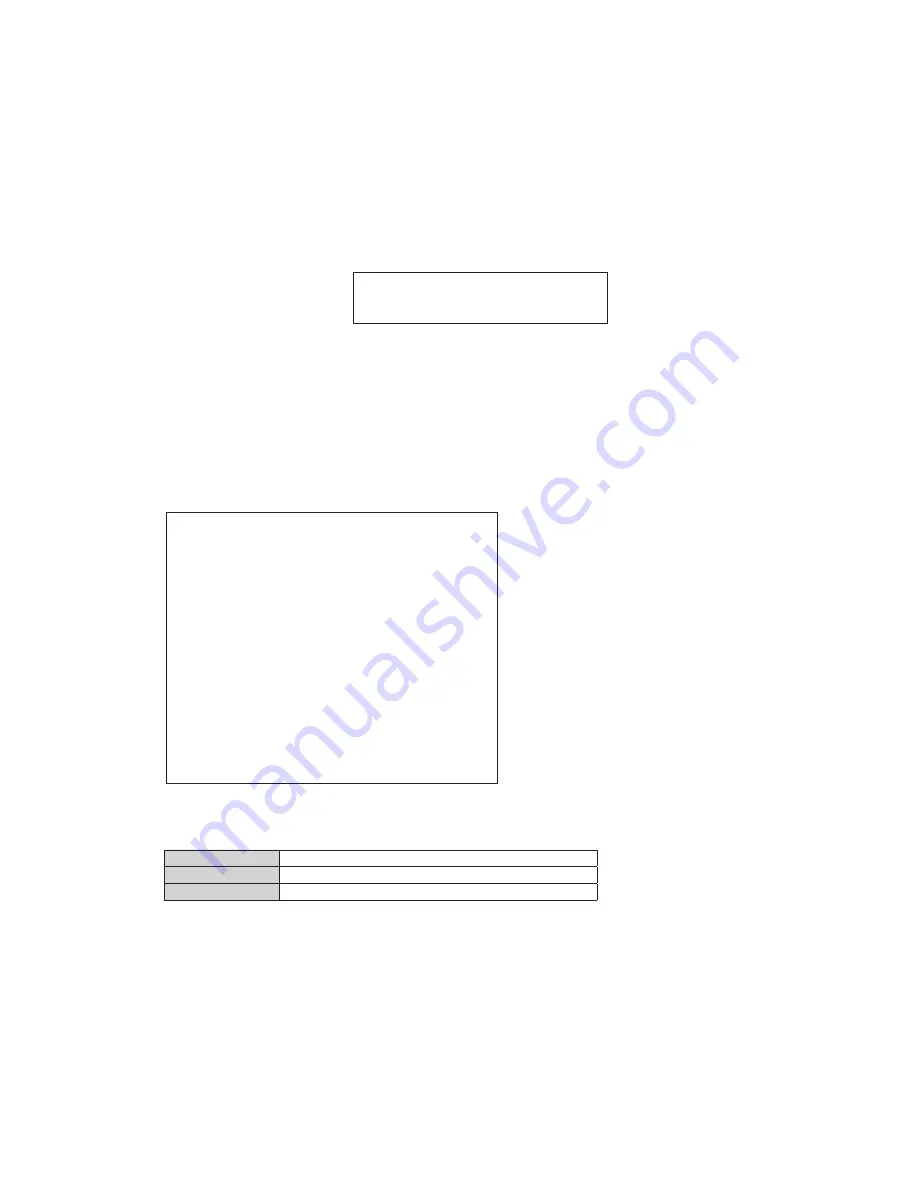
ACD1
35
2. Operation
2-1. Starting diagnostics mode
Turn on the power while holding down the following three keys on the ACD1 panel.
[
▲
INC/YES] + [
▼
DEC/NO] + [BACK]
Wait for a while with the keys held down and the diagnostics mode will start. (About
fi
ve seconds)
The LCD of the ACD1 will show as follows when the diagnostics mode is started.
DIAGNOSTICS
[Example of diagnostics mode screen]
2-2. Starting the Terminal software (Tera Term Pro)
・
Start the ACD1 with the diagnostics mode.
・
Double-click on the AutoConnect.bat in the C:¥ACD1 with the explorer of the PC and the Tera Term Pro will start.
・
When “Press [ENTER]” is displayed in the Tera Term Pro screen, press the [ENTER] key of the PC. Testing item selection
list screen will be indicated. If “Connection timed out” is displayed, it indicates an unsuccessful connection. Restart the Tera
Term Pro. If the result is still unsuccessful, check connection of the LAN, restart the PC and then start the Tera Term Pro. If the
problem is not still solved (with unsuccessful result), cycle the power of the ACD1 and then start the Tera Term Pro.
** Diag Category Menu **
[ENTER]:AUTO, [0]:MANUAL
Ethernet Mac Address
00.A0.DE.25.00.00
Boot Version
V1.10
Program Version
V1.10
* 01 Product0
02 CPU Sheet
03 SUB Sheet
04 Service
05 ==> Exit Diag Mode
[Example of testing item selection list screen]
* The following will be shown in the testing item selection list screen.
Boot Version
Boot Version
Program Version
Program Version
Ethernet Mac Address
Mac Address
•
Use
[
↑
] or [
↓
] key of PC to select “04 Service” and press the [0] (zero) key (MANUAL) to enter manual test.
Testing item selection list screen appears on the display
•
Use
[
↑
] or [
↓
] key of PC to select a test item and press the [ENTER] key.
OK or NG will be displayed as test result in the testing item selection list screen.






























