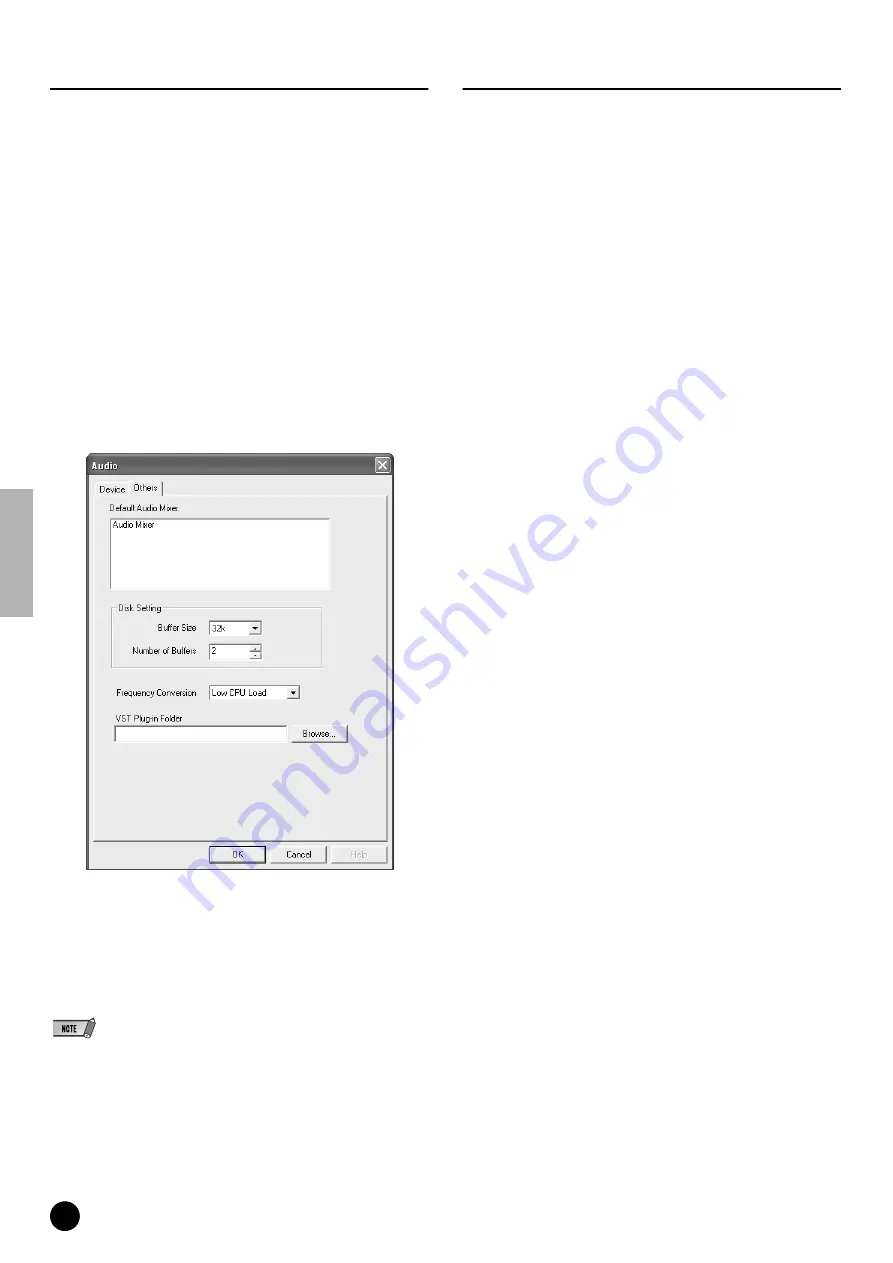
26
TOOLS for 01X/Plug-in Effect Installation Guide
Settings for VST Plug-ins
When using VST plug-ins on the SQ01, you will first need to move the
module(s) of the plug-in software you want to use to the VST Plugins
folder ([Program Files]
➝
[YAMAHA]
➝
[Vst plugins]). The VST plug-
in software included with the SQ01 is installed in this folder when
following the installation steps on page 14. This means it can be used on
the SQ01 without having to make any new settings.
This section explains about the settings you need to make when you want
to use VST plug-in software from other companies on SQ01, and also
about the settings necessary when using VST plug-in software included
with the SQ01 on host applications other than the SQ01.
Using other companies’ VST plug-ins on the SQ01
In addition to the module in the [Program Files]
➝
[YAMAHA]
➝
[Vst
plugins] folder, you can specify another folder for the SQ01 to search for
the VST plug-in. This also allows you to use the VST plug-in software
with other applications. Make the settings as shown below.
1
From the Setup menu in SQ01, select [Audio]
➝
[Others] to call up the
window below.
2
Click the [Browse...] button at the right of the [VST Plug-in Folder] box to
call up the box for selecting the folder.
3
Select the VST plug-in folder which has the VST plug-in you want to use
from the list and click [OK].
4
Click [OK] to close the Audio dialog.
• Alternately, you can copy the VST plug-in module you want to use to the [Program
Files]
➝
[YAMAHA]
➝
[Vst plugins] folder so that it can also be used on the SQ01.
For details, refer to the owner’s manual of the particular VST plug-in you are using.
Playing the demo song
1
Copy the demo song file (All for You for SQ01.yws) from the
“DemoSong” folder of the CD-ROM to your hard disk.
2
From the File menu in SQ01, select [Open] to call up the [Open] dialog
box. Select the demo song you copied to the hard disk and click [Open].
A new Track View window/Audio Mixer window (refer to the online help)
will open and the selected demo song data will appear as blocks in the
tracks.
3
On the 01X, switch to INTERNAL mode and select the [9/16 (mLAN)]
layer.
4
Set faders 1 and 2 (mL1/mL2) to appropriate levels.
5
Call up the PAN setting display by pressing the [PAN] button, turn chan-
nel knobs 1 and 2 to opposite left/right pan positions.
6
After checking that MONITOR B (lamp is off) is selected for MOINTOR A/
B, turn up the master fader.
7
Set Remote Control (page 24) to set the 01X to REMOTE mode.
8
To start playback of the demo song, press the play button of 01X or click
the play button of the transport bar (refer to the online manual of SQ01).
For details on subsequent operation steps, refer to the online manual of
SQ01.






























