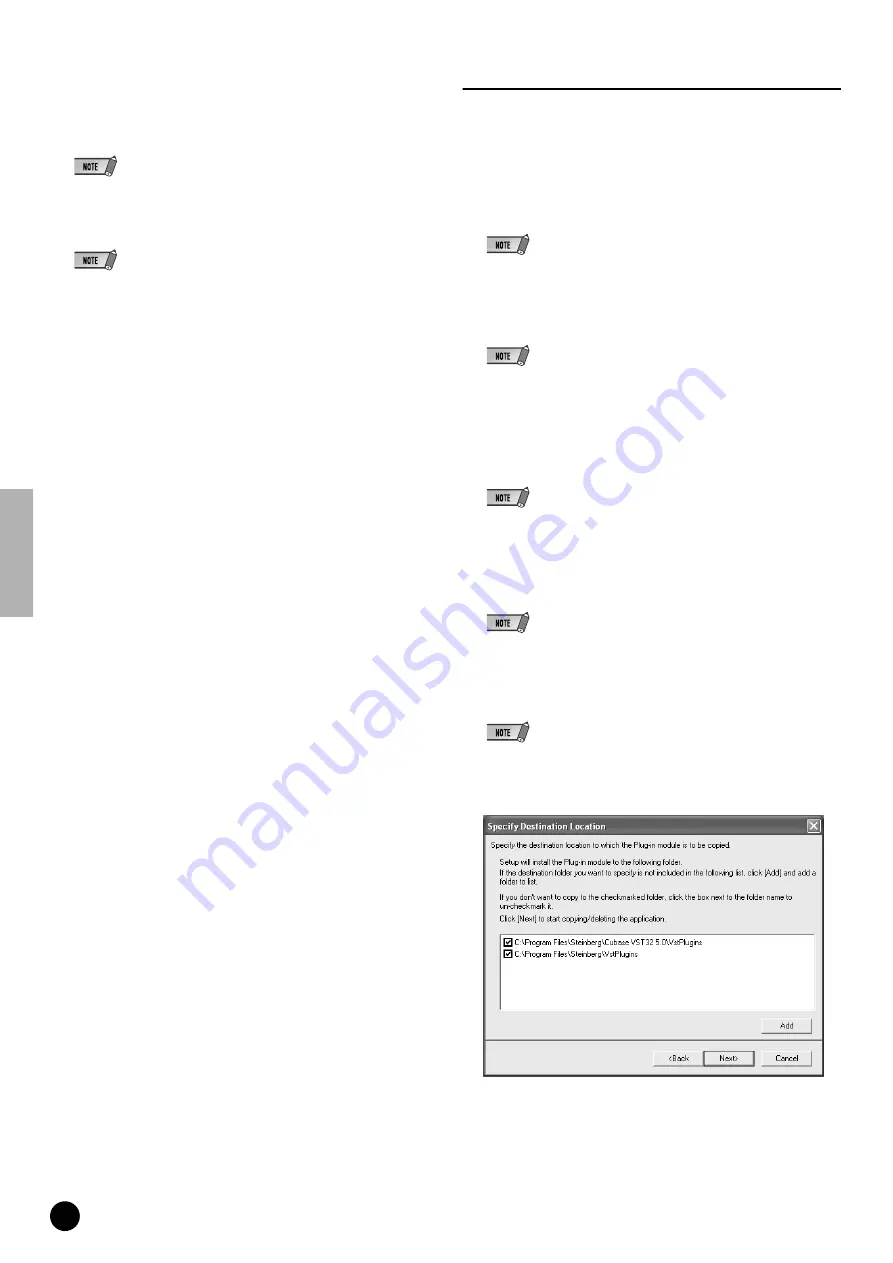
14
TOOLS for 01X/Plug-in Effect Installation Guide
13
When the pre-install routine for TWE is finished, a “Welcome” display
appears.
14
Click [Next]. Specify the destination drive and folder name for install-
ing TWE in the “Choose Destination Location” window.
• If you wish to change the destination location, click the [Browse…] button and
specify the desired folder.
15
Click [Next] to start installation.
• To cancel the installation, click [Cancel].
16
When installation is finished, a “Complete” message appears. Click
[Finish].
17
When setup is finished, a “Complete” message appears. Before the
software can be used, you must restart the computer. Make sure
“Yes, I want to restart my computer now” is selected, then click [Fin-
ish] to restart the computer.
Plug-in Effect
1
Double-click on the “VST_” folder. Various files including “Setup.exe” will
be displayed
2
Double-click on “Setup.exe.” “Welcome to the installShield Wizard” win-
dow will be displayed.
3
Click [Next]. In the window that appears, enter the User Name, Company
Name, and Serial Number.
• Serial number is provided in the included Users Card.
4
Click [Next]. The Registration Confirmation window will be displayed.
Make sure the registration information you entered is correct, then click
[Yes].
• If the information is incorrect, click [No] and return to step
3
above.
5
A window for selecting plug-in effects will be displayed. Select (check)
the software you want to install and click [Next].
6
A window appears prompting you for confirmation of the plug-in effects to
be installed. Make sure the information is correct, then click [Yes]
• When you wish to change the software to be installed, click [Return] and go back
to step
5
.
7
In the window that appears, you can select the drive and folder to which
the owner’s manual(PDF file) and setup program will be installed. You
should avoid changing the installation location.
• If you want to change the location, click [Browse...] then select the installation
location (drive and folder).
8
Click [Next]. In the window that appears, you can select the “VstPlugins”
folder to which the plug-in effect will be installed.
• In order to be able to use the VST plug-in software with the SQ01, it is necessary
to check “Program Files\YAMAHA\VstPlugins.”
• If no folder is shown in the list, click [Add] then select the folder from the “Browse
for Folder” dialog box.
9
Click [Next]. The installation starts.
10
When the installation is complete, the message“InstallShield Wizard
Complete.” appears. Click [Finish].





























