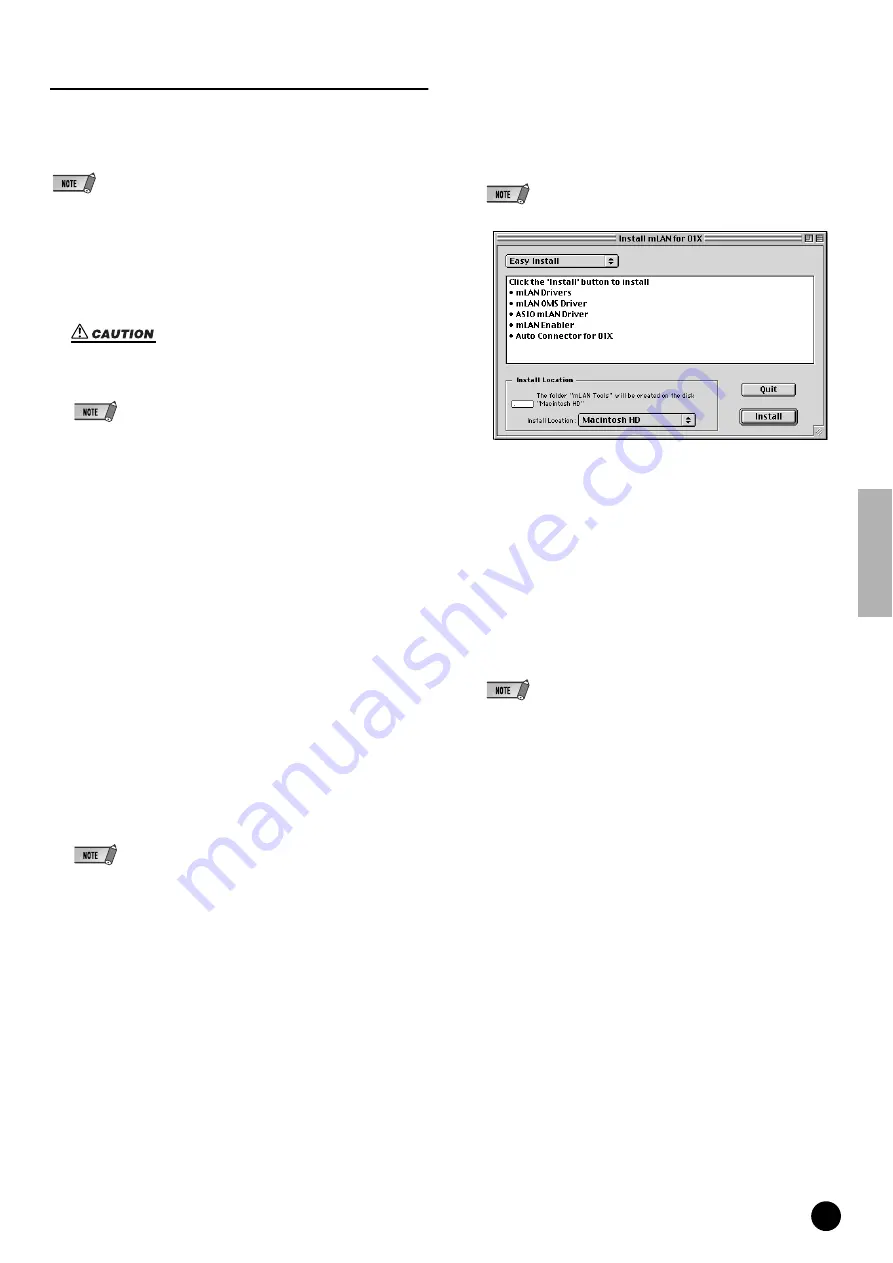
19
TOOLS for 01X/Plug-in Effect Installation Guide
mLAN Driver/mLAN Tools and OMS
The mLAN Tools software is used to change the mLAN related settings of
the computer. The mLAN Driver software is necessary for transferring
MIDI data, audio data and remote control data between the DAW (digital
audio workstation) and the 01X via the mLAN connection.
• For explanations on error messages, see page 29.
• For information on the uninstall (removing the installed application), refer to page 21.
Preparing to install
1
Start the computer.
• When using the mLAN connection, make sure to disable any energy saving
features on the computer (such as Suspend, Sleep, Standby or Pause).
When using the virtual memory, turn it off, then restart the computer.
• If you are using the S200 data transfer rate standard (check the rear panel of
your particular device, or refer to the specifications in the owner’s manual), make
sure to uninstall the old version of mLAN Tools beforehand. (Refer to the
owner’s manual of your particular device.)
2
Exit from any open applications and close all open windows.
3
Disconnect all MIDI cables connecting MIDI devices to the MIDI IN/OUT
of the 01X.
4
Using an IEEE 1394 (FireWire/iLink) cable, connect the 01X directly to
the computer (without use of a hub), and disconnect all other IEEE 1394-
connected devices from the computer.
5
Insert the included CD-ROM (“TOOLS for 01X”) into the CD-ROM drive.
OMS (Open Music System)
6
Double-click on the “OMS_” folder (English version only).
“Install OMS 2.3.8” will be displayed.
7
Double-click on “Install OMS 2.3.8.”
OMS Setup Dialog will be displayed.
8
Execute the installation by following the on-screen directions.
After the installation, select “Restart.”
• After the installation is complete, you may encounter an error message warning
that the installer did not close. In this case, go to the “File” menu and select
“Quit” to close the installer. Then reboot the computer.
9
After restarting the Macintosh, you will find the “Opcode”/“OMS Applica-
tions” folder on your computer (Hard Disk, as the default).
10
Copy the “OMS_2.3_Mac.pdf” in the CD-ROM to the “OMS Applica-
tions” folder (drag-and-drop it to the folder).
Refer to the “OMS_2.3_Mac.pdf” (English version only) for information
on how to use the application.
11
Copy the “OMS Setup for YAMAHA” in the CD-ROM to the “OMS
Applications” folder (drag-and-drop it to the folder).
In the “OMS Setup for YAMAHA” folder you will find the OMS Setup
files for the 01X, which can be used as templates.
mLAN TOOLS
12
Double-click the “Install mLAN for 01X” icon in the “mLAN_” folder to
display the following installation screen. The “Install Location” box dis-
plays the destination of the installation. If you wish to change the des-
tination disk or folder, use the [Switch Disk] button and the pop-up
menu to specify the desired destination.
• In general, there is no need to change the destination directory.
13
Confirm that “Easy install” is selected and click “Install.” At the confir-
mation message that appears, click “Continue.”
14
If a message “OMS Folder cannot be found in the system folder” or the
like appears, after finishing the installation, copy the file “mLAN OMS
Driver” (located in “Into OMS Folder” of the “mLAN Tools” folder in the
installation destination) to the system folder “OMS Folder.”
15
The message prompting to search the ASIO Drivers folder is shown.
Click [OK]. The result of the search will be displayed.
16
Select the installation destination of the ASIO mLAN Driver, then click
[OK].
• If a message “ASIO Driver folder cannot be found in the system folder” or the
like appears, after finishing the installation, copy the file “ASIO mLAN” (located
in “Into ASIO Drivers” of the “mLAN Tools” folder in the installation destination)
to the “ASIO Drivers” folder of the particular application you are using.
17
Turn on the 01X.
18
When installation is finished, a “Installation was successful.” message
appears. Click [Restart].
Proceed to the next step.






























