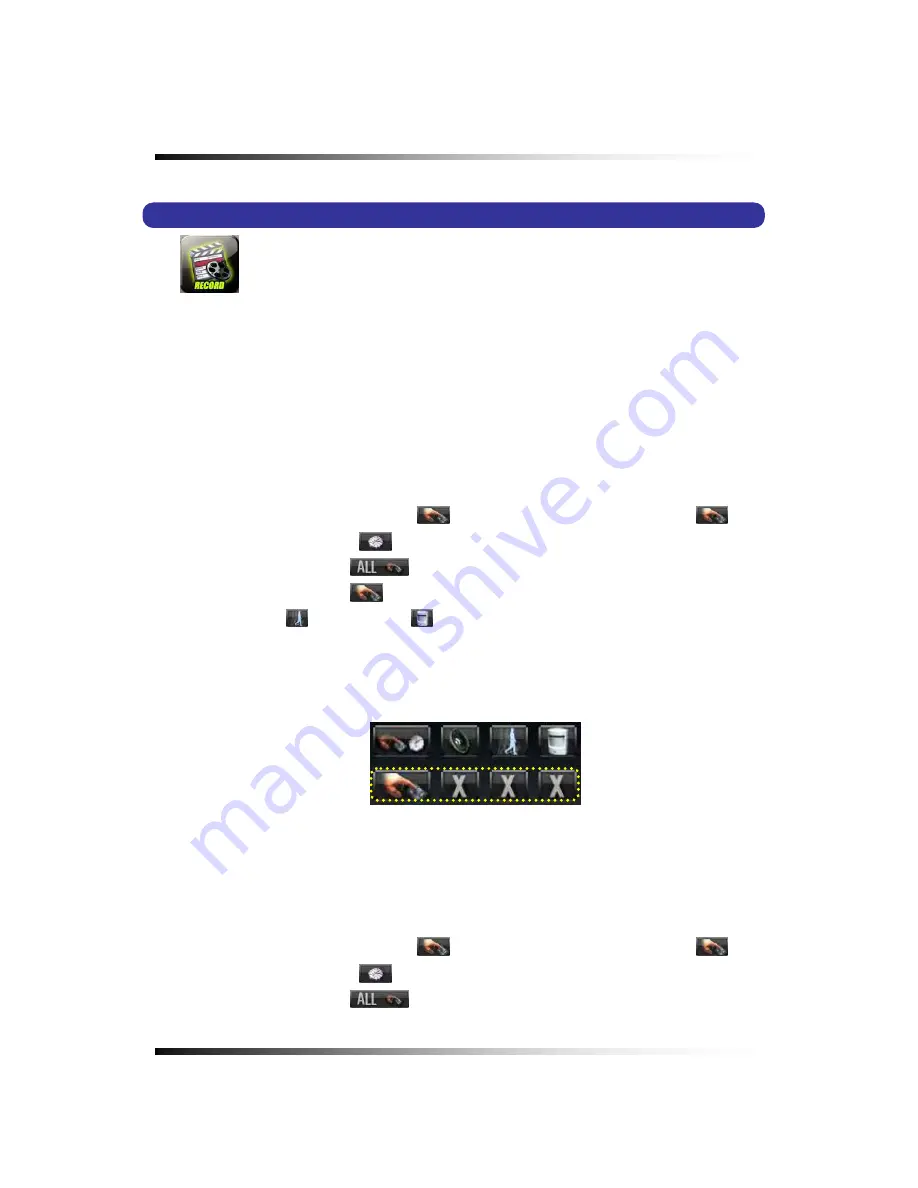
Stand-alone DVR
Instruction Manual
52
7-9. Record
This system provides Watchdog function.
When power goes off during recording and the power turns on, the system will automatically start
to record.
7-9.1. Manual (Continuous) recording
▫
Click the SETUP icon on the MENU window in the LIVE mode.
▫
Click the RECORD button in the SETUP menu and the RECORD window will be displayed.
▫
Select the MANUAL RECORDING (
)
between the MANUAL RECORDING (
)
and
the TIMER RECORDING (
) as shown in Fig.7-28. All channels can be set at the same
time by clicking the ALL (
) or each of the channels can be set by clicking the
MANUAL RECORDING (
) on the CAM 1 through CAM 16.
The MOTION (
) and SENSOR (
) as shown in Fig.7-28 should be turned
OFF
in this
recording mode.
▫
Press the RECORD button on the front panel or click the RECORD icon on the MENU
window.
7-9.2. Manual Event Recording
▫
Click the SETUP icon on the MENU window in the LIVE mode.
▫
Click the RECORD button in the SETUP menu and the RECORD window will be displayed.
▫
Select the MANUAL RECORDING (
)
between the MANUAL RECORDING (
)
and
the TIMER RECORDING (
) as shown in Fig.7-29. All channels can be set at the same
time by clicking the ALL (
) or each of the channels can be set by clicking the
[Fig.7-28 Manual Recording setup]
Summary of Contents for DVR82-ENG-V.2 H.264
Page 2: ......
Page 24: ...Stand alone DVR Instruction Manual 22 6 3 System Connection Fig 6 3 System Connection ...
Page 35: ...7 How to Operate 33 7 6 Display Screen 7 6 1 FULL SCREEN ...
Page 37: ...7 How to Operate 35 6 QUAD SCREEN 8 SCREEN 9 SCREEN 16 SCREEN ...
Page 41: ...7 How to Operate 39 ...
Page 65: ...7 How to Operate 63 follows but the Medias such as CD R W and DVD R W don t need to format ...
Page 113: ...8 Setup 111 ...
Page 119: ...8 Setup 117 Fig 8 95 DISABLE ENABLE button ...






























