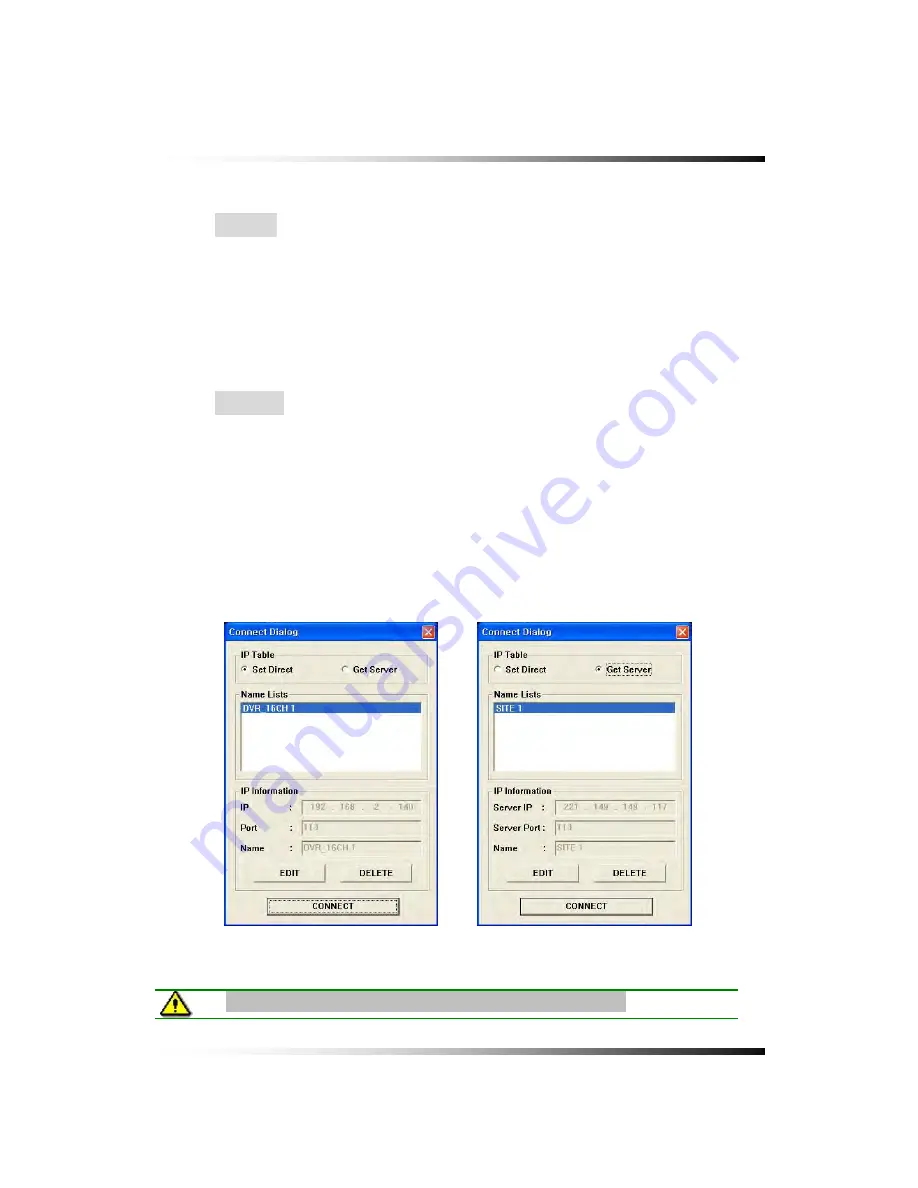
9. Remote Host Program
127
9-4.2. Connection
There are two ways to access the DVR through the
DvrViewer
as follows.
▫
With Set Direct setting
-
Click the “CONNECT” button on the DvrViewer and the DvrViewer will be displayed.
-
Click the mouse on the “Set Direct” in the Connect Dialog menu and click the “EDIT” button
and enter the IP address and Port number, which must be the same as DVR has. Click the
“EDIT” button again and the connection list will be created in the Name List (up to 20 lists).
-
Choose a Site Name in the Name Lists and then click the “CONNECT” button In order to
access the DVR.
▫
With Get Server setting
-
Click the “CONNECT” button on the DvrViewer and the DvrViewer will be displayed.
-
Click the mouse on the “Get Server” in the Connect Dialog menu and click the “EDIT”
button and enter the IP address, Port number and Site Name, which must be the same as
DVR has (
SETUP
-click
NETWORK
-click
MNS
in the
NETWORK
menu: Refer to section 8-
7.5 MNS
on page 132). Click the “EDIT” button again and the connection list will be created
in the Name Lists (up to 20 lists).
-
Choose a Site Name in the Name Lists and then click the “CONNECT” button in order to
access the DVR.
Note: CONNECT ICON connects only to be rotated during the day.
[Fig.9-8 Connect Dialog]
Summary of Contents for DVR82-ENG-V.2 H.264
Page 2: ......
Page 24: ...Stand alone DVR Instruction Manual 22 6 3 System Connection Fig 6 3 System Connection ...
Page 35: ...7 How to Operate 33 7 6 Display Screen 7 6 1 FULL SCREEN ...
Page 37: ...7 How to Operate 35 6 QUAD SCREEN 8 SCREEN 9 SCREEN 16 SCREEN ...
Page 41: ...7 How to Operate 39 ...
Page 65: ...7 How to Operate 63 follows but the Medias such as CD R W and DVD R W don t need to format ...
Page 113: ...8 Setup 111 ...
Page 119: ...8 Setup 117 Fig 8 95 DISABLE ENABLE button ...






























