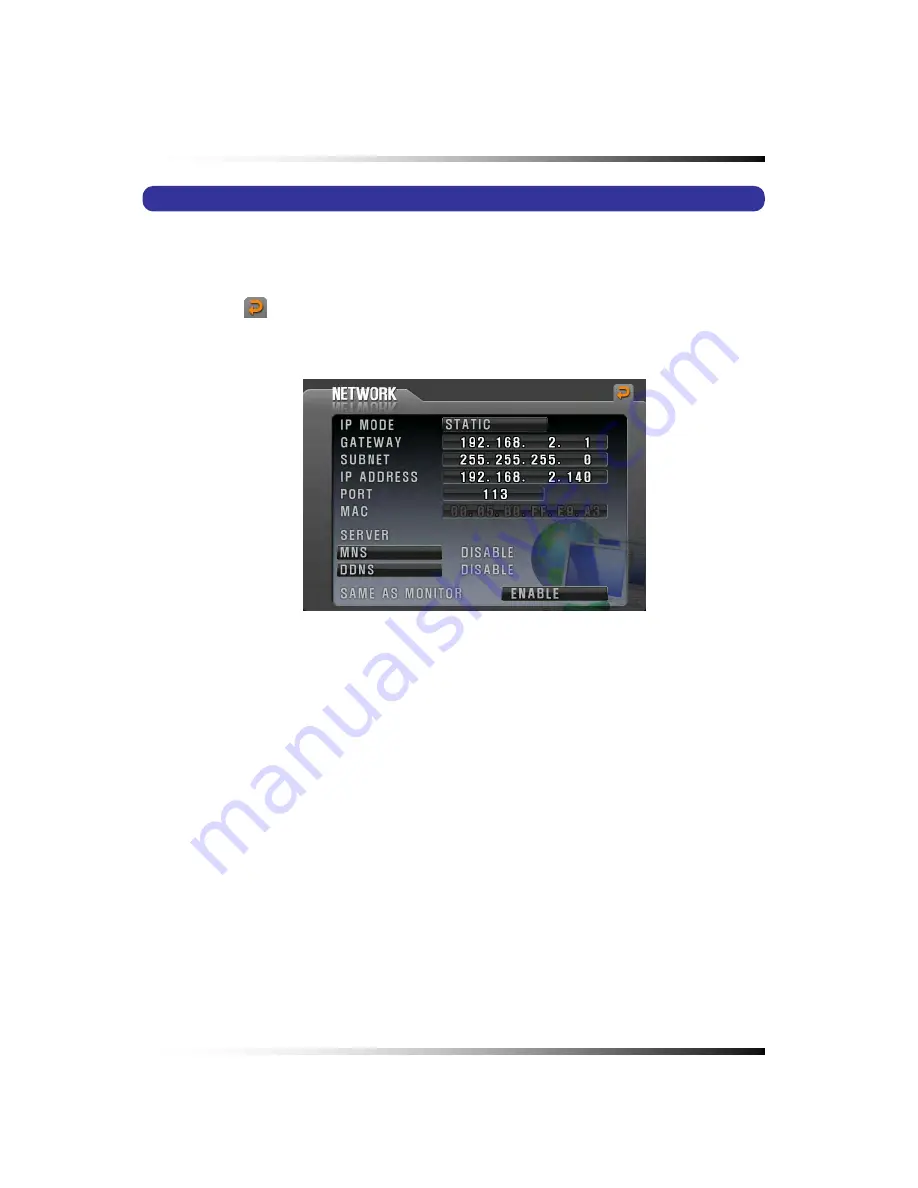
8. Setup
113
8-7. NETWORK
▫
Click the “NETWORK” button in the SETUP menu and the NETWORK menu will be
displayed on the screen as shown in Fig.8-87.
▫
Click the
(EXIT) button to return to the SETUP menu.
8-7.1. IP Mode
▫
There are two kinds of IP MODE, “DYNAMIC IP” and “STATIC-IP” in the NETWORK menu.
DYNAMIC IP
: automatically receives IP address from the router or gateway. With Dynamic IP,
It doesn’t need to enter the GATEWAY ADDRESS, SUBNET MASK, IP ADDRESS.
STATIC IP
: requires you to enter the GATEWAY ADDRESS, SUBNET MASK, IP ADDRESS.
▫
Click the
“IP MODE” button in the NETWORK menu and the IP mode
pop-up window will be
displayed on the screen (See Fig. 8-89).
▫
Select the STATIC or DYNAMIC by clicking the mouse, pressing the buttons on the front
panel or remote controller depends on your networking.
[Fig.8-87 NETWORK menu]
Summary of Contents for DVR82-ENG-V.2 H.264
Page 2: ......
Page 24: ...Stand alone DVR Instruction Manual 22 6 3 System Connection Fig 6 3 System Connection ...
Page 35: ...7 How to Operate 33 7 6 Display Screen 7 6 1 FULL SCREEN ...
Page 37: ...7 How to Operate 35 6 QUAD SCREEN 8 SCREEN 9 SCREEN 16 SCREEN ...
Page 41: ...7 How to Operate 39 ...
Page 65: ...7 How to Operate 63 follows but the Medias such as CD R W and DVD R W don t need to format ...
Page 113: ...8 Setup 111 ...
Page 119: ...8 Setup 117 Fig 8 95 DISABLE ENABLE button ...
















































