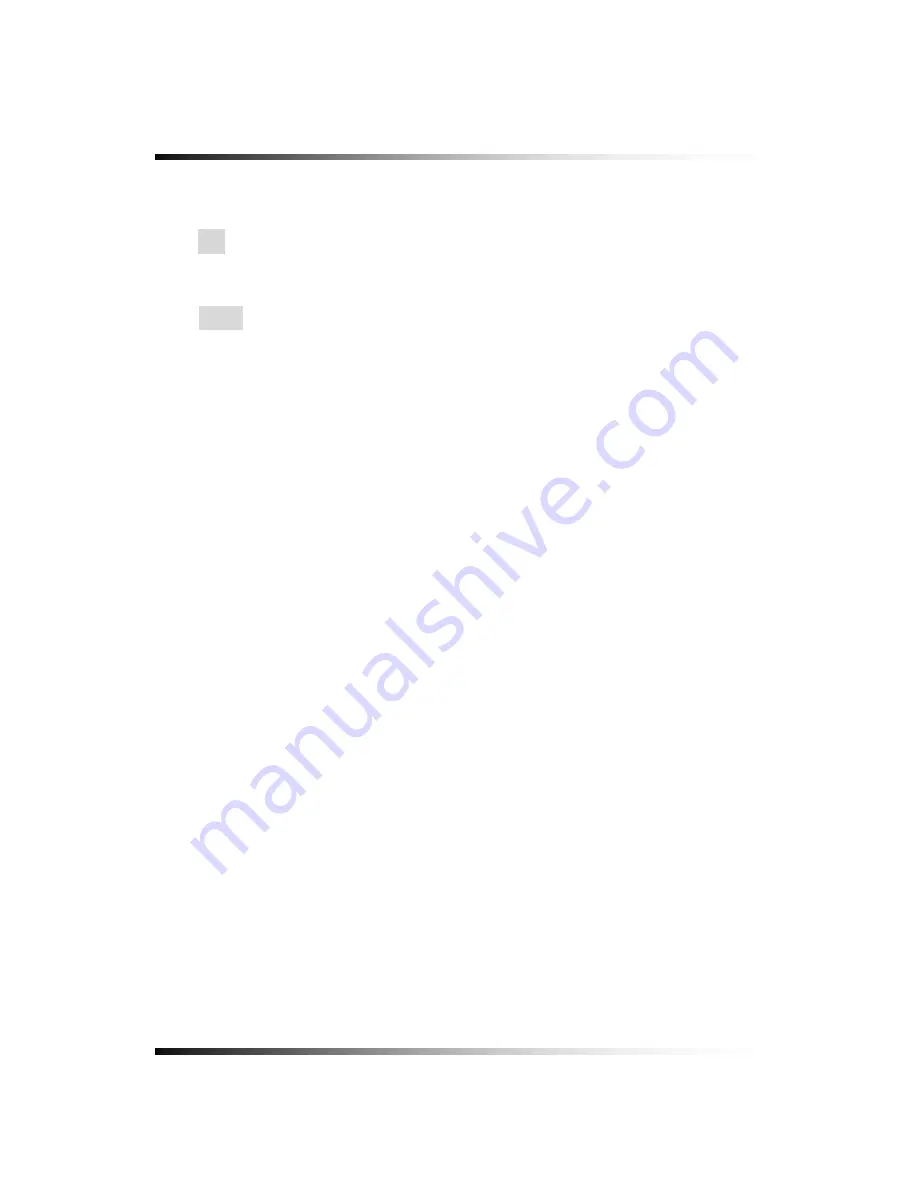
Stand-alone DVR
Instruction Manual
126
③
Network Image
▫
Size
Choose a Size (Resolution) among D1, Half D1 and CIF you wish to display on the
DvrViewer by clicking the mouse. This setting does not affect the DVR.
▫
Quality
Choose one among LOW, NORMAL, HIGH and BEST you wish to display on the
DvrViewer by clicking the mouse. This setting does not affect the DVR.
④
Firmware
Update
- Save the latest Firmware to the System Files (Open Windows Explorer – click My
Computer - click the Program Files – click DvrMaster – click System Files).
- Click the Firmware Update button on the Fig. 9-6 and you will be asked “Do you want to
update a firmware?”
- Click the Yes to update.
- Double click the latest firmware and then you will be asked “Shall I update firmware?”
- Click the OK to update. The DVR will display the “Firmware Updating…..” along with the
progressive bar on the screen and it will automatically reboot.
Summary of Contents for DVR82-ENG-V.2 H.264
Page 2: ......
Page 24: ...Stand alone DVR Instruction Manual 22 6 3 System Connection Fig 6 3 System Connection ...
Page 35: ...7 How to Operate 33 7 6 Display Screen 7 6 1 FULL SCREEN ...
Page 37: ...7 How to Operate 35 6 QUAD SCREEN 8 SCREEN 9 SCREEN 16 SCREEN ...
Page 41: ...7 How to Operate 39 ...
Page 65: ...7 How to Operate 63 follows but the Medias such as CD R W and DVD R W don t need to format ...
Page 113: ...8 Setup 111 ...
Page 119: ...8 Setup 117 Fig 8 95 DISABLE ENABLE button ...






























