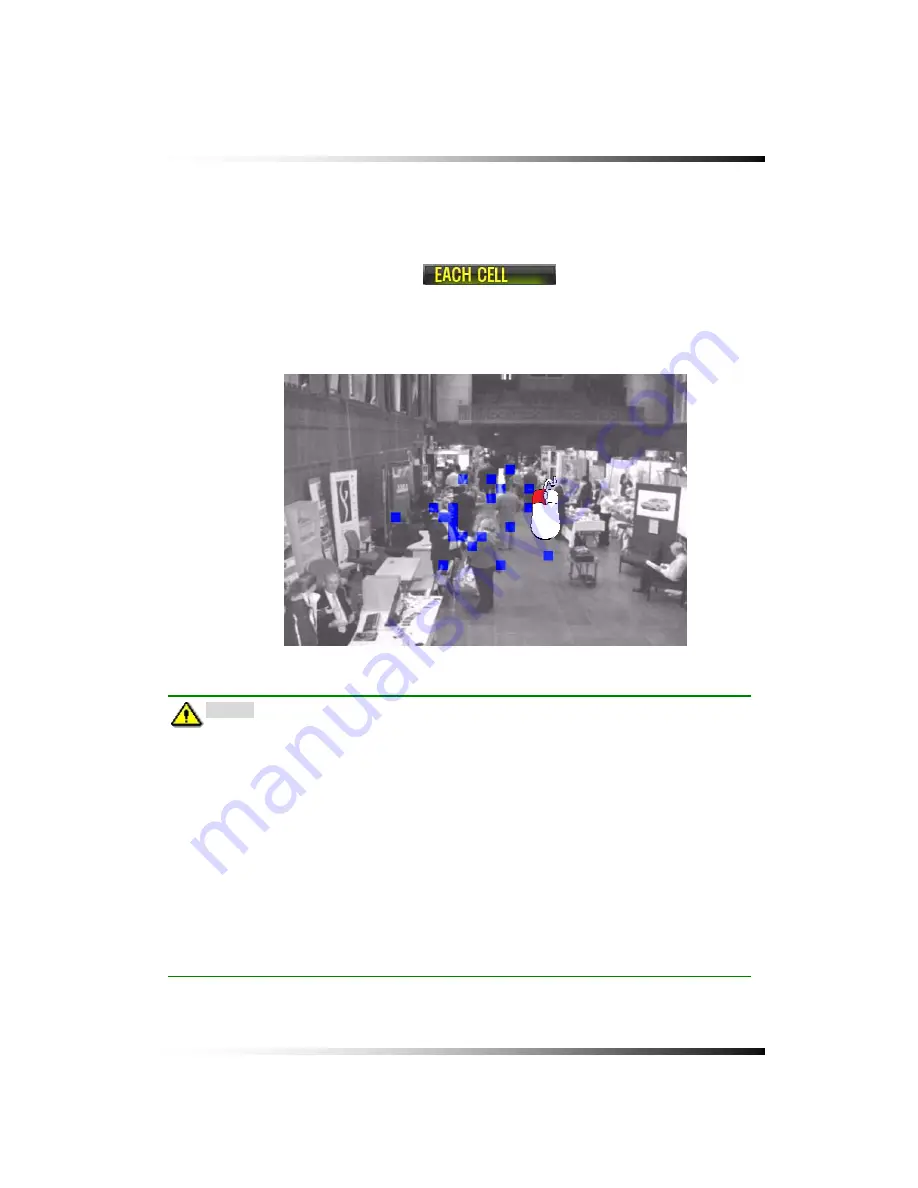
8. Setup
109
By Each Cell
Right-click on the Motion Detect Area Setting window (Fig. 8-74), and the Motion
Detect Area Setting pop-up window will be displayed (Fig. 8-75).
By clicking the mouse, Select the
button on the Motion Detect
Area Setting pop-up window. Click the mouse on each of the cells as much as you
would like to designate the Motion Detection Area.
To clear, click the designated cells.
Note
:
Please pay attention to the following directions in order to use the Motion
Detection function properly:
•
Adjust the sensitivity level and motion area to fit your requirements.
•
Do not use this function in an area where many objects are continuously moving. In
case of this, change the recording mode to the Continuous (Manual) Recording
mode.
•
Use a high quality camera that does not generate video static or “noise”. The motion
detection algorithm recognizes this “noise” as a motion and records the noise even if
there was no actual motion.
•
Do not point the camera toward a strong and changing lighting source; it can activate
false motion detection.
[Fig.8-81 Each Cell Setup screen]
Summary of Contents for DVR82-ENG-V.2 H.264
Page 2: ......
Page 24: ...Stand alone DVR Instruction Manual 22 6 3 System Connection Fig 6 3 System Connection ...
Page 35: ...7 How to Operate 33 7 6 Display Screen 7 6 1 FULL SCREEN ...
Page 37: ...7 How to Operate 35 6 QUAD SCREEN 8 SCREEN 9 SCREEN 16 SCREEN ...
Page 41: ...7 How to Operate 39 ...
Page 65: ...7 How to Operate 63 follows but the Medias such as CD R W and DVD R W don t need to format ...
Page 113: ...8 Setup 111 ...
Page 119: ...8 Setup 117 Fig 8 95 DISABLE ENABLE button ...






























