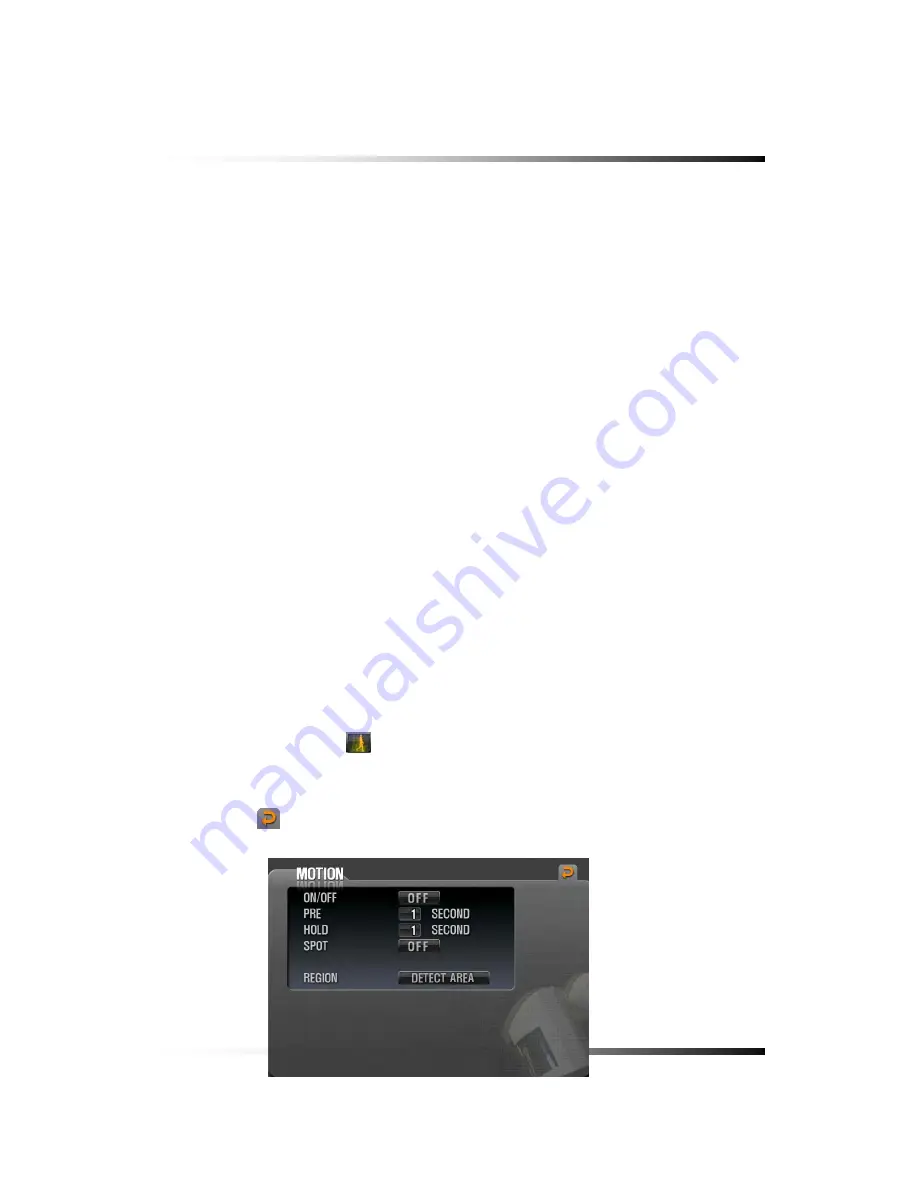
8. Setup
101
8-6.8.
Recording Mode
The factory default setting for Recording is the Manual Recording (or called Continuous
Recording), which keeps recording continuously if the OVERWRITE is set ON in the DISK
MANAGE menu. This Manual Recording mode is not only one of the most popular Recording
modes for users, but also one of the most convenient Recording modes to use.
Users can select one of the following Recording modes depends on their application.
8-6.8.1. Manual Recording
See section 7-9.1 on page 66.
8-6.8.2. Manual Event Recording
See section 7-9.2 on page 66.
8-6.8.3. Timer Recording (Schedule Recording)
See section 7-9.3 on page 67.
8-6.8.4. Timer Event Recording
See section 7-9.4 on page 68.
8-6.9. Recording by Motion Detection
When the menu of motion properly setup (See section 8-6.3 on page 114 for all the
channels and this section for each of the channels) and detects motion of objects, the
system begins to record automatically. The recording icon on the MENU bar should be
selected in this recording mode. If not, it won’t be recording.
▫
Click the mouse on the
button for each of the channels in the RECORD menu and
the MOTION menu will be displayed on the screen as shown in Fig.8-69.
▫
Click the
(EXIT) button to return to the RECORD menu.
[Fig.8-69 MOTION menu]
Summary of Contents for DVR82-ENG-V.2 H.264
Page 2: ......
Page 24: ...Stand alone DVR Instruction Manual 22 6 3 System Connection Fig 6 3 System Connection ...
Page 35: ...7 How to Operate 33 7 6 Display Screen 7 6 1 FULL SCREEN ...
Page 37: ...7 How to Operate 35 6 QUAD SCREEN 8 SCREEN 9 SCREEN 16 SCREEN ...
Page 41: ...7 How to Operate 39 ...
Page 65: ...7 How to Operate 63 follows but the Medias such as CD R W and DVD R W don t need to format ...
Page 113: ...8 Setup 111 ...
Page 119: ...8 Setup 117 Fig 8 95 DISABLE ENABLE button ...






























