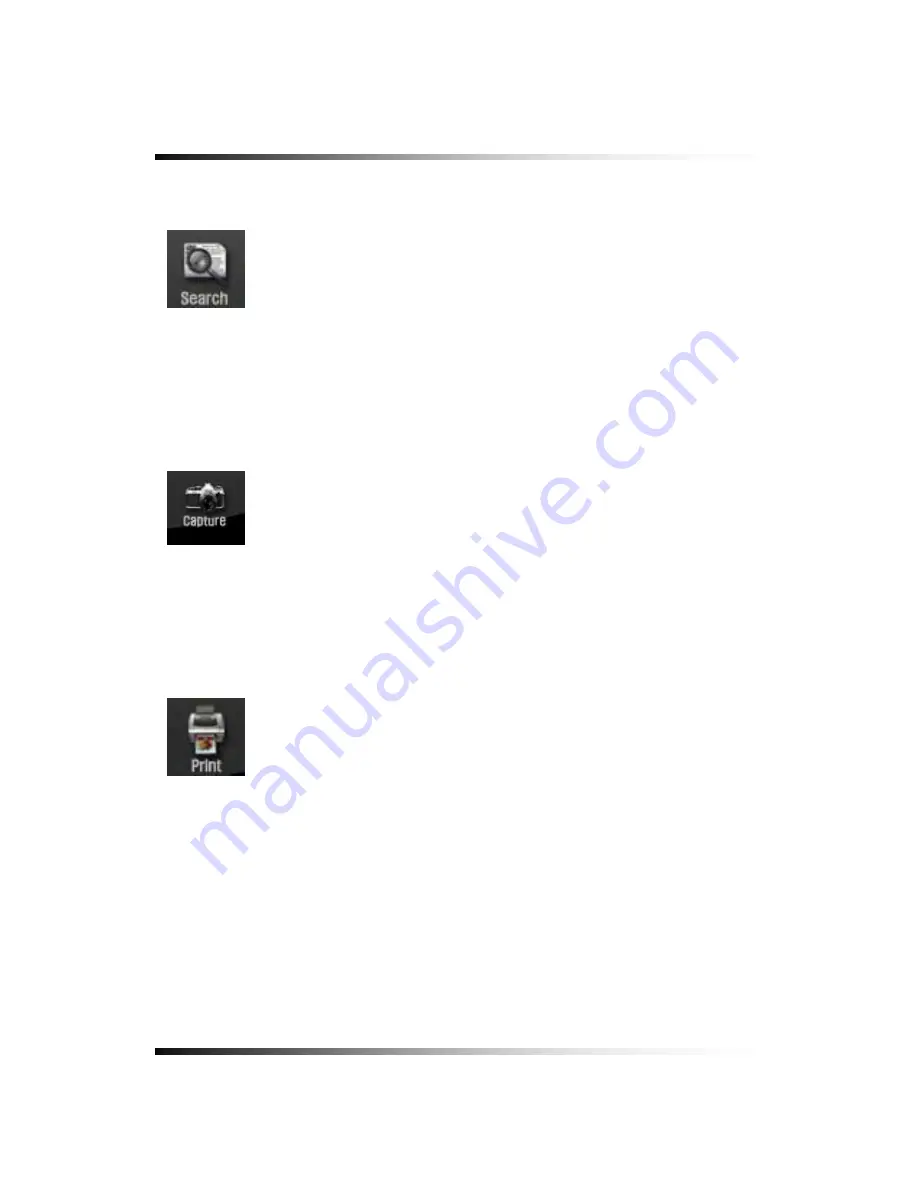
Stand-alone DVR
Instruction Manual
144
④
Search button for Replaying
-
Click the Search button on the Player and the Browse for Folder will be displayed.
- Select the folder that contains the recorded data and click the OK button on the Browser for
Folder. One channel or all the channels can be replayed depends on the selection.
⑤
Capture button
-
Click the Capture button when a full screen is replaying on the Player and the current
images will be saved in the Printed Files (Open Windows Explorer – click My Computer -
click the Program Files – click DvrMaster – click Printed Files) in JPEG file format.
⑥
Print button
-
Click the Print button when a full screen is replaying on the Player and the current images
will print out along with comments if you write down some comments in the Print Comment
Dialog as shown in Fig.9-25.
-
Click the OK button in the Print Comment Dialog regardless of the comments to print.
Summary of Contents for DVR82-ENG-V.2 H.264
Page 2: ......
Page 24: ...Stand alone DVR Instruction Manual 22 6 3 System Connection Fig 6 3 System Connection ...
Page 35: ...7 How to Operate 33 7 6 Display Screen 7 6 1 FULL SCREEN ...
Page 37: ...7 How to Operate 35 6 QUAD SCREEN 8 SCREEN 9 SCREEN 16 SCREEN ...
Page 41: ...7 How to Operate 39 ...
Page 65: ...7 How to Operate 63 follows but the Medias such as CD R W and DVD R W don t need to format ...
Page 113: ...8 Setup 111 ...
Page 119: ...8 Setup 117 Fig 8 95 DISABLE ENABLE button ...

























