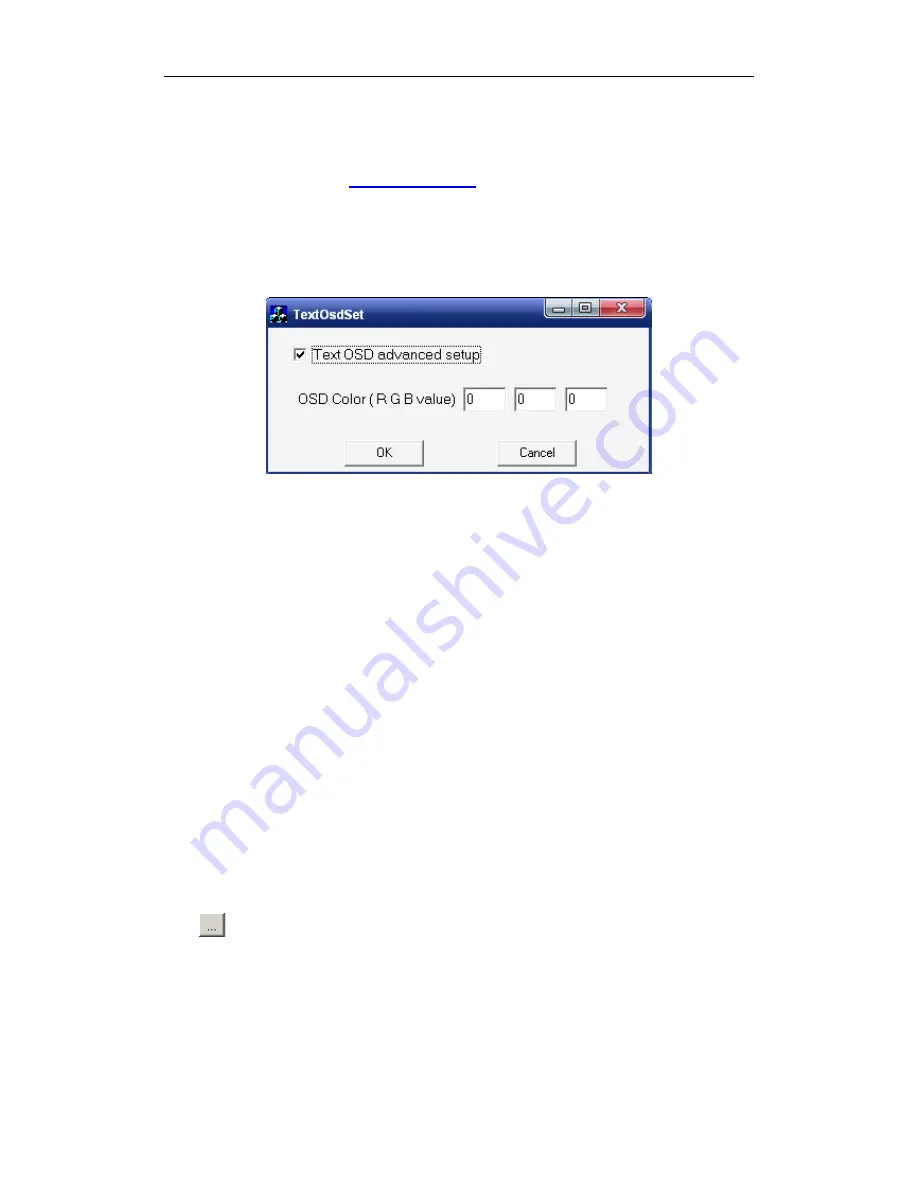
【
Selected Camera
】
To set the parameters for a camera, select the
camera from the drop-down list.
The cameras you can select are only the
cameras of the local board card except for IP Cameras. For IP Camera, you
should set it remotely in
IP Camera setup
.
【
Camera Description
】
Input the description for easy identification. OSD
text can support any languages
,
it can put any language in camera description
edit blank ,and then press the button to set proper color (it does not support
white) as below:
【
Camera Type
】
Select camera type from drop-down list. Users can
choose from PAL and NTSC.
【
Camera
】
Enable or disable selected camera.
【
Sub Stream Frame Rate(fps)
】
Set the frame rate of the Sub Stream.
VBR
allows each frame to be recorded at a dynamic bit rate depending on
the image complexity, activity and color.
CBR
allows each frame to be recorded at fixed bit rate, regardless the
scene activity. In many cases, this limits detail (resolution). The benefit of CBR
is its ability to accurately estimate the total video capacity.
【
Frame Rate(fps)
】
Set the recording rate for selected camera. For
Frames per Second (fps), the frame rate should be from 1 to 30 fps. While
image size is set
“704*576”, the frame rate should be set around 1 to 15 frame.
【
Sub Stream Image size
】
Select image resolution to the Sub Stream.
When you set the
【
Image Size
】
As 4CIF(704*576), this configuration is not
available for HC series card.
【
Image Quality
】
Set the quality of the image to be recorded. Select from
Poorest, Poor, and Medium, Very good and best.
Click this button to make advanced setup for video quality, you can
set I B P frame and maximum bit rate.
















































