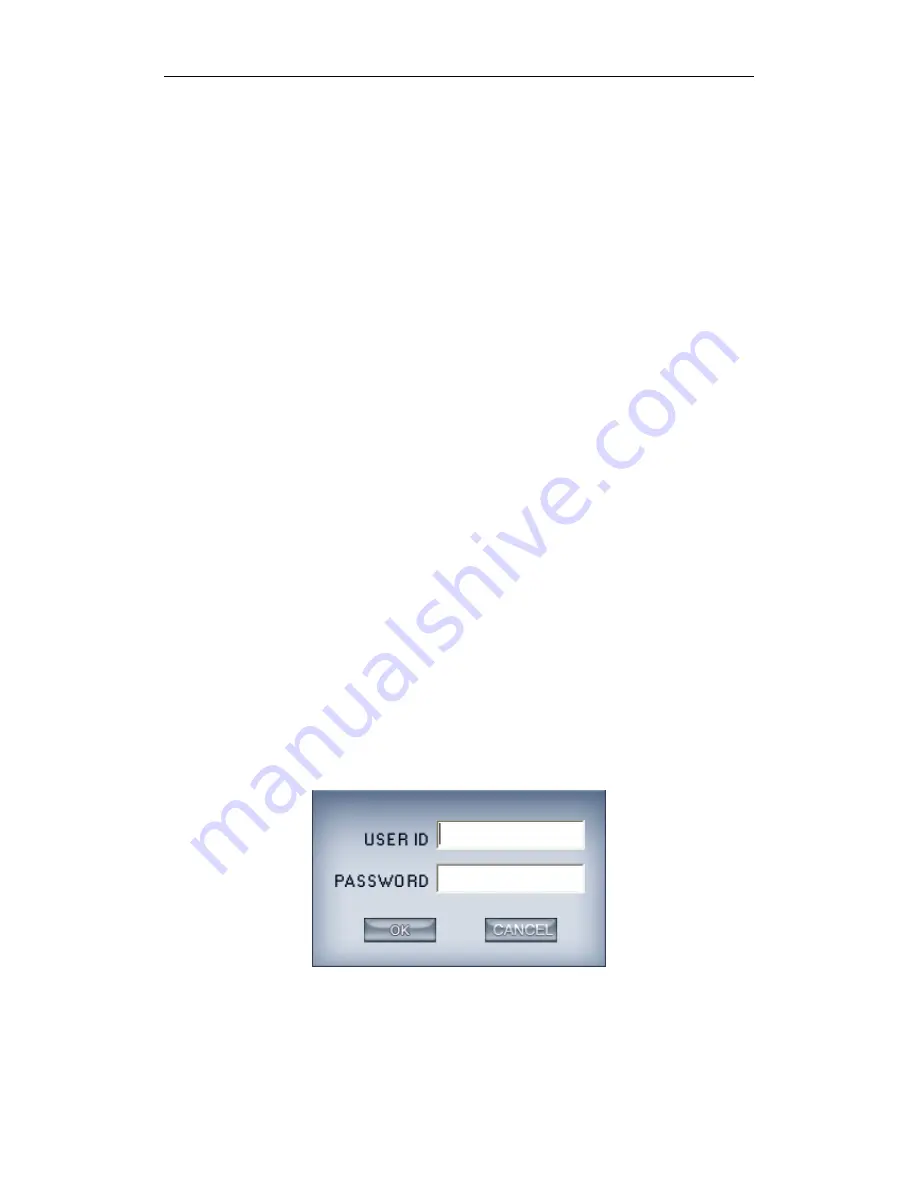
Camtron Series IPC, Axis Series IPC, Vivotek Series IPC, SanYo Series
IPC,ONVIF Protocol IPC,CNB Series IPC, Sunell Series IPC and Panasonic
Series IPC.
Note:
All cameras support ONVIF can also be supported by our software. You
can add them to our software as normal IP cameras. The only difference is you
have to select ONVIF IPC as the device type.
Also we integrated DH IPC, DT IPC, DK IPC, DX IPC, DG IPC NV IPC
and scan tools into software, now customers can use these tools to search for
the DH / DT / DG / DK / DX / NV Series IPC, config them, and add them into
Hybrid NDVR Server software directly.
MD series decode card work mode:
Select D1 work mode or CIF work
mode to decode IP cameras when there are MD cards. Only NV series normal
IP devices and NV 40 series cards can be decoded. Megapixel cameras and
NV 42 series cards can
’t be decoded. If you don’t want to decode IP devices,
you should disable this function.
Preview auto swith main/sub stream:
If this function is enabled and
cameras are connected by double stream, then, it will switch to view sub
stream automaticaly when there are many cameras being viewed. And it will
switch to main stream automatically when you maximize only one window.
Note:
You can lock
“Add/Del IP Camera” function to avoid other users managing
it. For example, you can creat a new user named
“user1” and diable “Add/Del
IP Camera
” for it.
Then, when some one logs in with any other user ID except
“admin” and
tries to enter
“Add/Del IP Camera”, there will be a dialog shown as below to
confirm the user ID and password. If you input
“user1” and its password, you
will not be able to enter the function. And there is no prompt.
(1).
Add IP camera device
I.
Add IP device (except DG series)
















































