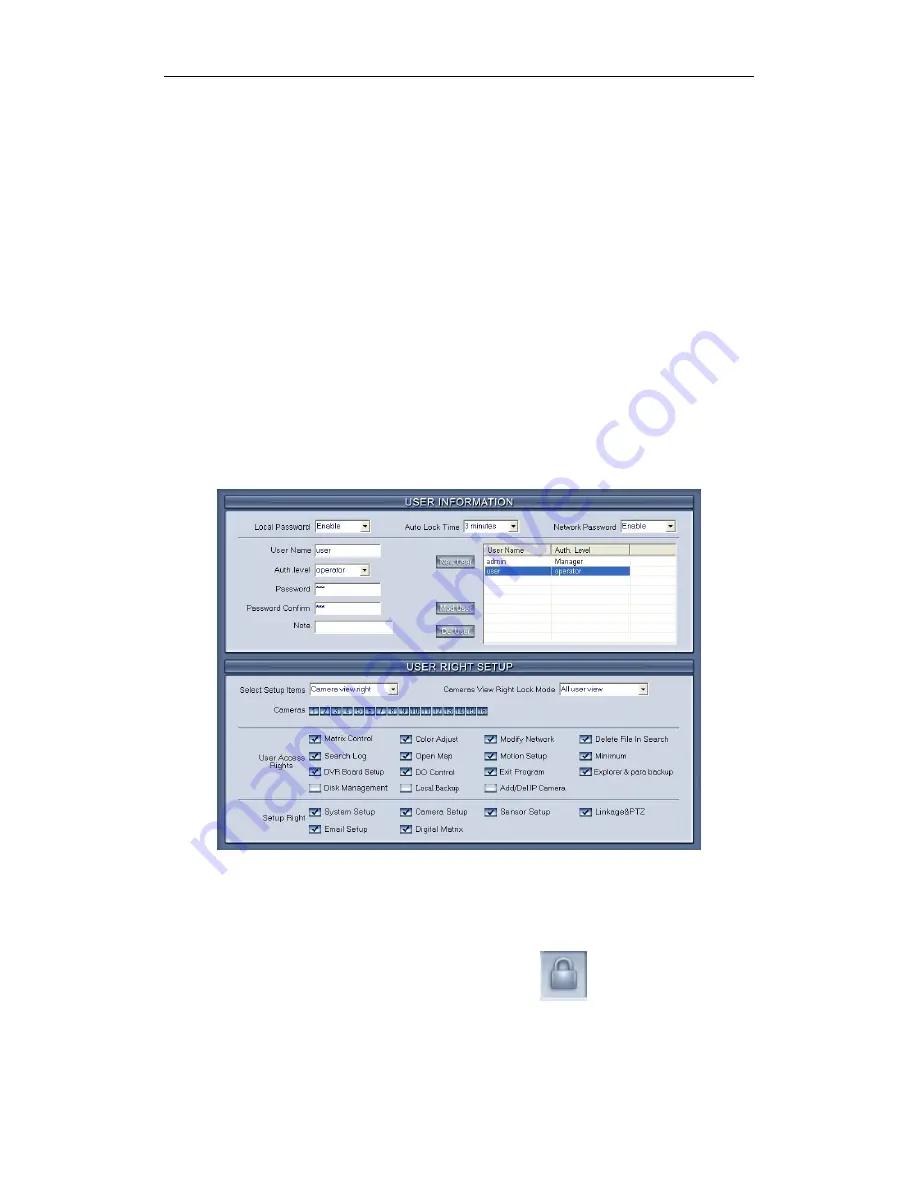
64 partition mode.
【
Video Window
】【
Display Camera in the window
】
After video split
mode is set, there will be corresponding windows in the drop down list. Select
one camera among 1-64 to be shown in a selected window from the list.
Note:
One camera is only showed in one window once, but each camera can be
displayed in any window discretionarily. E.g.: The 1
st
camera has been
displayed in window1, and the 2
nd
camera has been displayed in window2.
When change the 1
st
camera to be displayed in window2, the 2
nd
camera will
be exchanged in window 1 automatically.
【
Video Image Display
】
Select between YES or NO to display the
camera in current window or not. You can also use Close/Open Image Display
in context menu.
2.7
Password Setup
2.7.1
User Information
【
Local Password
】
Select
“Enable” to enable User Manage mode for
local Hybrid NDVR, and activate the lock button
in main window. Only
authorized user can log into Netvision System at User Manage Mode.
【
Auto lock time
】
Select a time to enable system to lock automatically
when there have no actions after this time.






























