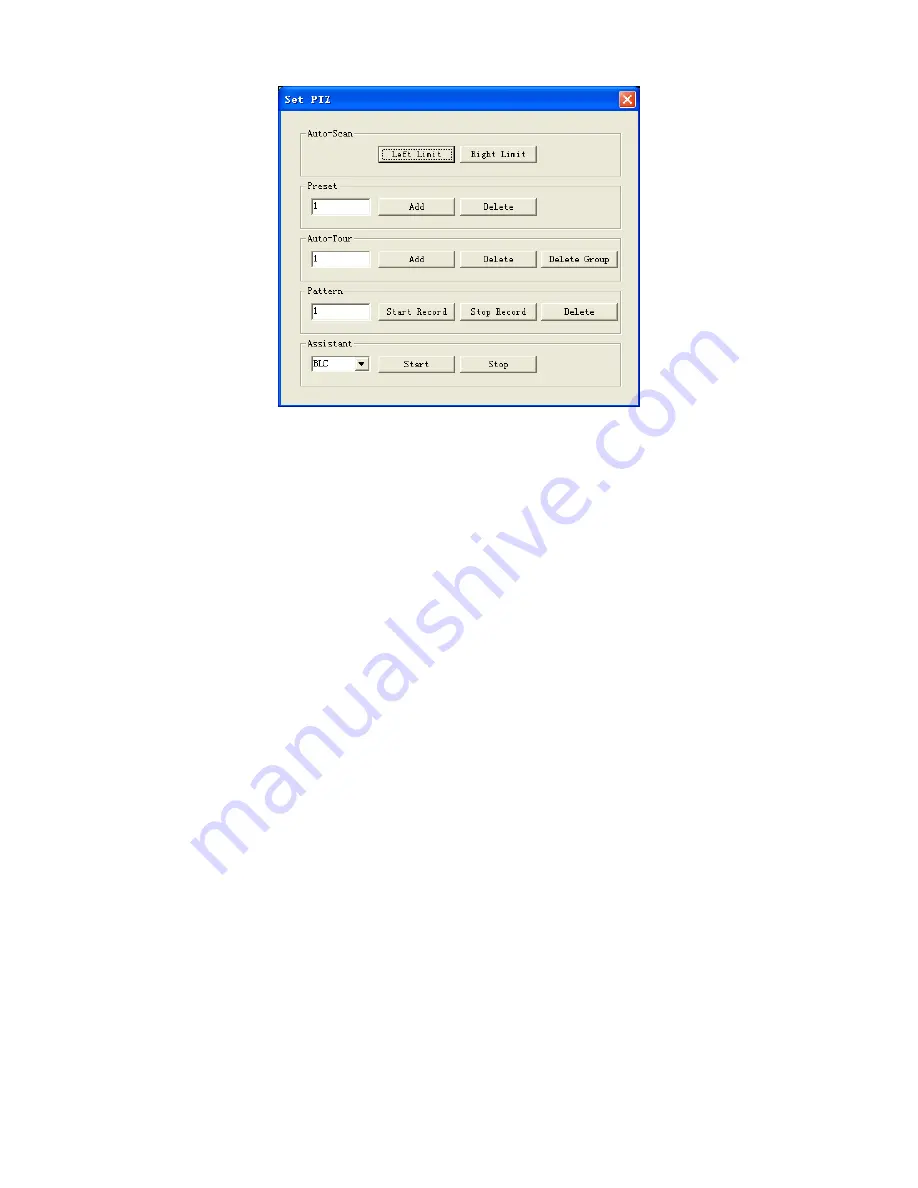
92
Figure 7-12
7.2.2.4 Auto Scan
In Figure 7-12, move the camera to you desired location and then click left limit
button.
Then move the camera again and then click right limit button to set a right limit.
7.2.2.5 Pattern
In Figure 7-12, you can input pattern value and then click start record button to begin
PTZ movement. Please go back to Figure 7-11 to implement camera operation.
Then you can click stop record button. Now you have set one pattern.
7.2.2.6 Preset
In Figure 7-12, move the camera to your desired location and then input preset value.
Click add button, you have set one preset.
7.2.2.7 Auto tour
In Figure 7-12, input auto tour value and preset value. Click add button, you have
added one preset in the tour.
Repeat the above procedures you can add more presets in one tour.
7.2.2.8 Assistant
You can select the assistant item from the dropdown list. See Figure 7-13.
Summary of Contents for DVR-475EL
Page 1: ...1 DVR 475EL Standalone DVR User s Manual...
Page 18: ...18 Figure 2 5 2 3 Remote Control The remote control interface is shown as in Figure 2 6...
Page 32: ...32 Figure 3 12...
Page 85: ...85 Figure 6 11...
Page 109: ...109 Figure 7 39 Figure 7 40 Figure 7 41...
Page 121: ...121...
Page 125: ...125 Figure 8 5 Add device Add organization structure...






























