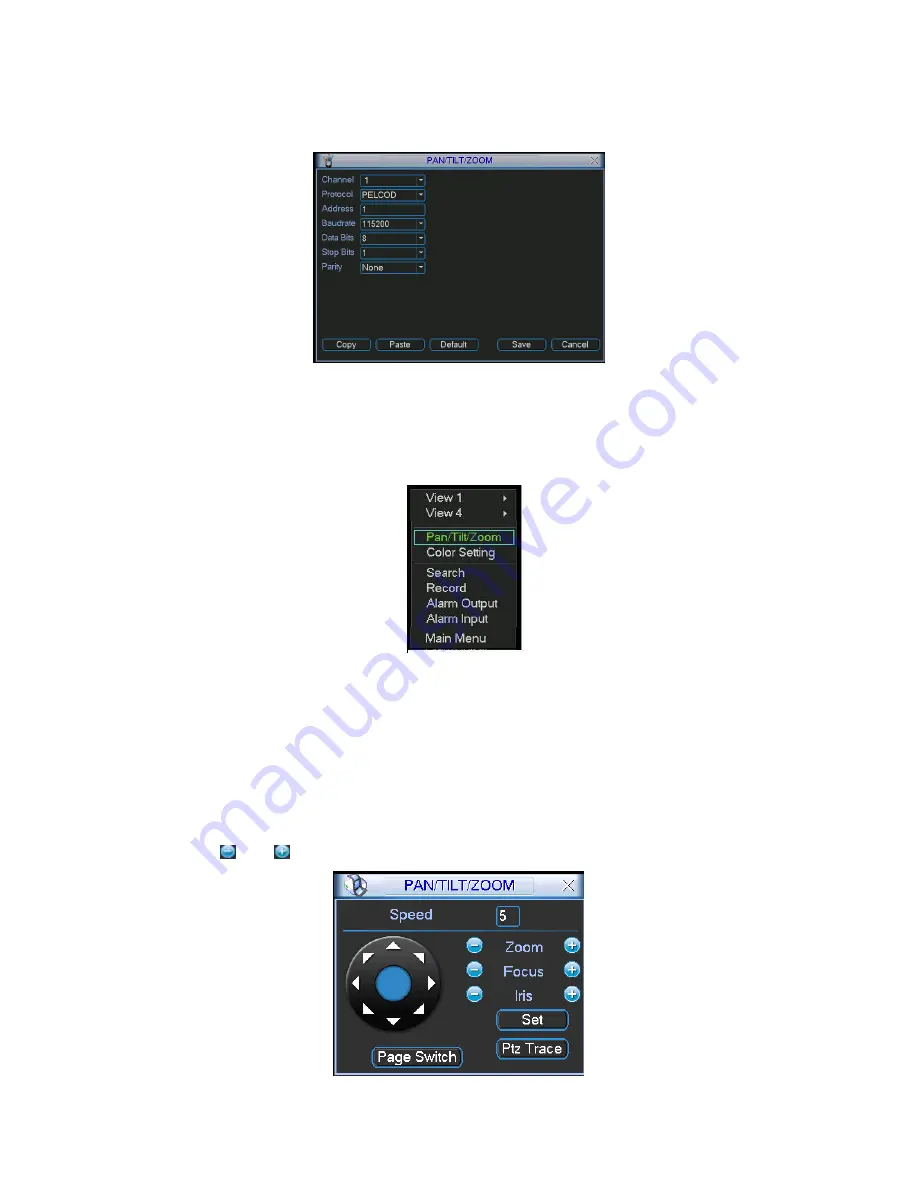
51
Data bits: select corresponding data bits. Default value is 8.
Stop bits: select corresponding stop bits. Default value is 1.
Parity: there are three options: odd/even/none. Default setup is none.
Figure 4-28
After all the setting please click save button.
In one window display mode, right click mouse (click “Fn” Button in the front panel
or click “Fn” key in the remote control). The interface is shown as in Figure 4-29.
Figure 4-29
Click Pan/Tilt/Zoom, the interface is shown as below. See Figure 4-30.
Here you can set the following items:
Speed: value ranges fro 1 to 8.
Zoom
Focus
Iris
Click icon and to adjust zoom, focus and iris.
Summary of Contents for DVR-475EL
Page 1: ...1 DVR 475EL Standalone DVR User s Manual...
Page 18: ...18 Figure 2 5 2 3 Remote Control The remote control interface is shown as in Figure 2 6...
Page 32: ...32 Figure 3 12...
Page 85: ...85 Figure 6 11...
Page 109: ...109 Figure 7 39 Figure 7 40 Figure 7 41...
Page 121: ...121...
Page 125: ...125 Figure 8 5 Add device Add organization structure...






























