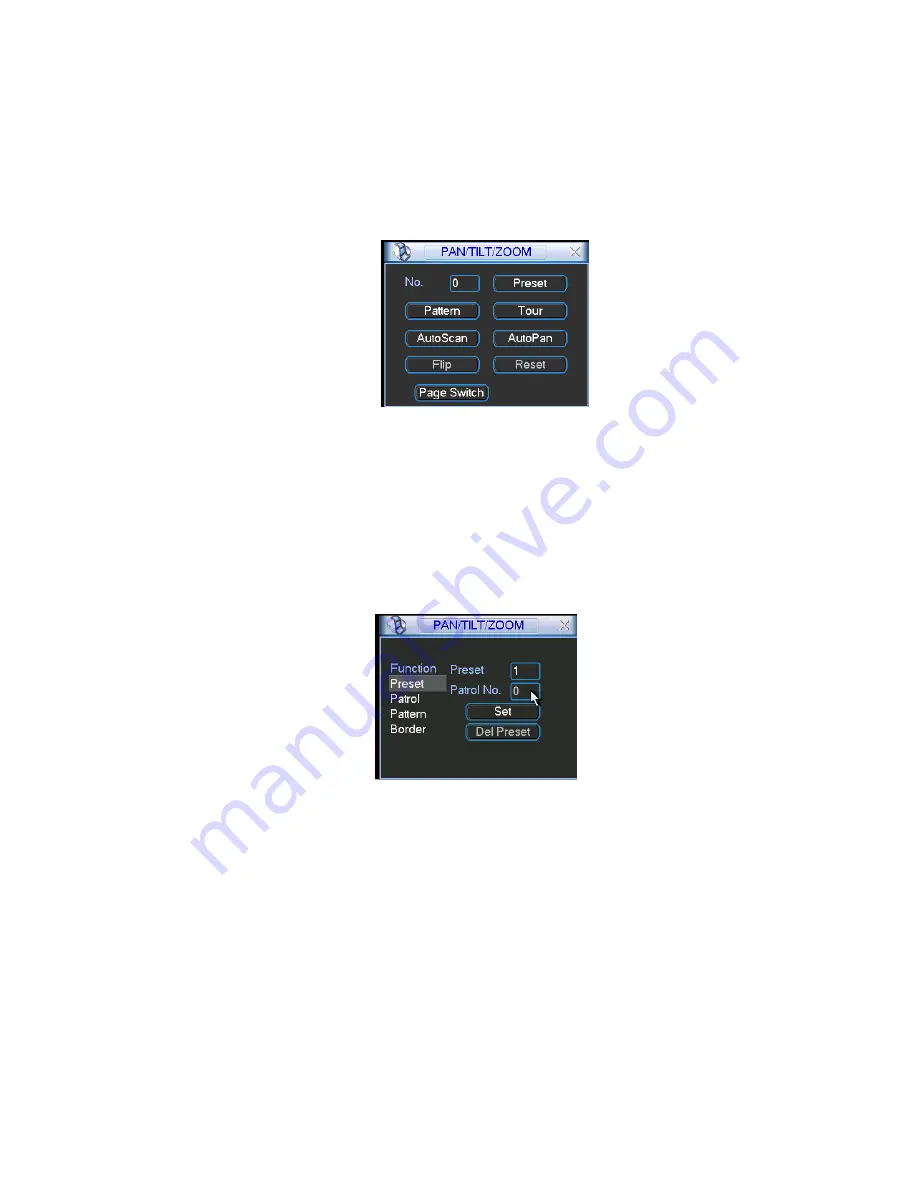
53
Tour
Pattern
Auto scan
Auto pan
Flip
Reset
Page switch
Figure 4-34
Note: The following setups are usually operated in the Figure 4-30,Figure 4-33 and
Figure 4-34 .
4.9.1Preset Setup
In Figure 4-30, use eight direction arrows to adjust camera to the proper position.
In Figure 4-33, click preset button and input preset number. The interface is shown
as in Figure 4-35.
Now you can add this preset to one patrol (tour).
Figure 4-35
4.9.2 Activate Preset
In Figure 4-34, please input preset number in the No. blank, and click preset button.
4.9.3 Patrol Setup (Tour setup)
In Figure 4-33, click patrol button. The interface is shown as in Figure 4-36.Input
preset number and add this preset to a patrol (tour). For each patrol (tour), you can
input max 80 presets.
Summary of Contents for DVR-475EL
Page 1: ...1 DVR 475EL Standalone DVR User s Manual...
Page 18: ...18 Figure 2 5 2 3 Remote Control The remote control interface is shown as in Figure 2 6...
Page 32: ...32 Figure 3 12...
Page 85: ...85 Figure 6 11...
Page 109: ...109 Figure 7 39 Figure 7 40 Figure 7 41...
Page 121: ...121...
Page 125: ...125 Figure 8 5 Add device Add organization structure...






























