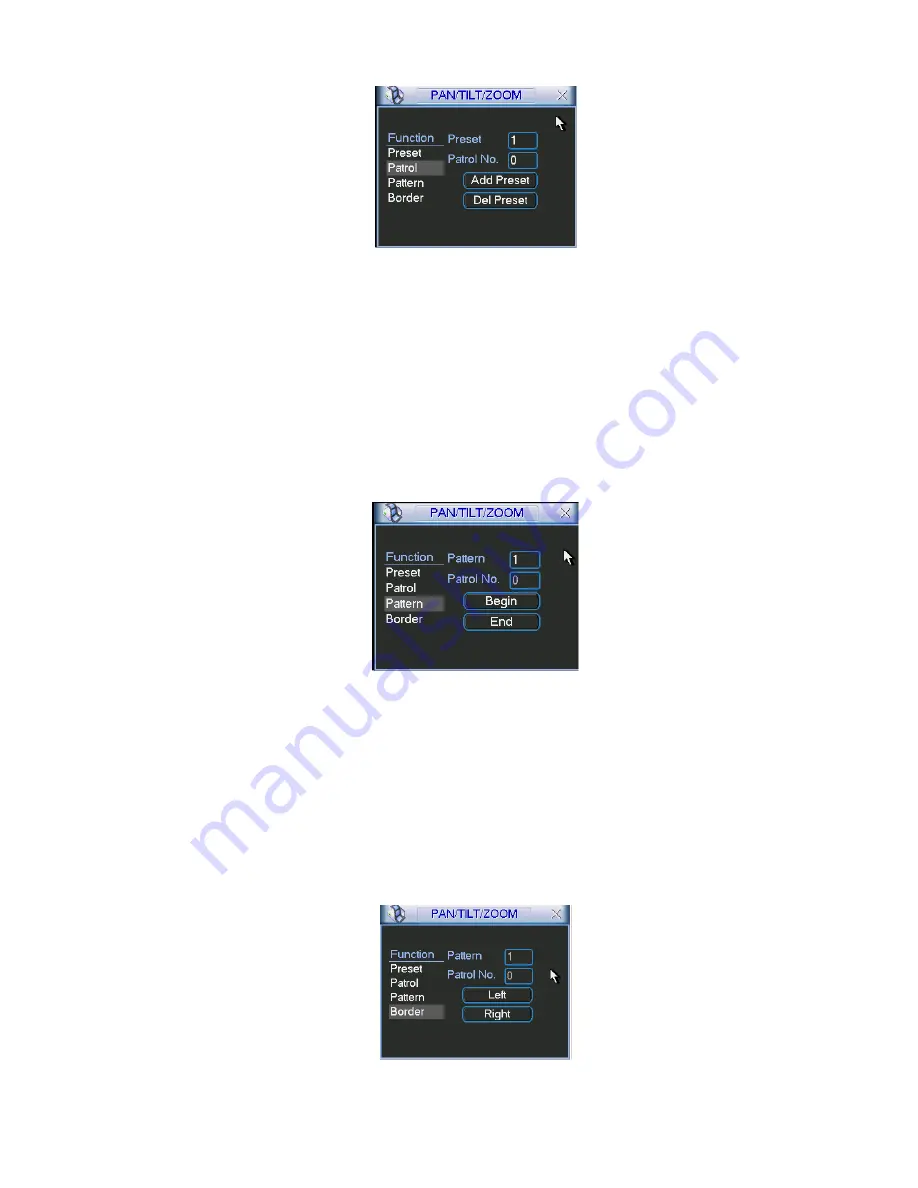
54
Figure 4-36
4.9.4 Activate Patrol (tour)
In Figure 4-33, input patrol (tour) number in the No. blank and click patrol button
4.9.5 Pattern Setup
In Figure 4-33, click pattern button and then click “begin” button. The interface is
shown as in Figure 4-37. Then you can go to Figure 4-30 to modify zoom, focus, and
iris.
Go back to Figure 4-37 and click “end” button. You can memorize all these
operations as pattern 1.
Figure 4-37
4.9.6 Activate Pattern Function
In Figure 4-34, input mode value in the No. blank, and click pattern button.
4.9.7 Auto Scan Setup
In Figure 4-33, click border button. The interface is shown as in Figure 4-38.
Please go to Figure 4-30, use direction arrows to select camera left limit
Then please go to Figure 4-38 and click left limit button
Repeat the above procedures to set right limit.
Figure 4-38
Summary of Contents for DVR-475EL
Page 1: ...1 DVR 475EL Standalone DVR User s Manual...
Page 18: ...18 Figure 2 5 2 3 Remote Control The remote control interface is shown as in Figure 2 6...
Page 32: ...32 Figure 3 12...
Page 85: ...85 Figure 6 11...
Page 109: ...109 Figure 7 39 Figure 7 40 Figure 7 41...
Page 121: ...121...
Page 125: ...125 Figure 8 5 Add device Add organization structure...






























