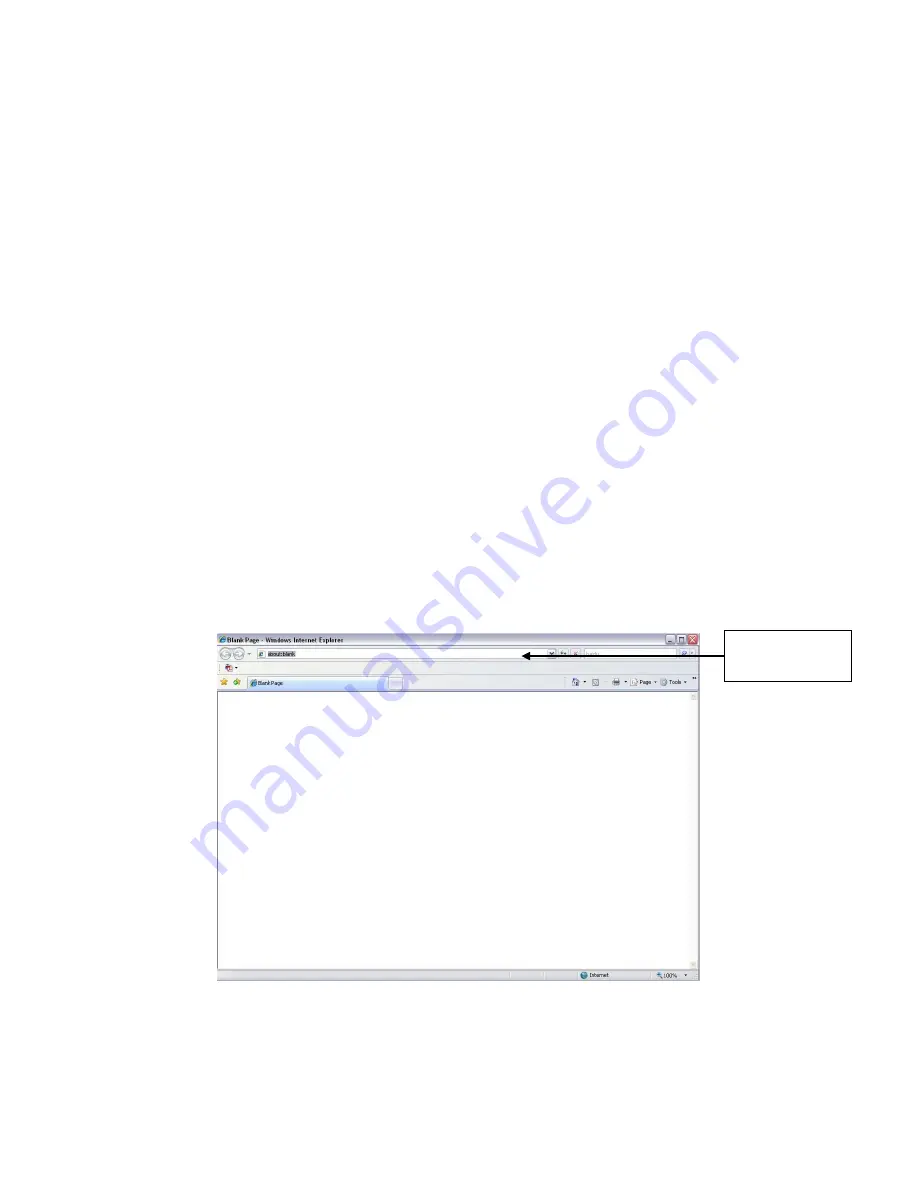
86
7
WEB CLIENT OPERATION
Please note, all the operation here in chapter seven is based on our 4-ch DVR.
Slightly difference maybe found in the user interface.
7.1
Network Connection
Before web client operation, please check the following items:
Network connection is right
DVR and PC network setup is right. Please refer to network setup(main menu-
>setting->network)
Use order ping ***.***.***.***(* DVR IP address) to check connection is OK or not.
Usually the return TTL value should be less than 255.
System is compatible with WIN VISTA web control right now. But you need to
disable user account control function. Double click user account and then disable
user account control. After completing setup, please reboot the PC.
System can automatically download latest web control and the new version can
overwrite the previous one.
If you want to un-install the web control, please run uninstall web.bat. Please
note, before you un-install, please close all web pages, otherwise the un-
installation might result in error.
7.2
Login
Open IE and input DVR address in the address column. For example, if your DVR IP
is 10.10.3.16, then please input http:// 10.10.3.16 in IE address column. See Figure
7-1
Figure 7-1
System pops up warning information to ask you whether install webrec.cab control or
not. Please click yes button.
Input your IP
address here.
Summary of Contents for DVR-475EL
Page 1: ...1 DVR 475EL Standalone DVR User s Manual...
Page 18: ...18 Figure 2 5 2 3 Remote Control The remote control interface is shown as in Figure 2 6...
Page 32: ...32 Figure 3 12...
Page 85: ...85 Figure 6 11...
Page 109: ...109 Figure 7 39 Figure 7 40 Figure 7 41...
Page 121: ...121...
Page 125: ...125 Figure 8 5 Add device Add organization structure...






























