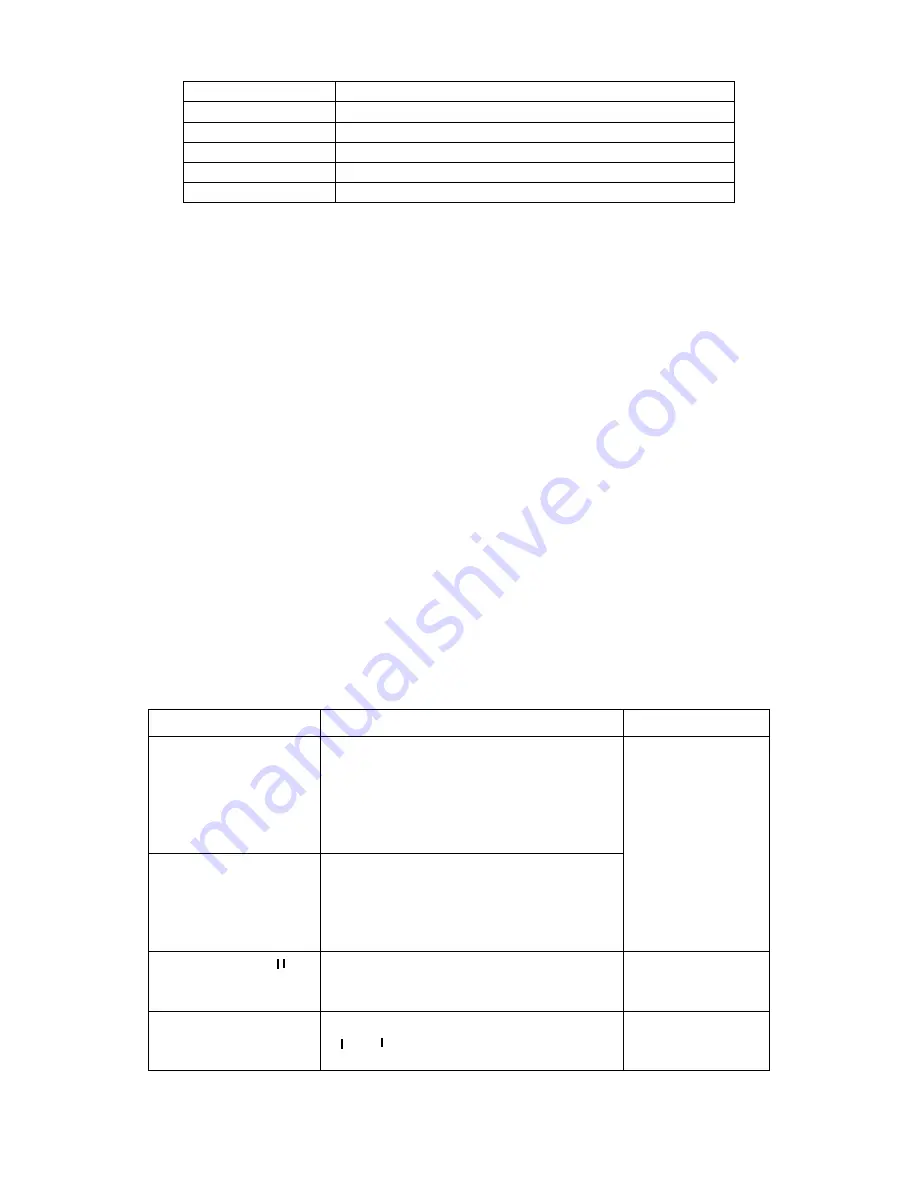
38
9
Previous file
10
Next channel
11
Next file
12
Previous channel
13
Search
14
Backup
4.3.2 Basic Operation
4.3.2.1 Playback
There are various search modes: video type, channel number or time. The system
can max display 128 files in one screen. You can use up/down button to turn
page.
Select the file name and double click mouse (or click enter button), you can view
file content.
4.3.2.2 Accurate playback
Input time (h/m/s) in the time column and then click playback button, system can
operate accurate playback.
4.3.2.3 Synchronized playback function when playback
During playback process, click numeral key, system can switch to the
corresponding channel video of the same time.
4.3.2.4 Digital zoom
When the system is in full-screen playback mode, drag your mouse in the screen
to select a section and then left click mouse to realize digital zoom. You can right
click mouse to exit.
4.3.2.5 File backup
System supports backup operation during search. You can draw a
√
before file
name (multiple choices). Then click backup button (Button 14 in Figure 4-10).
4.3.2.6 Slow playback and fast playback
Please refer to the following sheet for slow play and fast playback function.
Button
Illustration
Remarks
Fast play button
In playback mode, click this button to
switch between various fast play
modes such as fast play 1,fast play
2 and more.(Fast play 1 means fast
play level 1 or not about speed)
Frame rate may
vary due to
different
versions.
Slow play button
►
(Or you can turn
the outer ring
counter clockwise.)
In playback mode, click this button to
switch between various slow play
modes such as slow play 1 or slow
play 2.
3
、
Play/Pause
►
In slow playback mode, click this
button to switch between play/pause
modes.
4
、
Previous/next
In playback mode, you can click
and
to view previous or next
video in current channel.
4.3.2.7 Fast forward/fast backward and frame by frame playback
Summary of Contents for DVR-475EL
Page 1: ...1 DVR 475EL Standalone DVR User s Manual...
Page 18: ...18 Figure 2 5 2 3 Remote Control The remote control interface is shown as in Figure 2 6...
Page 32: ...32 Figure 3 12...
Page 85: ...85 Figure 6 11...
Page 109: ...109 Figure 7 39 Figure 7 40 Figure 7 41...
Page 121: ...121...
Page 125: ...125 Figure 8 5 Add device Add organization structure...






























